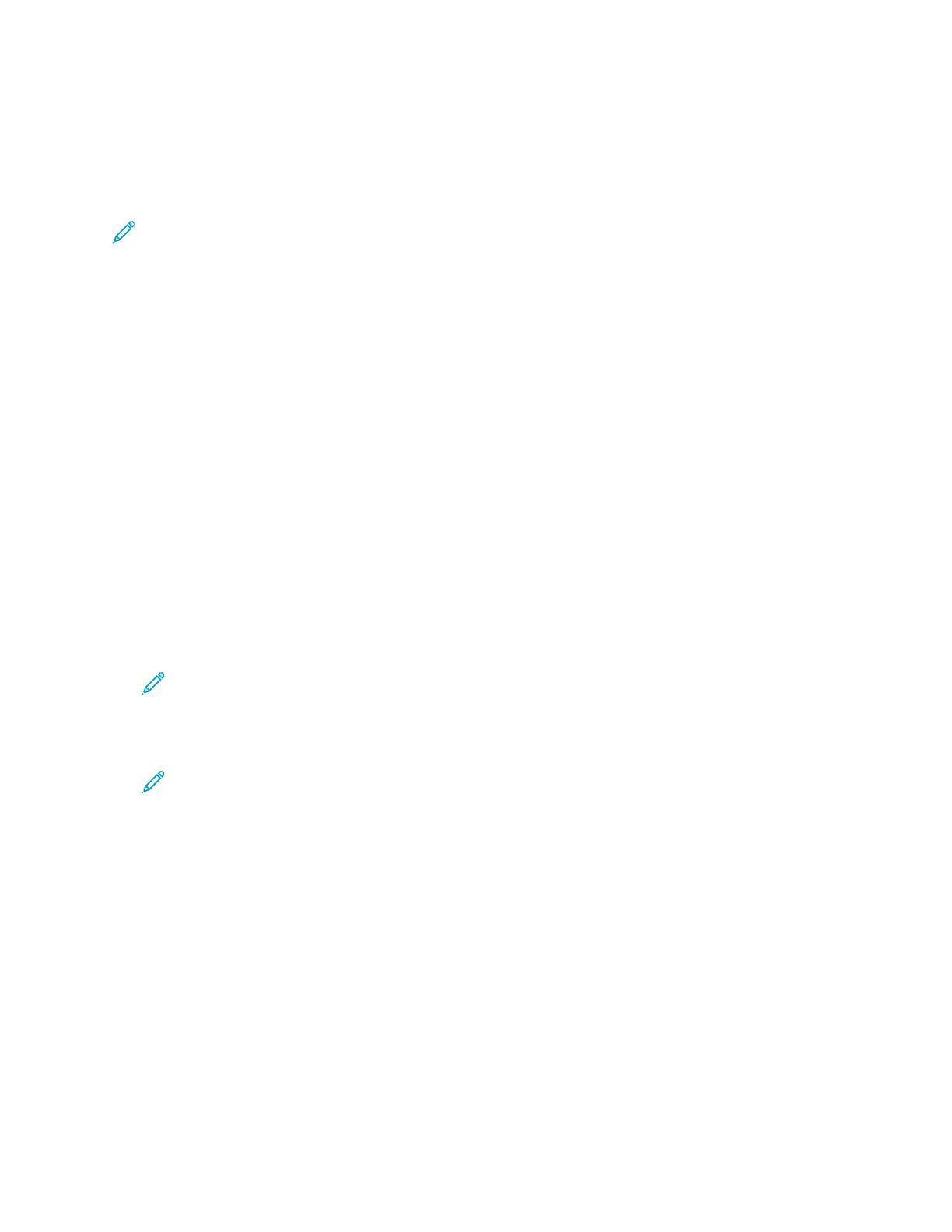CCeerrttiiffiiccaatteess ffoorr tthhee EEmmbbeeddddeedd WWeebb SSeerrvveerr
Your device includes a self-signed HTTPS certificate. The device generates the certificate
automatically during device installation. The HTTPS certificate is used to encrypt communications
between your computer and the Xerox device.
Note:
• The Embedded Web Server page for your Xerox device can display an error message that
the security certificate is not trusted. This configuration does not lessen the security of the
communications between your computer and the Xerox device.
• To eliminate the connection warning in your Web browser, you can replace the self-signed
certificate with a signed certificate from a Certificate Authority. For information on
obtaining a certificate from a Certificate Authority, contact your Internet Service Provider.
For information on obtaining, installing, and enabling certificates, refer to the System Administrator
Guide at www.xerox.com/office/VLC405docs.
DDoowwnnllooaaddiinngg tthhee CCoonnffiigguurraattiioonn RReeppoorrtt ffrroomm tthhee
EEmmbbeeddddeedd WWeebb SSeerrvveerr
From the Embedded Web Server, you can download and save a copy of the Configuration Report to
your computer hard drive. Use Configuration Reports from multiple devices to compare software
versions, configurations, and compliance information.
To download a copy of the Configuration Report from the Embedded Web Server:
1. At your computer, open a Web browser. In the address field, type the IP address of the printer,
then press Enter or Return.
Note: For details about obtaining the IP address of your printer, refer to Finding the IP
Address of Your Printer.
2. To download the Configuration Report scroll to the bottom of the page, then, in the Quick Links
section, click Download Configuration Report.
Note: If this feature does not appear, log in as a system administrator.
The document is saved automatically as an XML file in the default download location on your
computer hard drive. To open the Configuration Report, use an XML viewer.
36
Xerox
®
VersaLink
®
C405 Color Multifunction Printer
User Guide
Getting Started
