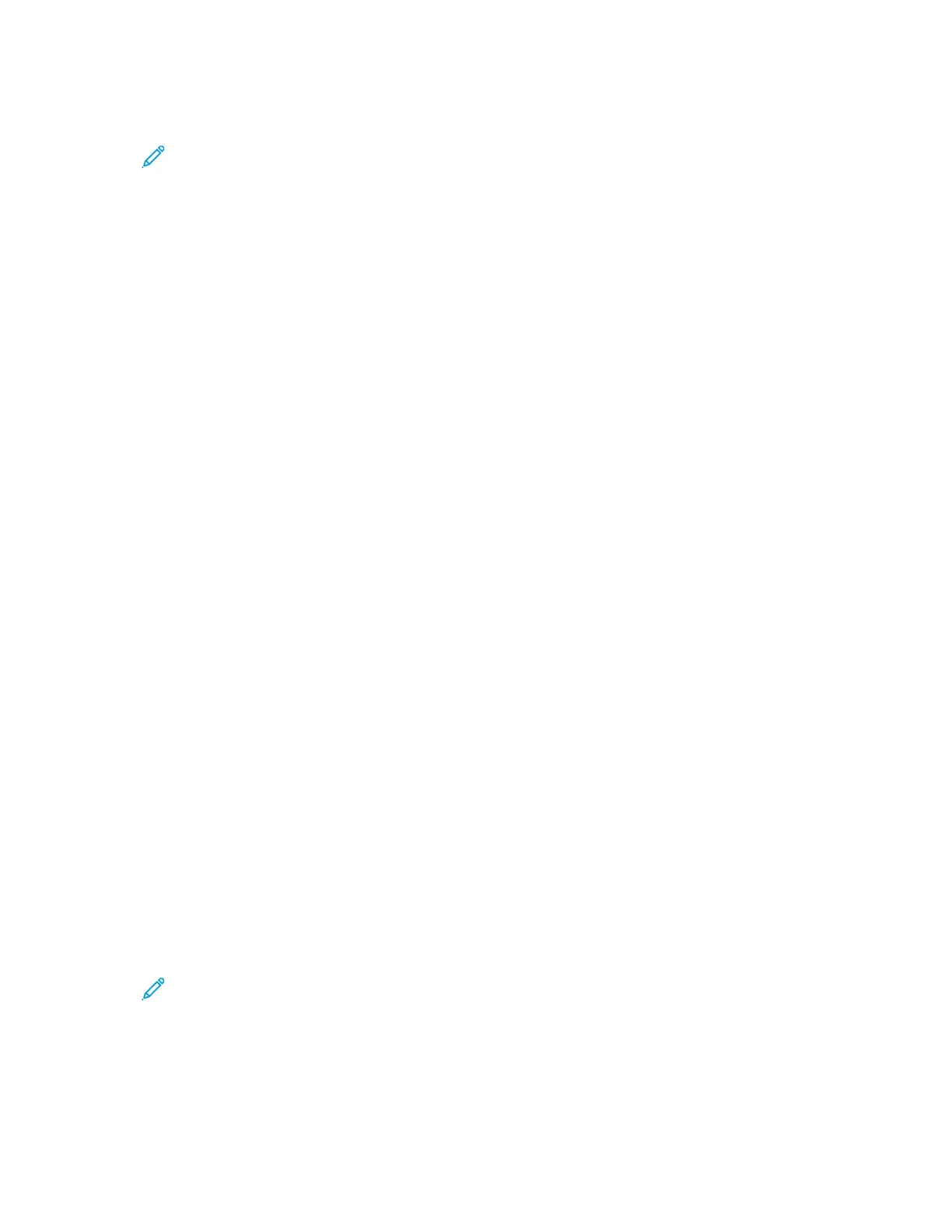5. Select your printer from the list, then click Add.
Note: If the printer is not detected, ensure that the printer is on and that the cable is
connected properly.
6. In the Print Using drop-down list, choose Select Printer Software.
7. In the printer software list, select the appropriate Xerox
®
LAN fax driver model, then click OK.
8. Click Add.
To add the printer by specifying the IP address
1. From the computer Applications folder or from the dock, open System Preferences.
2. Click Printers & Scanners.
The list of printers appears on the left of the window.
3. Under the list of printers, click the plus button (+).
4. Click IP.
5. From the Protocol drop-down menu, select the Protocol.
6. In the Address field, enter the IP address of the printer.
7. In the Name field, enter the name of the printer.
8. In the Print Using drop-down list, choose Select Printer Software.
9. In the printer software list, select the appropriate Xerox
®
LAN fax driver model, then click OK.
10. Click Add.
IInnssttaalllliinngg DDrriivveerrss aanndd UUttiilliittiieess ffoorr UUNNIIXX aanndd LLiinnuuxx
For more information on installing print drivers and utilities for UNIX and Linux, refer to UNIX and
Linux Printing.
IInnssttaalllliinngg tthhee PPrriinntteerr aass aa WWeebb SSeerrvviiccee oonn DDeevviicceess
Web Services on Devices (WSD) allows a client to discover and access a remote device and its
associated services across a network. WSD supports device discovery, control, and use.
TToo iinnssttaallll aa WWSSDD pprriinntteerr uussiinngg tthhee AAdddd DDeevviiccee WWiizzaarrdd
1. At your computer, click Start, then select Devices and Printers.
2. To launch the Add Device Wizard, click Add a Device.
3. In the list of available devices, select the one you want to use, then click Next.
Note: If the printer you want to use does not appear in the list, click the Cancel button.
Add the WSD printer manually using the Add Printer Wizard.
4. Click Close.
54
Xerox
®
VersaLink
®
C405 Color Multifunction Printer
User Guide
Getting Started
