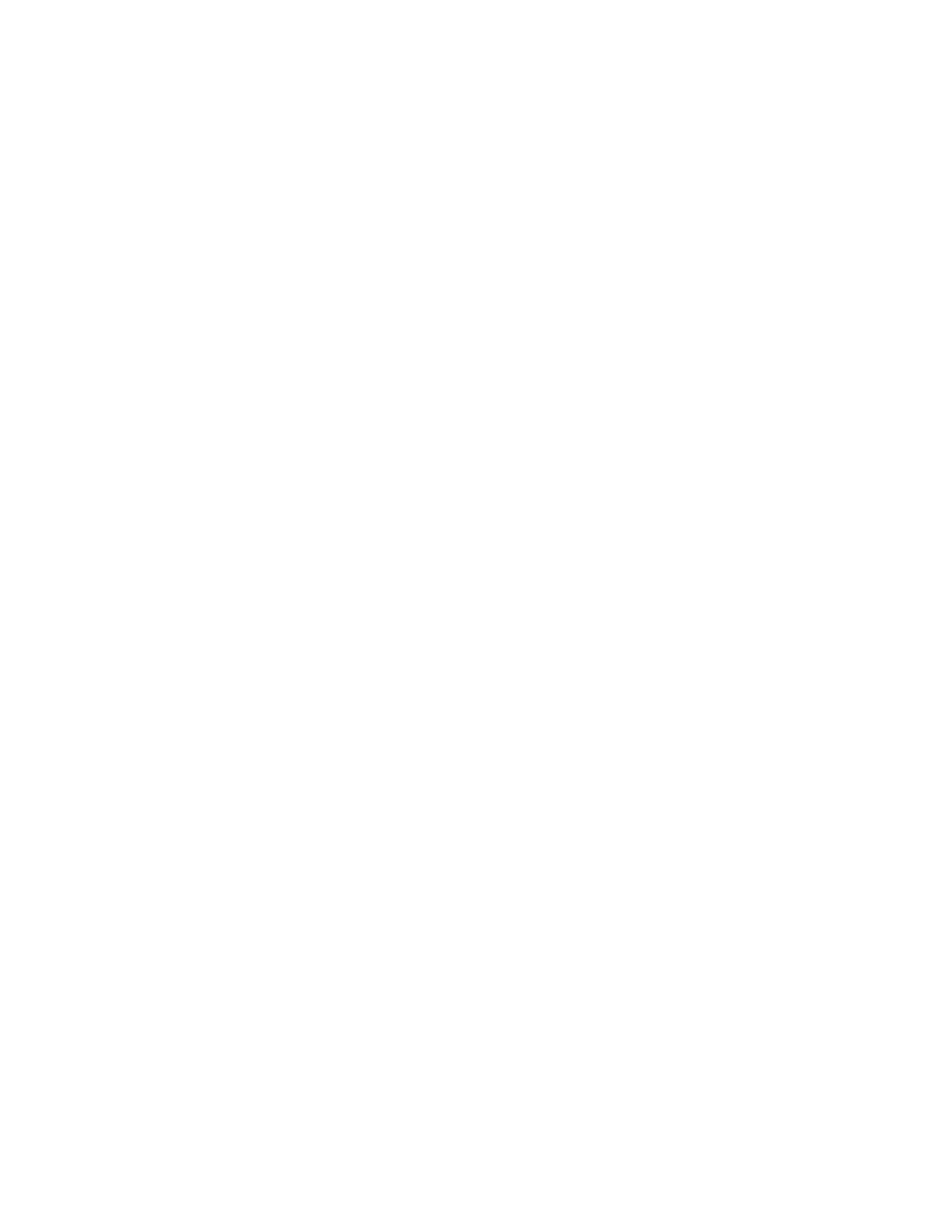TToo iinnssttaallll aa WWSSDD pprriinntteerr uussiinngg tthhee AAdddd PPrriinntteerr WWiizzaarrdd
1. At your computer, click Start, then select Devices and Printers.
2. To launch the Add Printer Wizard, click Add a Printer.
3. Click Add a network, wireless, or Bluetooth printer.
4. In the list of available devices, select the one you want to use, then click Next.
5. If the printer you want to use does not appear in the list, click The printer that I want is not
listed.
6. Select Add a printer using a TCP/IP address or hostname, then click Next.
7. From the Device type field, select Web Services Device.
8. Enter the printer IP address in the Hostname or IP address field, then click Next.
9. Click Close.
Xerox
®
VersaLink
®
C405 Color Multifunction Printer
User Guide
55
Getting Started
