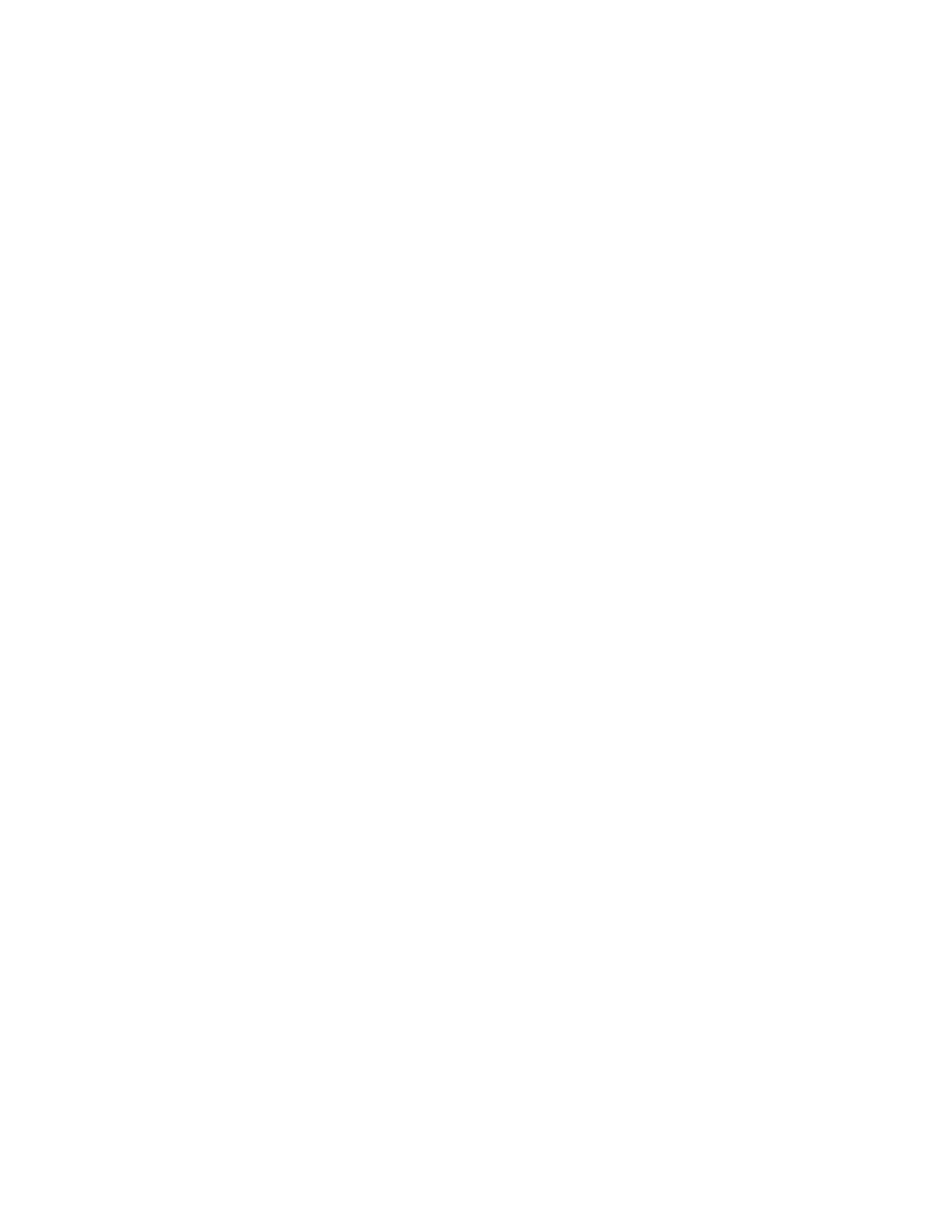Customizing or Personalizing the Home Screen
TToo hhiiddee oorr sshhooww aann AApppp oonn tthhee HHoommee ssccrreeeenn
1. At the printer control panel, press the Home button.
2. Touch Customize.
3. To display an installed, but hidden App:
a. Touch +.
b. Touch the App that you want to appear on the control panel.
c. Touch Done.
4. To hide an installed App:
a. For the desired App, touch X.
b. Touch Done.
5. Verify that only the desired Apps are displayed on the Home screen.
TToo rreeaarrrraannggee AAppppss oonn tthhee HHoommee ssccrreeeenn
1. At the printer control panel, press the Home button.
2. Touch Customize.
3. Touch and hold the required App.
4. Drag the App to the new location.
5. Release the App.
6. Touch Done.
7. Verify that the Apps appear in the correct location on the Home screen.
Xerox
®
VersaLink
®
C405 Color Multifunction Printer
User Guide
59
Customize and Personalize
