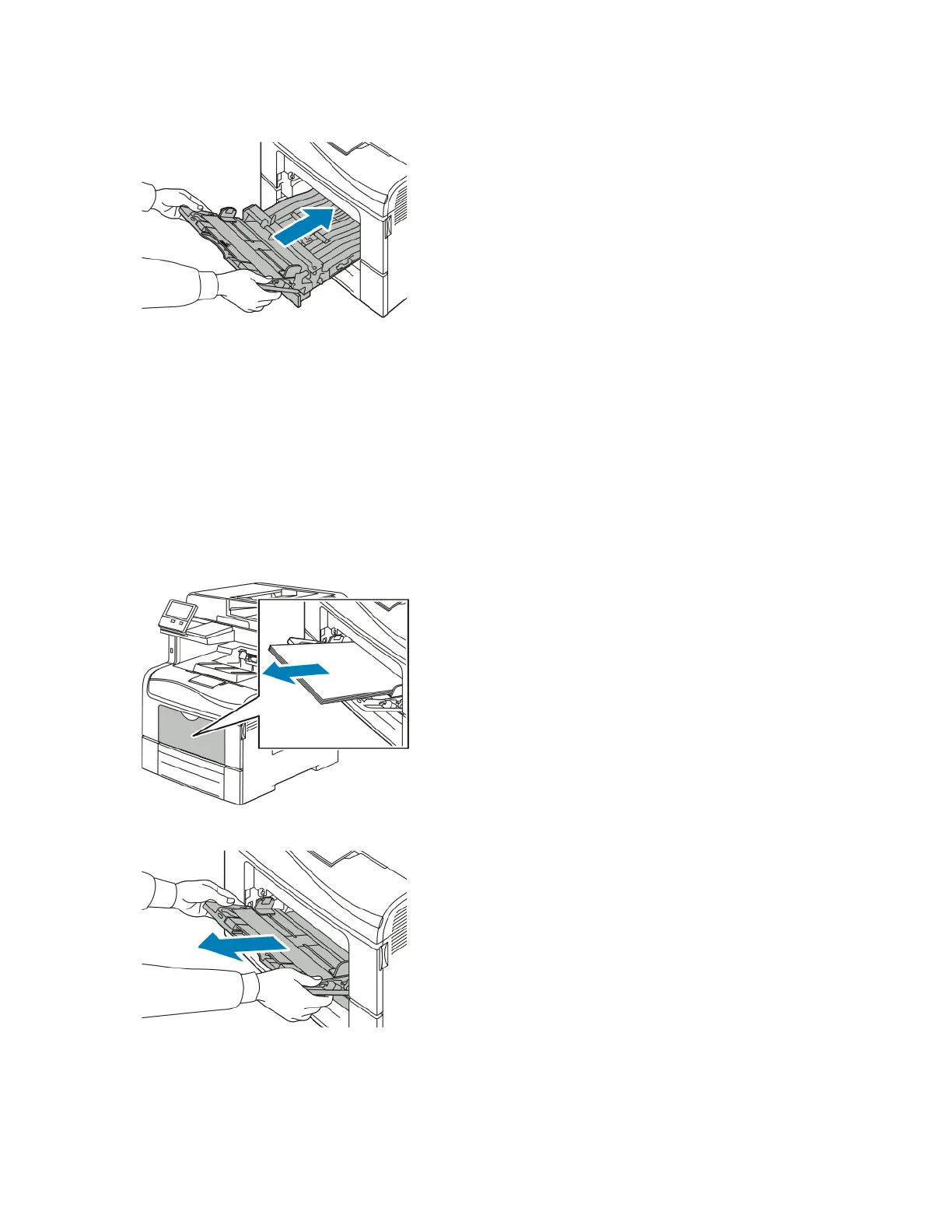7. Insert the Bypass Tray completely into the printer.
8. When paper trays are set to Fully Adjustable, you are prompted to verify or change the paper
settings.
• To confirm the same paper size, type, or color, touch OK.
• To select a new paper size, type or color, touch the current setting, then select a new setting.
When finished, touch OK.
9. To return to the Home screen, press the Home button.
CClleeaarriinngg PPaappeerr JJaammss ffrroomm tthhee TTrraayy 11 AArreeaa
To resolve the error that appears on the control panel, clear all paper from the paper path.
1. Remove any paper from the Bypass Tray.
2. Grasp both sides of the Bypass Tray, then pull it straight out of the printer.
206
Xerox
®
VersaLink
®
C405 Color Multifunction Printer
User Guide
Troubleshooting