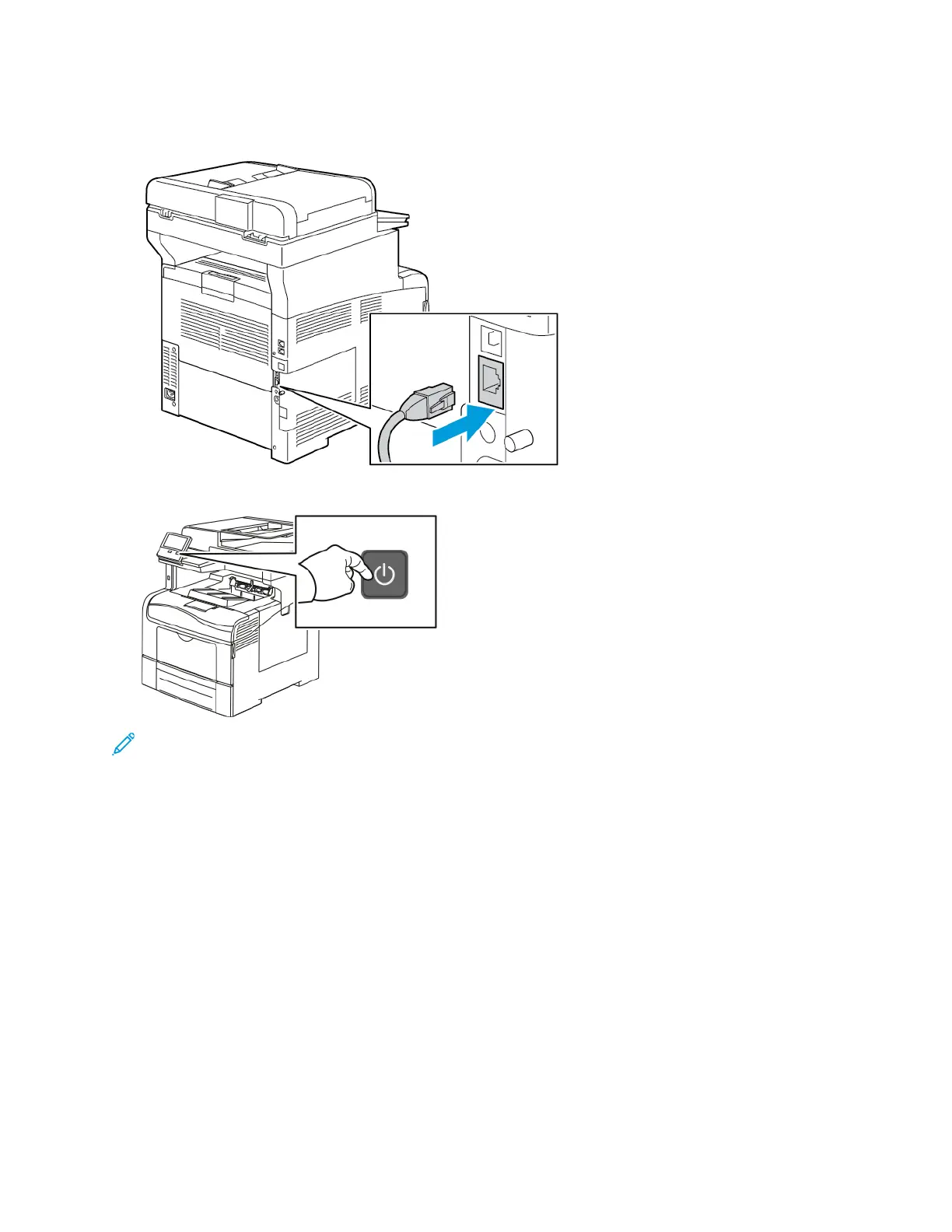8. Connect the printer to your computer with a USB cable or through the network using an Ethernet
cable.
9. Power on the printer.
Note: If the printer was installed previously in a wireless network environment, it could retain
setup and configuration information from that environment. To prevent the printer from
attempting to connect to the previous network, reset the wireless settings. For more
information, refer to the System Administrator Guide at www.xerox.com/office/VLC405docs.
CCoonnnneeccttiinngg ttoo aa WWii--FFii NNeettwwoorrkk aatt tthhee CCoonnttrrooll PPaanneell
To connect to a Wi-Fi network at the control panel:
1. At the printer control panel, press the Home button.
2. Log in as administrator. For details, refer to the System Administrator Guide at www.xerox.com/
office/VLC405docs.
3. Touch Device→Connectivity→Wi-Fi.
4. To enable the Wi-Fi feature, touch the enable toggle button.
5. To connect automatically to an existing Wi-Fi network:
Xerox
®
VersaLink
®
C405 Color Multifunction Printer
User Guide
45
Getting Started
