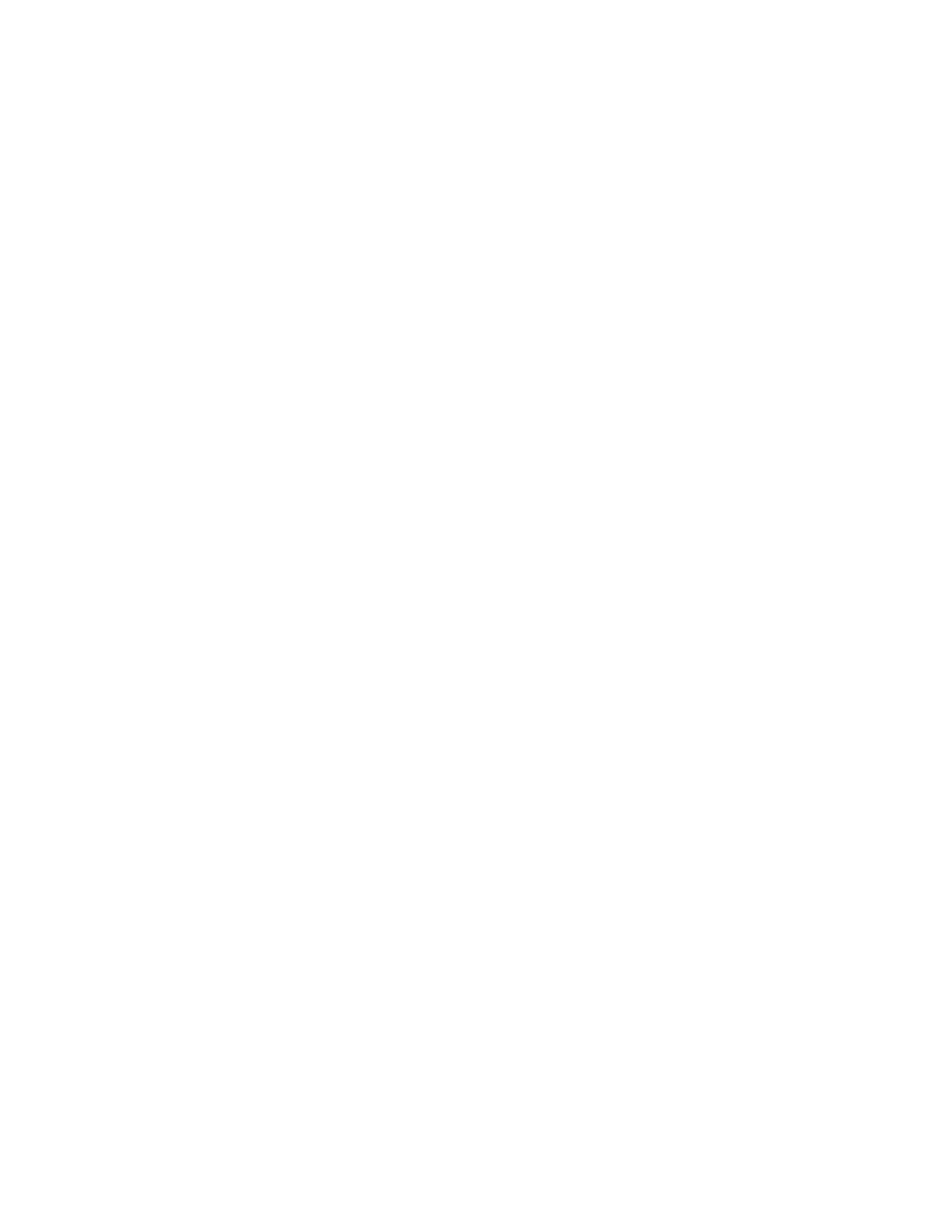TToo uuppddaattee aann AApppp ffrroomm tthhee AApppp GGaalllleerryy
1. At the printer control panel, press the Home button.
2. Touch Xerox App Gallery.
3. Enter your User Name using the touch screen keypad, then touch Enter.
4. Enter your Password using the touch screen keypad, then touch Enter.
5. Touch Log In. The Xerox
®
App Gallery appears.
6. Touch the App required, then touch Update. The License Agreement screen appears.
7. Touch Agree.
8. When the update is complete, the Update button is labeled as Installed.
9. To exit the Xerox
®
App Gallery App, touch Exit.
70
Xerox
®
VersaLink
®
C405 Color Multifunction Printer
User Guide
Xerox
®
Apps
