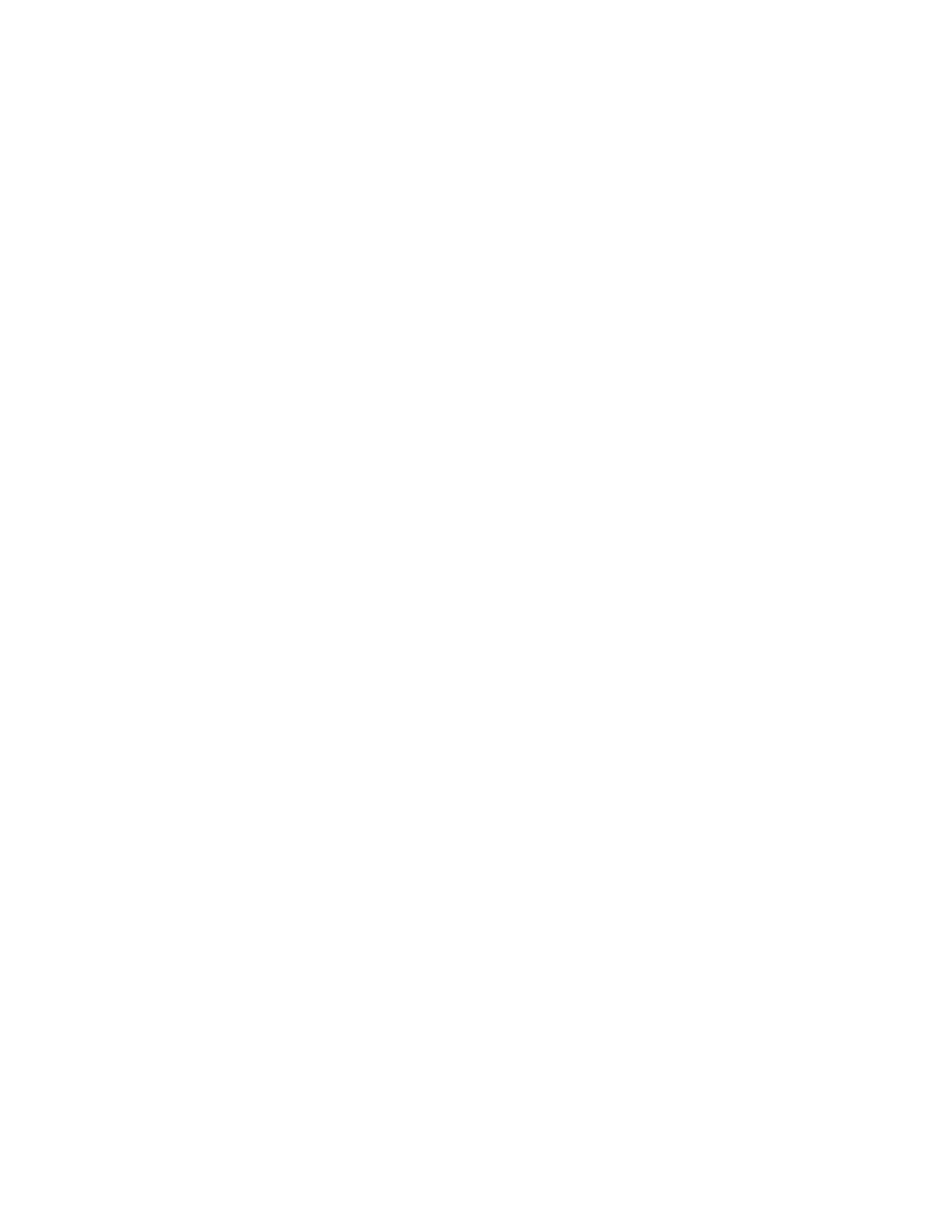4. Touch Mode, then select one of the following options:
• Off: This option is the default setting.
• Both Pages: This option scans both pages of an open book onto two sheets of paper.
• Left/Right Page Only: This option scans the left or right page of an open book onto a single
sheet of paper.
5. If Binding Edge Erase is required, touch Binding Edge Erase, then move the slider to the right to
erase up to 50 mm (1.97 in.).
6. Touch OK.
SShhiiffttiinngg tthhee IImmaaggee
You can change the placement of an image on the copy page. This is useful if the image is smaller
than the page size. For image shift to work correctly, position original documents as follows:
• Document Feeder: Position original documents face up, short edge entering the feeder first.
• Document Glass: Position original documents face down, in the upper-left corner of the document
glass, short edge to the left.
To change the placement of the image:
1. At the printer control panel, press the Home button.
2. Touch Copy.
3. Touch Image Shift.
4. Select one of the following options.
• Off: This option is the default setting.
• Auto Center: This option centers the image on the page.
• Snap to Edge: This option shifts the image to the edge of the document. Select one of the
image-position options.
• Mirror Side 1: This option allows you to set the Image Shift for Side 1, and matches the
Side 2 Image Shift accordingly. To move the image to the required edge of the page,
touch the appropriate arrow.
• Independent Sides: This option allows you to position the images on Side 1 and Side 2
independently of each other. To move each image to the required edge of the page, touch
the appropriate arrow.
• Manual: This option allows you to specify the amount of Image Shift required. Select one of
the image-position options.
• Mirror Side 1: This option allows you to set the Image Shift for Side 1, and matches the
Side 2 Image Shift accordingly. Touch the appropriate fields. To adjust the image shift,
move the slider.
• Independent Sides: This option allows you to position the images on Side 1 and Side 2
independently of each other. Touch the appropriate fields. To adjust the image shift, move
the slider.
5. To specify the orientation of the original document, touch Original Orientation, then select an
option.
6. Touch OK.
92
Xerox
®
VersaLink
®
C405 Color Multifunction Printer
User Guide
Xerox
®
Apps
