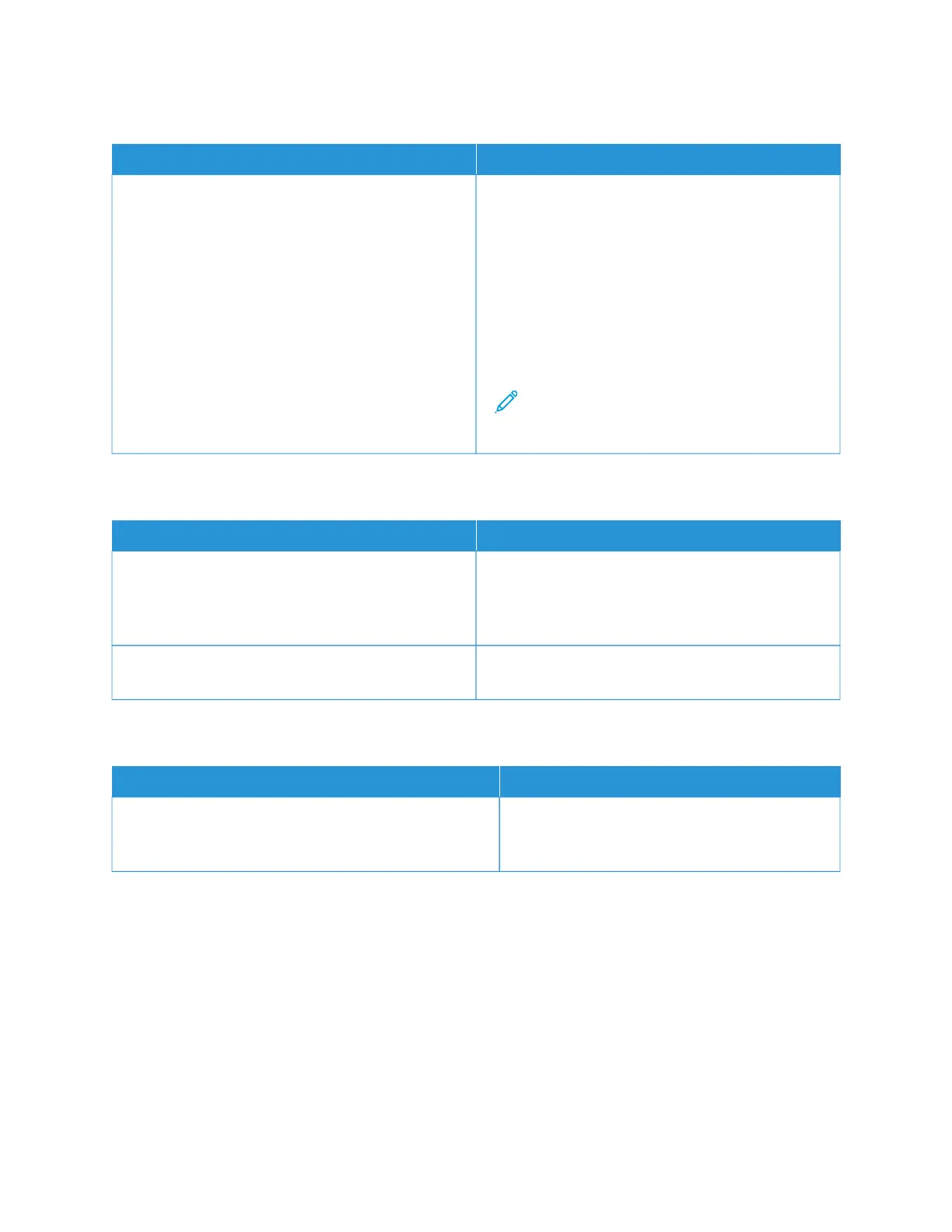DOCUMENT PRINTS FROM WRONG TRAY
PPRROOBBAABBLLEE CCAAUUSSEESS SSOOLLUUTTIIOONNSS
Application and print driver have conflicting tray
selections.
1 Check the tray selected in the print driver.
2 Access the page setup or printer settings of the
application from which you are printing.
3 Set the paper source to match the tray selected in
the print driver or set the paper source to
AAuuttoommaattiiccaallllyy SSeelleecctt.
4 Check that you have the latest print driver installed.
For details, go to www.xerox.com/office/
VLC71XXsupport.
Note: To have the print driver select the tray, set
the tray used as the paper source to AAuuttoo
SSeelleeccttiioonn EEnnaabblleedd.
AUTOMATIC 2-SIDED PRINTING PROBLEMS
PPRROOBBAABBLLEE CCAAUUSSEESS SSOOLLUUTTIIOONNSS
Unsupported or incorrect paper. Ensure that you are using the correct paper. Do not use
transparencies, envelopes, labels, or reloaded paper for
automatic 2-sided printing. For details, see Supported
Standard Paper Sizes for Automatic 2-Sided Printing.
Incorrect setting. On the print driver Printing Options tab, select 22--ssiiddeedd
PPrriinnttiinngg.
PRINTER IS MAKING UNUSUAL NOISES
PPRROOBBAABBLLEE CCAAUUSSEESS SSOOLLUUTTIIOONNSS
There is an obstruction or debris inside the printer. Power off the printer, then remove the obstruction
or debris. If you cannot remove the obstruction,
contact your Xerox representative.
Xerox
®
VersaLink
®
C71XX Series Color Multifunction Printer User Guide 225
Troubleshooting