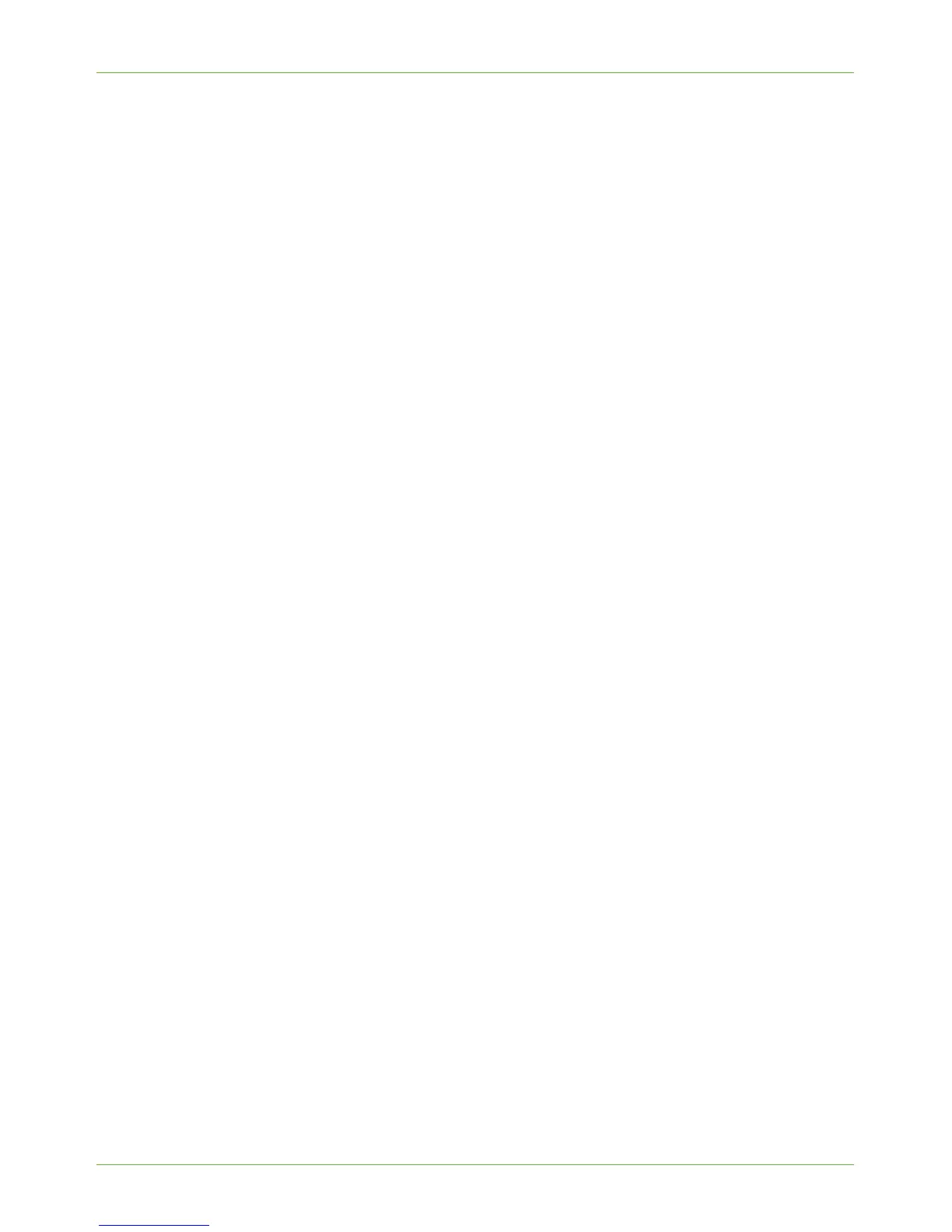Create a Local Address Book
Xerox WorkCentre 4260 Series System Administration Guide 89
14. Click on the [Apply] button to accept the changes.
If prompted, enter the Administrator’s User ID [admin] and Password [1111], and
click on [Login].
NOTE: If an address book is already established, you may be warned that duplicate
entries exist and the new entries will be ignored.
Add a New Address
1. Click on the [Add New] button.
2. Enter the name of the e-mail recipient.
3. Enter the e-mail address of the e-mail recipient.
4. Enter the phone number of the recipient.
5. Click the [Apply] button.
Export Local Address Book to File
1. Click on the [Export to File] button.
2. Click on the [Save] button.
3. Enter a filename for the Address Book entries.
4. Click on the [Save] button.
5. The Local Address Book will be copied to your computer.
Test the Local Address Book
1. At the Machine, touch [E-mail]. You may need to press the <Services Home> button
first.
2. Tou ch the [Address Book...] button.
3. Touc h t he [Search Public Address Book...] button.
4. Ensure that [Public] is selected as your default Address Book
5. Enter the Name of the person you wish to e-mail.
6. Touc h t he [Search] button.
7. The machine will return matches.
8. Touch the person’s name in the list and select [Add (To:)].
9. The person will be added to the [Recipients List].
10. Repeat steps 5 to 9 for each recipient you want to e-mail.
11. When you have added all the required names, touch [Close].
12. Place a document in the document handler and press the green <Start> button.
13. Verify that the recipient receives the scanned document in their e-mail inbox.
