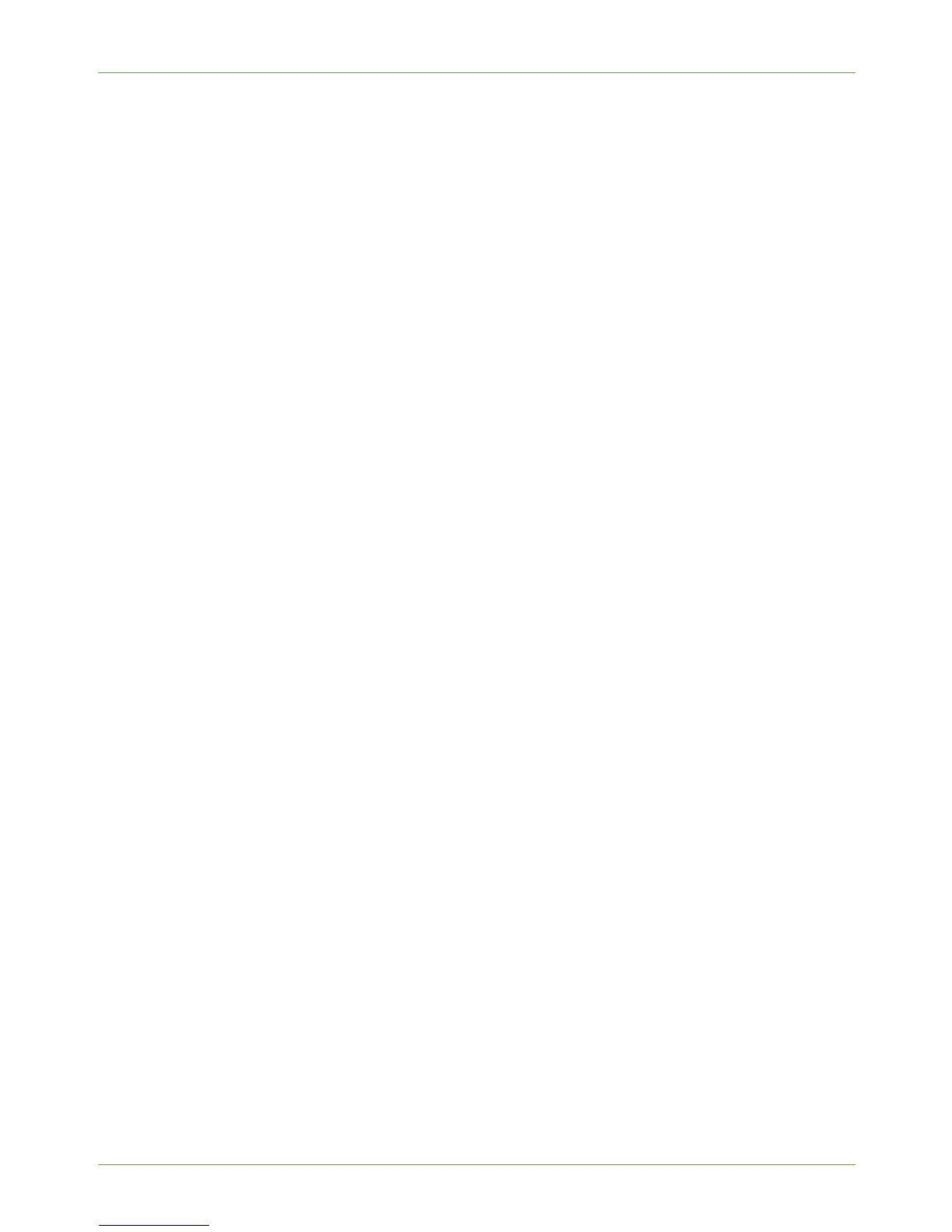9 Server Fax
98 Xerox WorkCentre 4260 Series System Administration Guide
h) Click on the [Get Example Scripts] link to download an example script in PHP,
ASP or Perl language:
i) Select an appropriate Script Language file which is supported by your HTTP Fax
Repository server.
j) Right click on the required script and select [Save Target As...] to save the file to
your HTTP Fax Repository server.
k) Save the .ZIP or .GZ file to a location on the desktop and extract it. Do not open
the file from the web page.
l) Extract the downloaded file to the root of the [Web Services] home directory.
Write down the path and filename as you will need it later.
3. Create a login account for the Xerox machine on the Web Server:
When a document is scanned, the machine logs in using the account, sends a POST
request along with the scanned file, and then logs out.
The script handles the renaming details of the file transfer.
a) Create a home directory for the machine.
b) Add a [bin] directory to the home directory.
c) Place an executable script in the [bin] directory.
d) Write down the complete path to the executable script.
4. Create a directory on the Web Server to be used as a Fax Repository location
(repository):
a) Set the appropriate read/write and directory browsing permissions
b) Write down the Directory path.
5. Test the connection:
a) Log in to the machine's directory on the Web Server.
b) Send a POST request and file to the Web Server.
c) Check to see if the file was received at the repository.
6. The script can be defined with script_name.extension or by
path/script_name.extension.
Procedure
1. At your Workstation, open the web browser, enter the TCP/IP Address of the machine
in the Address bar.
2. Press [Enter].
3. Click on the [Properties] tab.
4. Click on the [Services] link.
5. Click on the [Fax] link.
6. Click on the [Fax Repository Setup] link.
7. Click on [IP Address] or [Host Name] and enter either the IP Address or the Host
Name of the Web Server.
