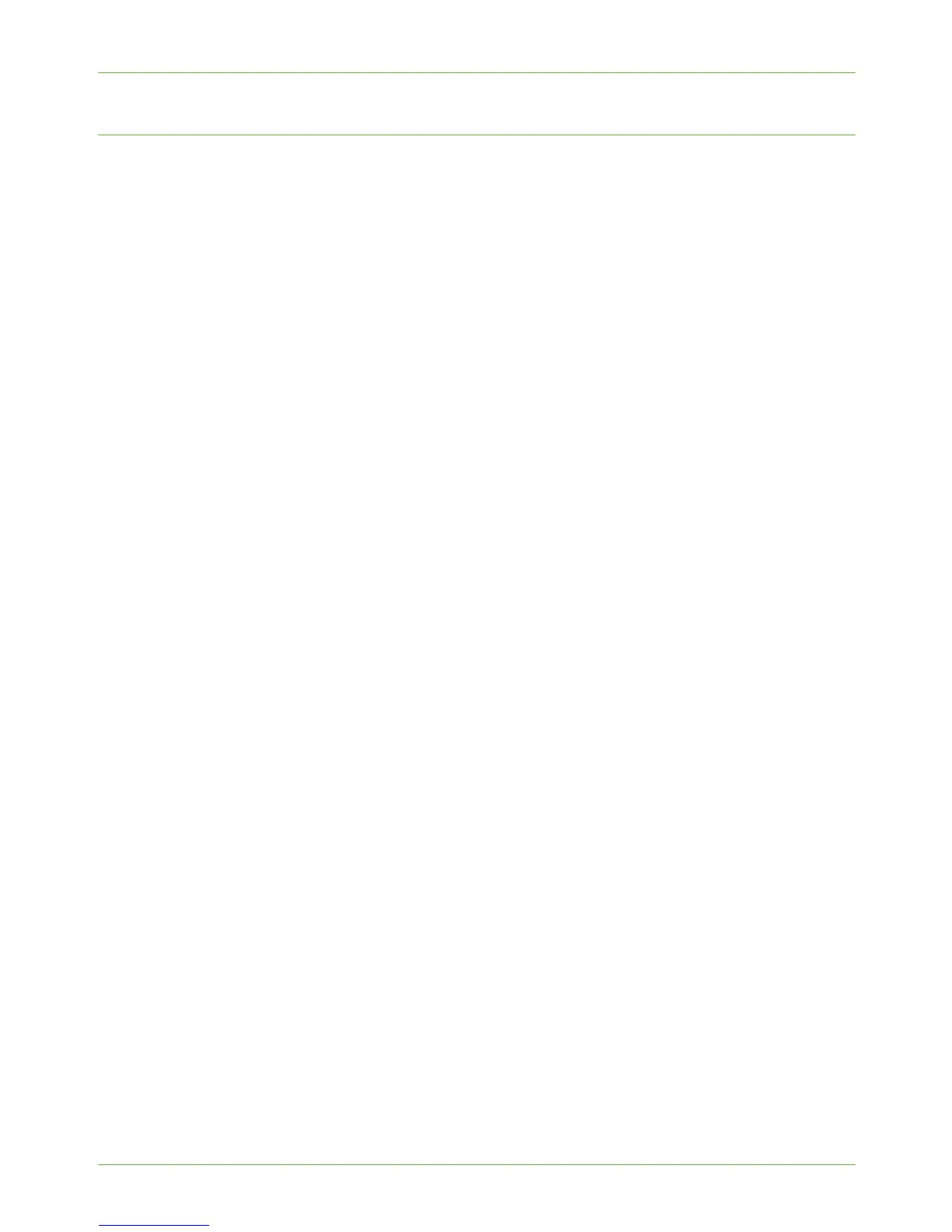6Store Files
76 Xerox WorkCentre 4260 Series System Administration Guide
Copy Jobs to the machine
The Copy service allows the user to:
• Copy a job to the machine.
• Save a job to the machine.
• Copy and save a job to the machine.
Refer to ‘Store File’ chapter 7 of the User Guide for instructions.
Store files to the Internal Drive using your Print Driver
1. From your Workstation, open a document.
2. Select [File] and then [Print].
3. Select the printer icon for your Xerox 4260 model.
4. Click on the [Properties] or [Preferences] button.
5. Click on the [Job Type] drop-down menu and select the [Saved Job...] option.
6. Select one of the following options:
a) [Save] - save your job into a folder to be printed later.
b) [Save and Print] - save your job into a folder and print of copy of it now.
7. Enter a name for your job in the [Job Name] menu.
NOTE: If you want the job name to be the name of the document, click the [V]
button to open the drop-down menu and select [Use Document Name].
8. Click on [OK].
Store files to a USB flash drive directly
You can:
• Save a file to the USB flash drive only.
• Copy and save a job to the USB flash drive.
NOTE: Ensure that a USB flash drive is plugged into the USB port at the front of the
machine.
1. Press the <Services Home> button on the Control Panel.
2. Touch th e [Store to USB] button on the USB Options screen.
3. The root directory on the USB is displayed.
4. Touch the required folder where you want your scan to be saved.
5. Touc h [OK].
6. Change the [File Name...] if required. Use the onscreen touch pad to enter the new
file name.
NOTE: If file name matches another file in the selected folder, the system will
automatically append information to the file name to prevent having two files with
the same name or overwriting the existing file.
