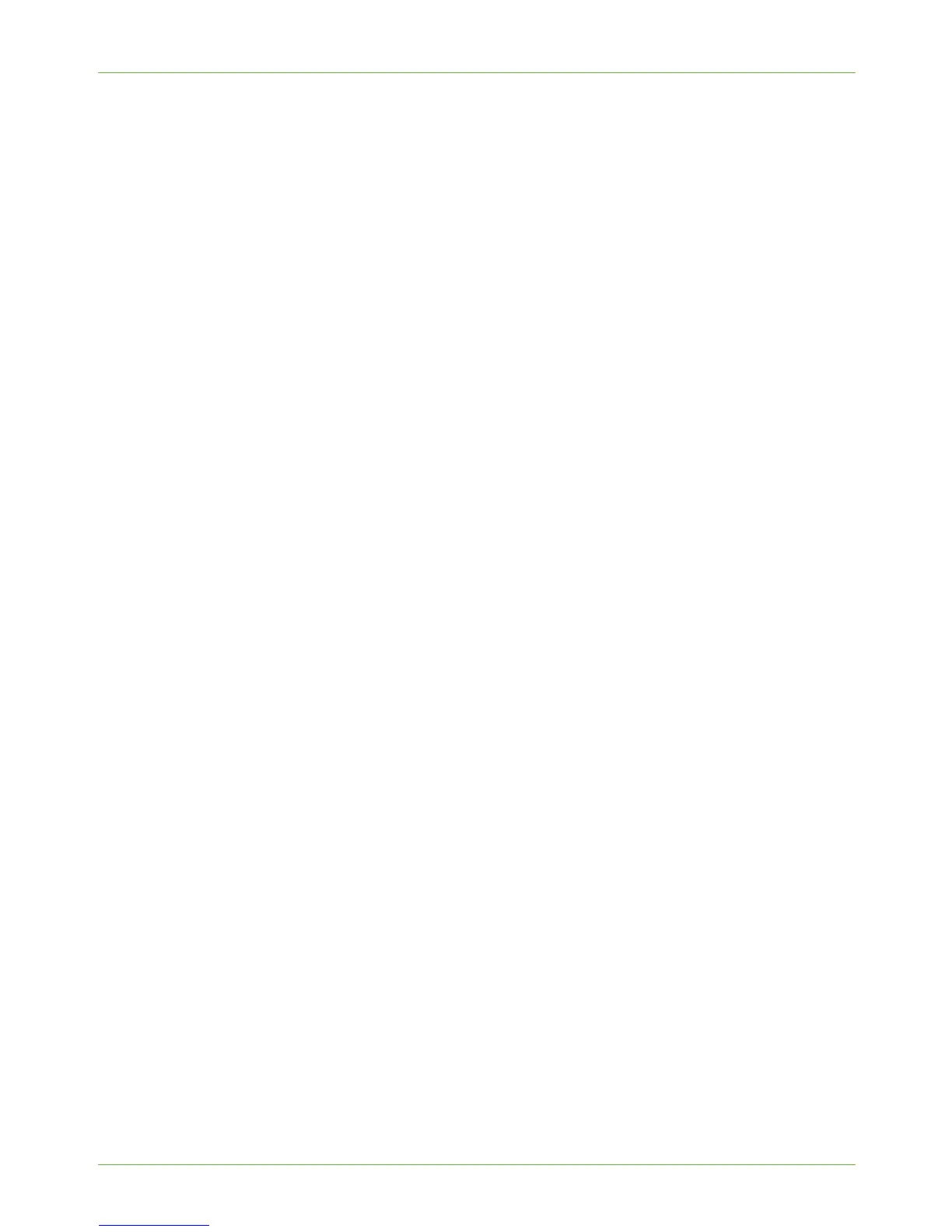3Network Installation
24 Xerox WorkCentre 4260 Series System Administration Guide
2. Enter the Administrator’s Password. The default is 1111.
3. Touc h [Enter].
4. Press the <Machine Status> button.
5. Touch th e [Tools] tab.
6. Touc h [Connectivity and Network Setup].
7. Touc h [Advanced].
8. Touc h [Network Setting].
9. Touc h [Network Setup].
10. Touc h [NetWare].
11. Touc h [Protocol].
12. Touc h [Enable].
13. Touc h [Save].
14. Touc h [Frame Type].
15. Select the Frame Type desired by touching the frame type buttons, then touch
[Save].
16. Touc h [NDS Settings].
17. Touc h [Name Context].
18. A default name will appear.
Novell suggests using typeful names when entering Name Context and Directory
Service Tree information, for example:
cn=contextname.ou=organization.o=company.c=country.
19. Touc h [abc] to switch between capitals and lowercase characters.
20. When you are finished, touch [Save].
21. Touc h [Directory Service Tree].
22. Enter a directory tree and context for the machine in the NDS Tree Name and NDS
Context. When you have finished, touch [Save] twice to accept the changes.
23. Touc h [Print Server].
24. Touc h [Print Server Name] and use the touch screen keyboard to enter the name
you assigned to your print server. When finished touch [Save].
25. Touc h [Print Server Password]. Use the on screen keyboard to enter the print server
password, in the correct case you recorded when you setup your print server and
touch [Save].
26. Touc h [Save] to exit the [Print Server] screen and accept your changes.
27. Optional Step:
• If you wish to change the desired SAP rate or Poll Interval for your printer or set
the Primary File Server, touch [Rates].
