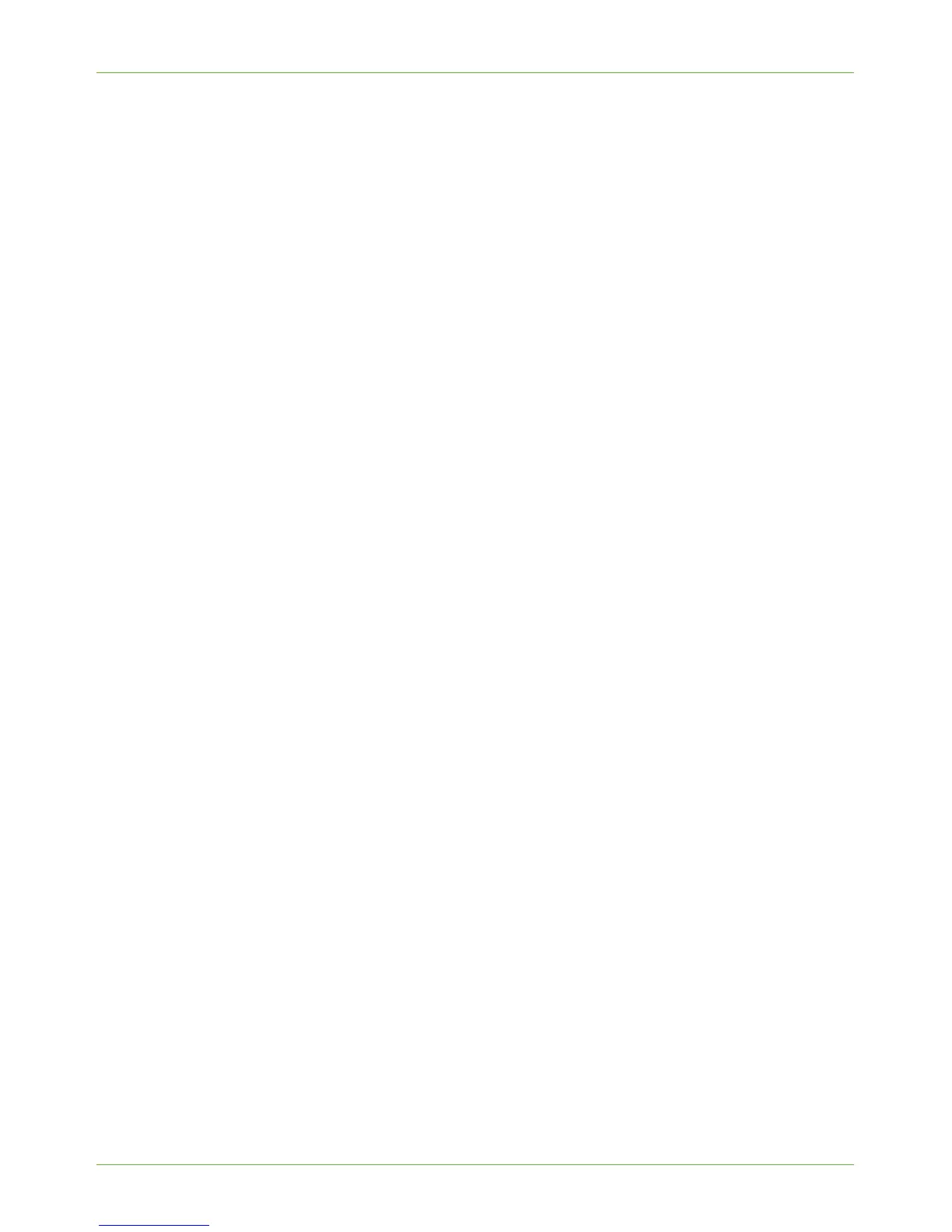Windows Printing
Xerox WorkCentre 4260 Series System Administration Guide 43
Install Printer Driver
1. At your Workstation, from the [Start] menu, select the appropriate option from the
following:
• For Windows 2000/2003, click on [Settings] then [Printers].
• For Windows XP, click on [Printers and Faxes]. If you cannot see this option in
the [Start] menu, then click on [Start], followed by [Control Panel] first.
• For Windows Vista, click on [Control Panel] then [Printers].
2. Click on [Add Printer] in the far left column.
3. The [Add Printer Wizard] window will appear. Click on the [Next] button.
4. Select:
• [Local Printer] for Windows 2000
• [Local Printer attached to this computer] for Windows XP/2003
If already selected, click on [Automatically detect and install my Plug and Play
printer] to deselect it.
5. Click on the [Next] button.
6. Click on [Create a new port].
7. Click on [Standard TCP/IP Port] from the Type of Port pull down menu, and click on
the [Next] button.
8. Follow the relevant steps for your configuration:
Windows XP
a) The Add Standard TCP/IP Printer Port wizard opens
b) Click on the [Next] button.
c) Enter the Printer Name or IP Address of the printer.
d) Enter a name for the print queue in the Port Name box (or accept the default).
e) Click on the [Next] button.
f) Ensure 9100 appears as the Port Number and click on the [OK] button.
g) Click on the [Finish] button.
Windows 2000/2003
a) Select TCP/IP Printer from the Device Type drop down menu.
b) Enter the Printer Name or IP Address of the printer.
c) Enter a name for the print queue in the Port Name box (or accept the default)
and click on the [OK] button.
d) Click on the [Next] button.
e) Uncheck the box [Query].
f) Click on [Settings].
g) Click on [Raw].
h) Ensure 9100 appears as the Port Number and click on the [OK] button.
