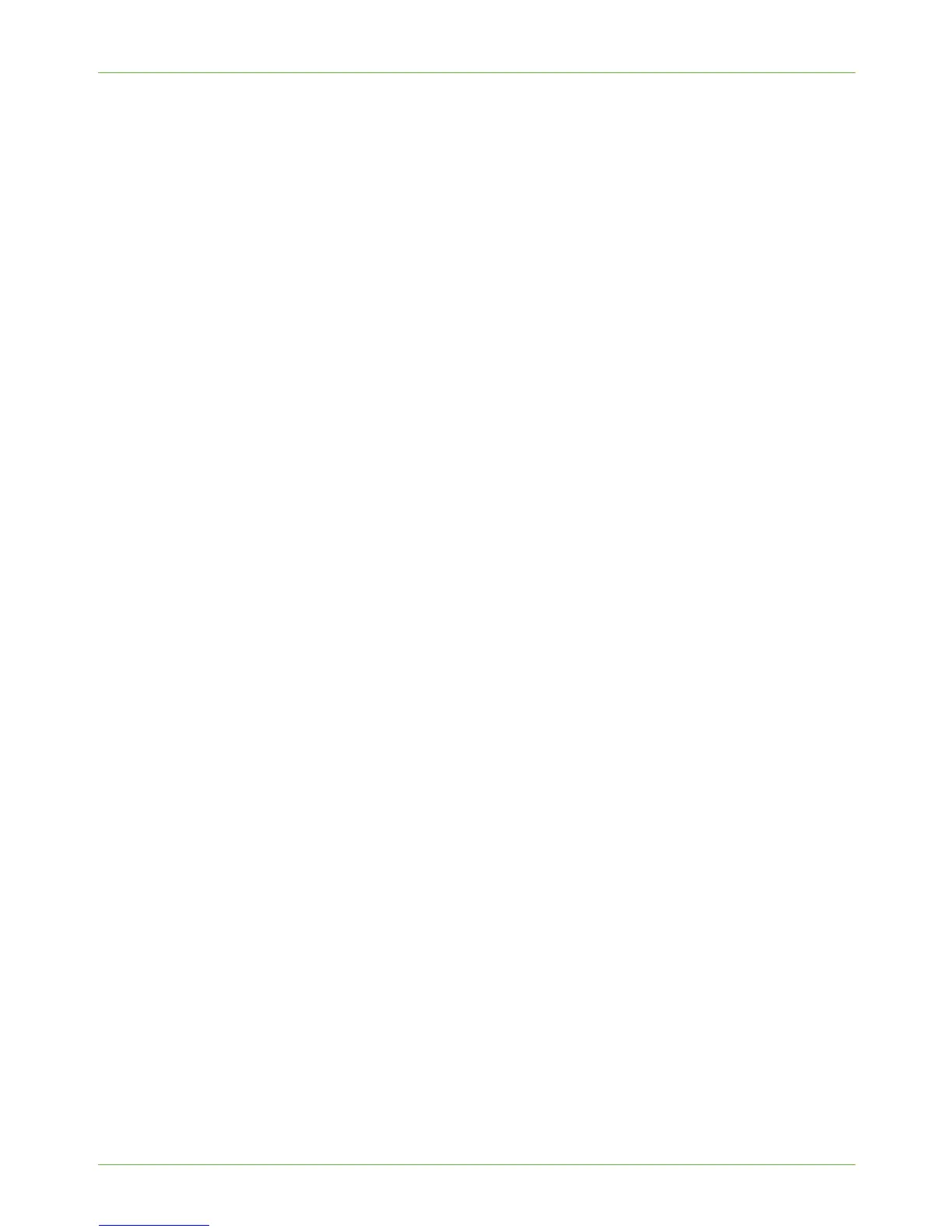4Print Drivers
46 Xerox WorkCentre 4260 Series System Administration Guide
Windows XP
a) Click on [Start].
b) Click on [Network Connections]
c) Click on [Add Printer].
Windows 2000/2003
a) Click on [Start], ([Settings]).
b) Click on [Printers].
c) Double-click on [Add Printer].
Windows NT
a) Click on [Start], [Settings] then [Printers].
b) Double-click on the Add Printer icon to start the Add Printer Wizard.
c) Click on [My Computer].
d) Click on the [Next] button.
e) Click on [Add Port].
f) Click on [AppleTalk Printing Devices].
g) Click on [New Port].
h) Continue to step 28.
6. The Add Printer Wizard opens. Click on the [Next] button.
7. Click the appropriate option:
• For Windows 2000, click on [Local Printer].
• For Windows XP/2003, click on [Local Printer attached to this computer].
If already selected, click on [Automatically detect and install my Plug and Play] to
deselect it.
8. Click on the [Next] button.
9. Click on [Create a New Port].
10. Click on [AppleTalk Printing Devices].
11. Click on the [Next] button.
12. In the [Available AppleTalk Printing Devices] box, click on the printer you want to
connect to. It may be necessary to double-click on the required Zone to locate the
printer. Click on the [OK] button.
NOTE: You may be asked whether you want to capture the AppleTalk print machine.
If you are prompted to do this and you are unsure how to respond, click on
[Help] and
read the help file for an explanation.
IMPORTANT: Capturing the printer may prevent other computers from printing to
this printer. For more information refer to Microsoft.
13. Click on [Have Disk]. Load the CentreWare Print and Fax Drivers CD into your CD
drive.
14. Click on [Browse] and locate the CD drive.
