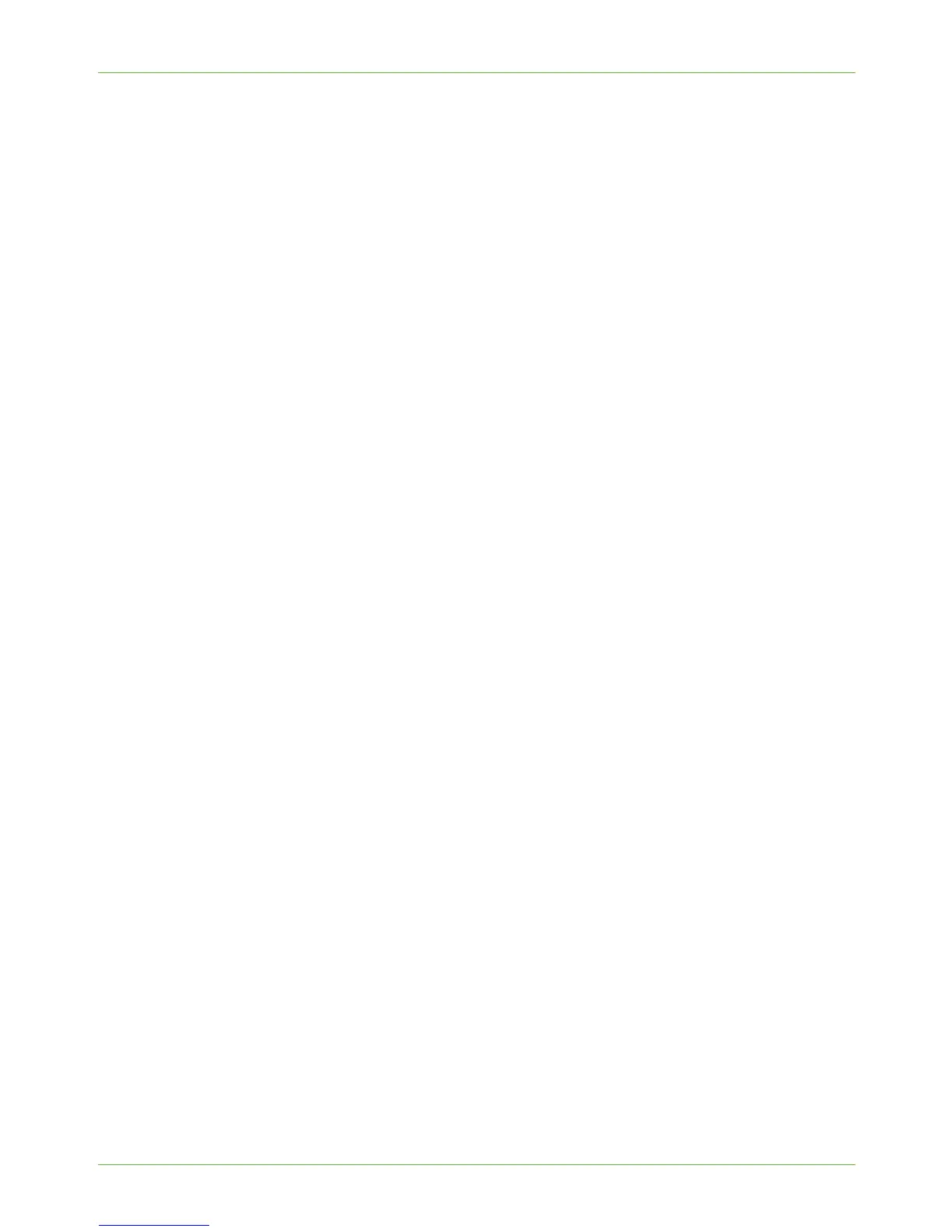7E-mail
82 Xerox WorkCentre 4260 Series System Administration Guide
4. If LDAP is configured, select the required option next to the [Allow Authenticated
Users to Edit “From” Field when]:
• [Address Book (LDAP) Search Successful] - Users can edit the 'From' field when
the LDAP server finds the User's address.
• [Address Book (LDAP) Search Failure] - Users can edit the 'From' field when the
LDAP server did not find the User's address.
• [Address Book (LDAP) Search Not Performed] - Users can edit the 'From' field
when the LDAP server has not been accessed.
5. Select an option from the [To: Field Security Options] - This setting allows the device
to either restrict sending e-mails to recipients who are in the address book or restrict
to e-mail to the sender only, or have no restriction.
Checkbox the [Auto Send to Self] enable box to enable all e-mail to be sent to the
sender automatically.
6. Click on [Yes] next to [Edit “From:
” Field when Authentication is not Required] if
Users can edit the 'From' field when authentication is not enabled on the machine.
7. Select [Enable] if you want to [Allow user to edit Reply To: Field:].
8. If you want the User to edit the message body, select [Enable] next to [Allow user to
edit Message Body].
9. In the [Message Body] section, enter text that you want to appear as default in the
body of e-mails sent from the machine.
10. In the [Signature] entry box enter text that you want to appear as the default
signature in every e-mail.
11. Checkbox either or both enable box for:
• [Read Receipt to be delivered to Sender] - enables a read receipt to be sent to
the Sender.
• [Delivery Receipt to be delivered to Sender] - enables a delivery receipt to be
sent to the Sender.
12. The Smart Key area allows you to set up to six e-mail address short cuts. Select the
text entry area in [Smart Key Address #1] and enter a partial or full e-mail address
that you want to access from the machine. For example:
emailaddress@yourcompany.com
13. If you want e-mails forwarded to another address, select [Forward e-mails to
another e-mail address] and enter a valid e-mail address.
14. Select an option from the [Confirmation Sheet] drop-down menu:
• [Off] - This setting will not produce a Confirmation Sheet.
• [On] - This setting will produce a Confirmation Sheet that will provide error
information and indication that the job has reached the recipient(s).
• [On Errors Only] - This setting will produce a Confirmation Sheet only when error
information is indicated.
15. Click on the [Apply] button to accept the changes.
If prompted, enter the Administrator’s User ID [admin] and Password [1111], and
click on [Login].
