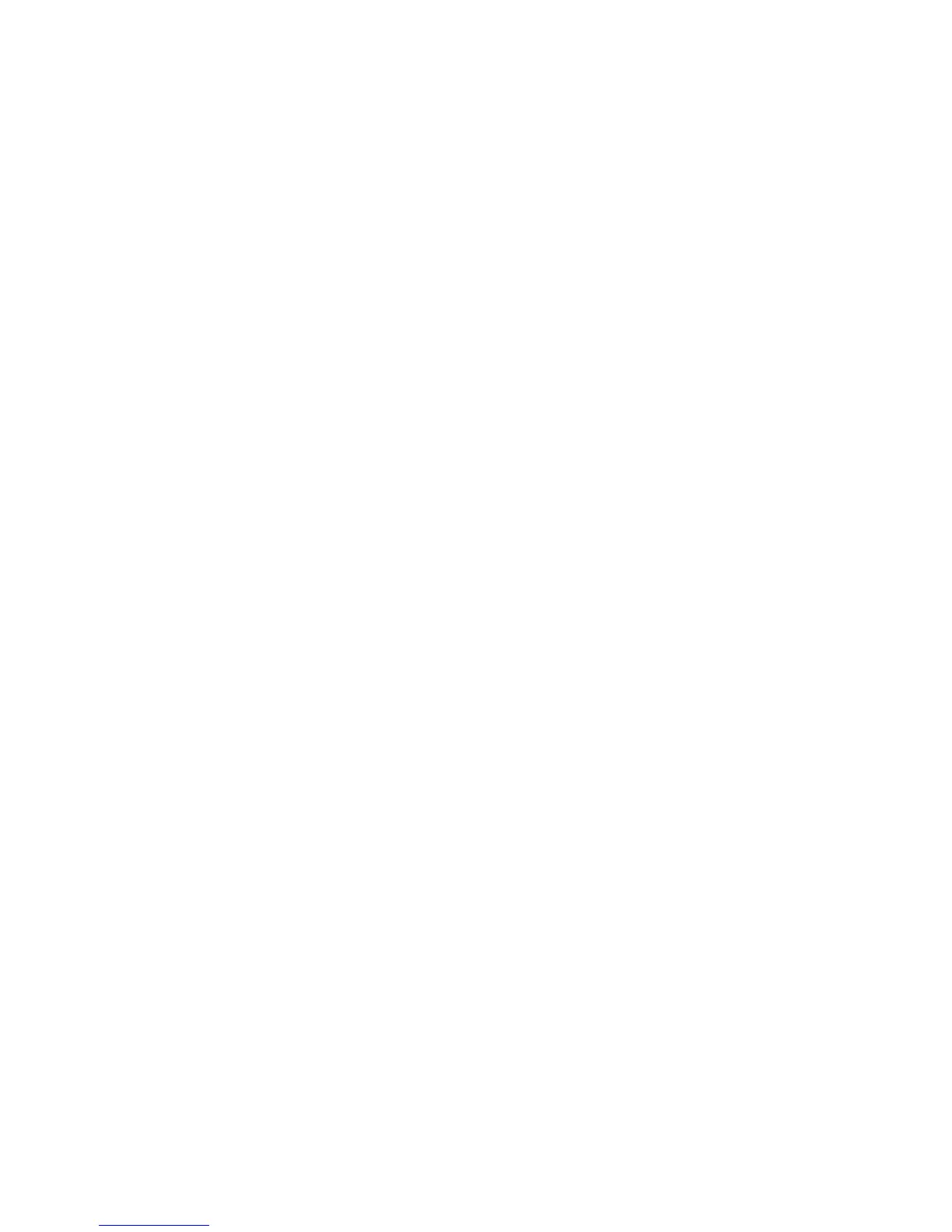Network Configuration
WorkCentre™ 5735/5740/5745/5755/5765/5775/5790
System Administrator Guide
110
LPR/LPD
This page allows the System Administrator to select and edit LPR/LPD (Line Printer Remote/Line Printer
Daemon) options. LPR/LPD is a common TCP/IP printing protocol in Unix environment to establish
connections between the device and the workstations on a network.
Note: TCP/IP and HTTP should have been initially configured, refer to Enable TCP/IP and HTTP at
the Device on page 19 of this guide and follow the steps provided.
Note: To configure this feature or these settings access the Properties tab as a System
Administrator. For details, refer to Access Internet Services as System Administrator on page 24.
1. From the Properties tab, click on the [Connectivity] link.
2. Click on the [Protocols] link.
3. Select [LPR/LPD] in the directory tree.
4. In the General area:
a. For Protocol, check the [Enabled] checkbox to enable LPR/LPD.
Note: Disabling LPR/LPD will affect clients printing to the device over TCP/IP using the LPR printing
port.
b. Physical Connection displays the physical network connection, this will always display
“Ethernet”.
c. In the Port Number, enter an LPR/LPD port number. The default is 515.
5. In the Advanced Settings area:
a. For PDL Switching, check the [Enabled] checkbox to enable PDL Switching.
PDL switching allows the device to process print jobs which contain two or more printer
languages, for example: PCL and PostScript, or ASCII and PostScript.
b. For PDL banner page attributes override LPR control file attributes for job name and
owner, check the [Enabled] checkbox to enable this option. This feature allows you to replace
the standard information displayed on a banner page, and substitute the user name and job
name taken from the print job.
Note: Banner pages print if banners are set to On at the file server, even if banners are set to Off
in the device.
c. Select the required option from the [Place temporary hold on which jobs:] drop-down menu.
This feature allows you to set the device to hold certain jobs before printing, until the
complete job is received. This delay helps to ensure that the banner page information prints
correctly. Some banner sheet information is contained in the job's control file which may not
always be the first part of a print job the device receives. The following options are available:
• None (Use printer's default banner sheet job name if data file 1st) - The device will
not wait to receive the job control information. This selection may cause banner sheet
information to print incorrectly.
• All (consistent with older implementations)
- This option puts all jobs on hold. All data
is received before a job begins to print. This setting can cause jobs to print slowly but will
result in accurate banner sheet information.
• Only those with data file received 1st - The device holds the job if the job's data file is
received first. This ensures the device waits to receive the job's control file information so
that the banner sheet contains accurate information.
