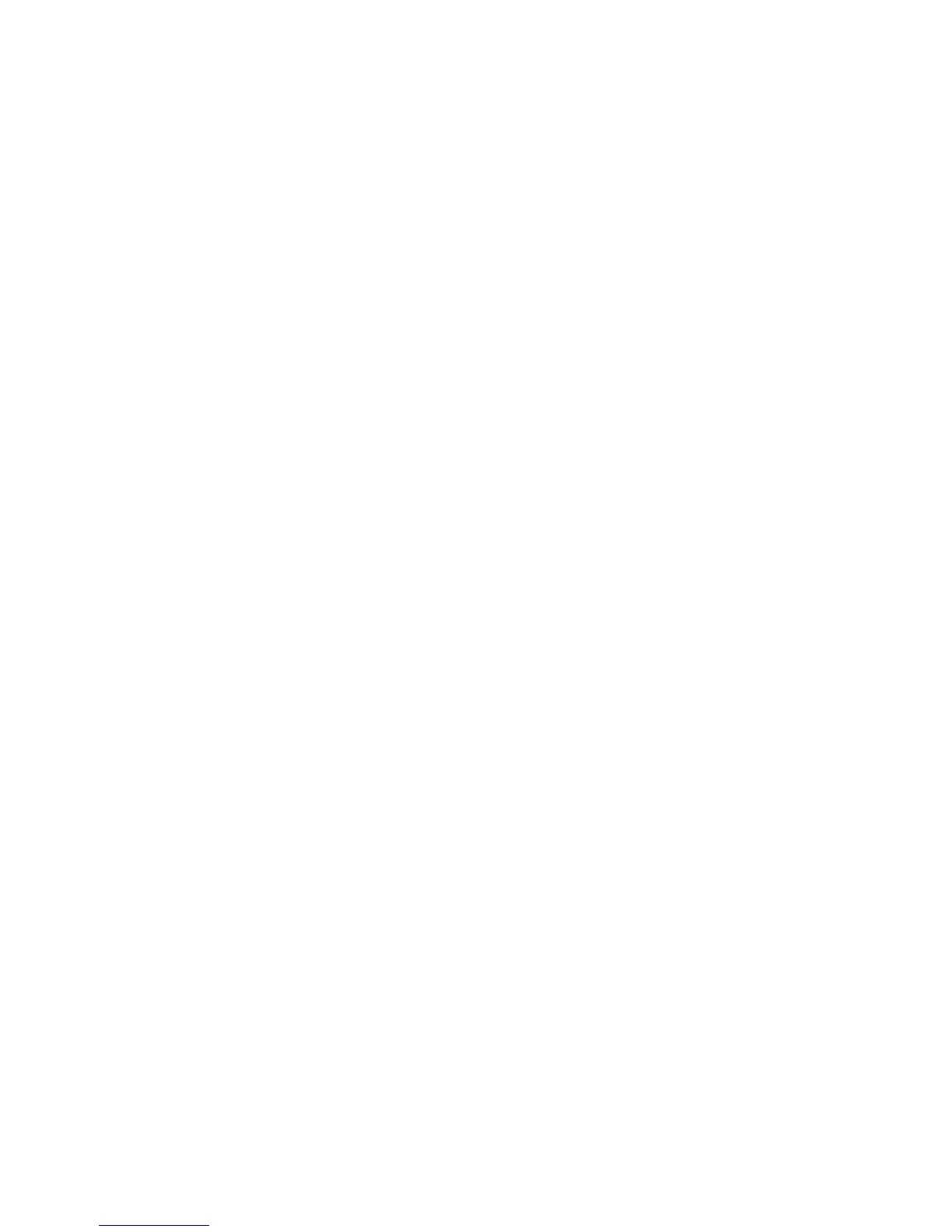Administrator Tools Password
WorkCentre™ 5735/5740/5745/5755/5765/5775/5790
System Administrator Guide
49
At your Workstation:
Note: To configure this feature or these settings access the Properties tab as a System
Administrator. For details, refer to Access Internet Services as System Administrator on page 24.
1. From the Properties tab, click on the [Services] link.
2. Click on the [Printing] link.
3. Select [General] in the directory tree.
4. In the Banner Sheet area:
a. For Banner Sheet, check the [Enabled] checkbox to print a Banner Sheet with each job.
b. For Allow the Print Driver to Override, check the [Enabled] checkbox to allow your Print
Driver to override this option.
5. Click on the [Apply] button to accept the changes or [Undo] to return the settings to their
previous values.
6. Click on the [OK] button when you see the message “Properties have been successfully
modified”.
Service Default
The Service Default function allows the System Administrator to select the service that will display as
the default on the machine's user interface screen. This function is useful where machines have more
than one service installed.
Features that are used most by users will be displayed first on the screen. The rest of the features can
be accessed when the user presses the <Services Home> button.
At the Device:
Note: To configure this feature or these settings access the Tools pathway as a System
Administrator. For details, refer to Access Tools Pathway as a System Administrator on page 18.
1. From the Tools pathway, touch [Device Settings].
2. Touch [General].
3. Touch [Entry Screen Defaults].
4. Touch [Service Default], the Service Default and Priority screen displays.
5. Select an item from the list and touch the Promote button until the item is at the top of the list.
The highest priority item will display by default service on the device Services screen.
6. Touch [Save].
7. Press the <Log In/Out> button.
8. Touch [Logout] to exit the Tools pathway.