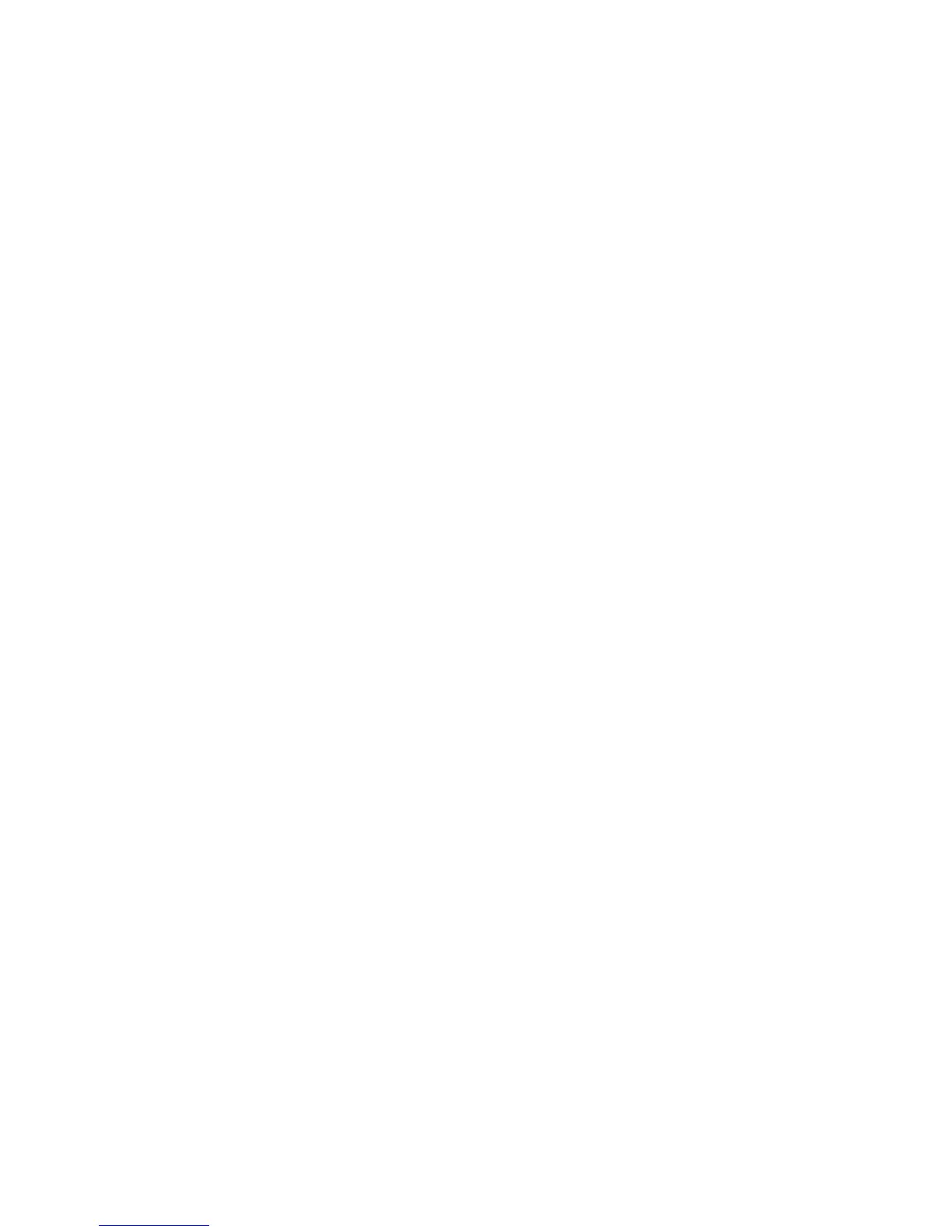Administrator Tools Password
WorkCentre™ 5735/5740/5745/5755/5765/5775/5790
System Administrator Guide
50
Job Status Default
The Job Status Default function allows the System Administrator to select the job status view that will
display as the default on the machine's user interface screen when the user presses the <Job Status>
button.
At the Device:
Note: To configure this feature or these settings access the Tools pathway as a System
Administrator. For details, refer to Access Tools Pathway as a System Administrator on page 18.
1. From the Tools pathway, touch [Device Settings].
2. Touch [General].
3. Touch [Entry Screen Defaults].
4. Touch [Job status default], the Job Status Default screen displays.
5. Set the tab that will be shown by default when the user presses the [Job Status] button:
• Active Jobs - displays the Active Jobs tab by default.
• Held Print Jobs / Secure Print Jobs - displays the Held Print Jobs or Secure Print Jobs tab by
default.
6. Select the default view for the Active Jobs tab.
7. Select the default view for the Completed Jobs tab.
8. Touch [Save].
9. Press the <Log In/Out> button.
10. Touch [Logout] to exit the Tools pathway.