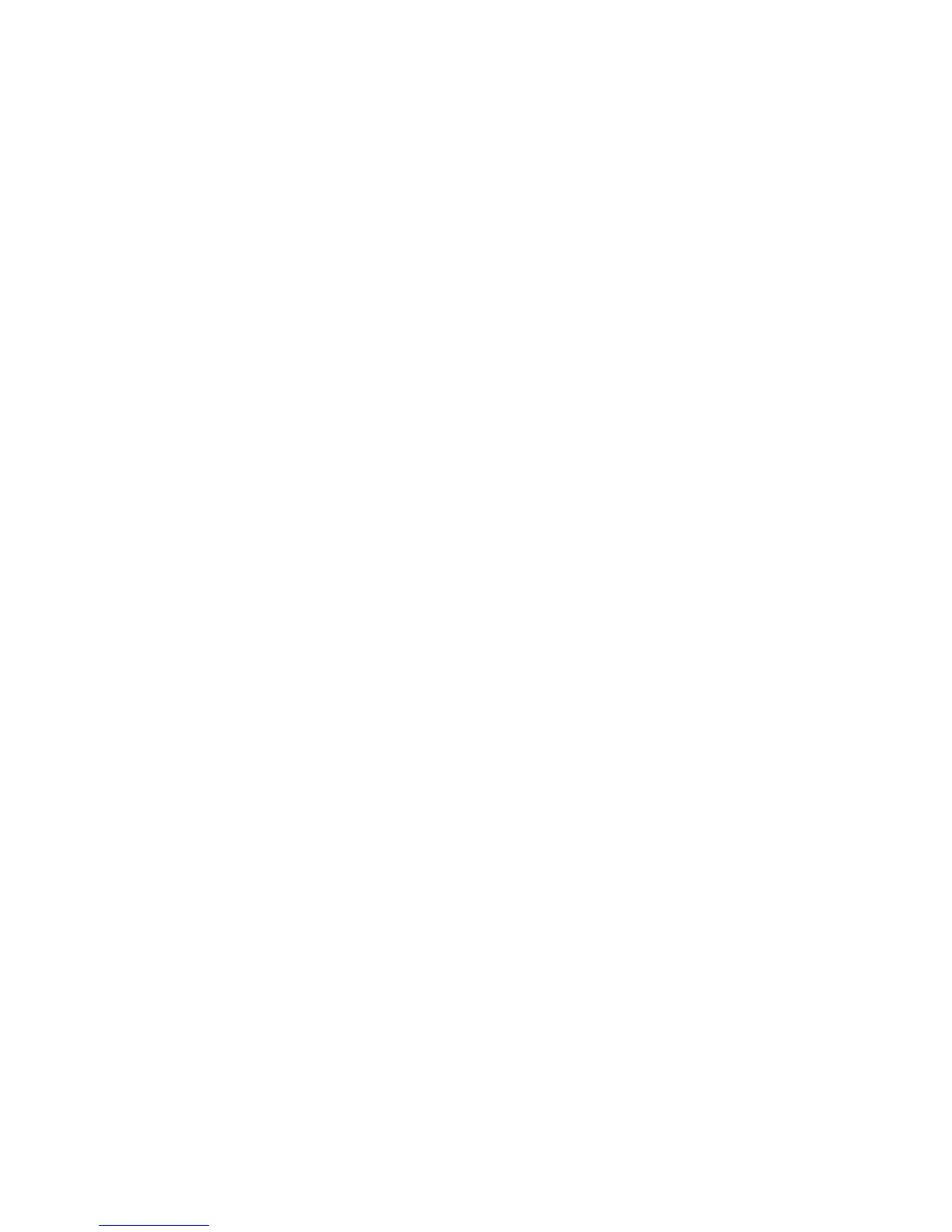WorkCentre™ 5735/5740/5745/5755/5765/5775/5790
System Administrator Guide
212
Scanning Web Service
Use this page to examine the status of services required for Scanning Web Services.
The following services must be enabled and/or configured for Scanning Web Services to be available:
• HTTP (SSL)
• Scan Template Management
• Scan Extension
At your Workstation:
Note: To configure this feature or these settings access the Properties tab as a System
Administrator. For details, refer to Access Internet Services as System Administrator on page 24.
1. From the Properties tab, click on the [Services] link.
2. Click on the [Workflow Scanning] link.
3. Select [Scanning Web Services] in the directory tree.
4. In the Setup (Required) area, the following services will display the status of configuration:
• HTTP (SSL) - displays the status of the HTTP (SSL) server. Click on the [Settings] button to
review or change the HTTP Protocol Settings. For information on HTTP protocol settings, refer
to the Enable Secure HTTP (SSL) on page 181.
• Scan Template Management - displays the status of the Scan Template Management
service. Click on the [Settings] button to enable or disable this HTTP Web Services.
• Scan Extension - displays the status of the Scan Extension service (enabled or disabled). Click
on the [Settings] button to enable or disable this HTTP Web Services.
5. For Scan Template Management and Scan Extension click on the [Settings] button to display
the HTTP - Web Services page.
c. Check or uncheck the [Enable] checkboxes for the individual services you want to enable or
disable.
d. Click on the [Save] button to accept the changes and return to the Scanning Web Services
page.
Configuring the Default Template
The default template is created for the device, using Internet Services or SMARTsend software on the
remote template pool server, and appears as DEFAULT in the list of templates on the device. The
default template consists of configured scan settings and at least one network filing location. When
the default template has been configured, all subsequent templates, created with Internet Services or
SMARTsend software, inherit the settings. Users can modify these settings with any new templates
they create. The default template settings, however, can only be changed by the System Administrator.
The default template also cannot be deleted from either the local or remote template pool.
Note: To configure this feature or these settings access the Properties tab as a System
Administrator. For details, refer to Access Internet Services as System Administrator on page 24.
1. From the Properties tab, click on the [Services] link.
2. Click on the [Workflow Scanning] link.
3. Select [Default Template] in the directory tree. The Default Template page displays.
