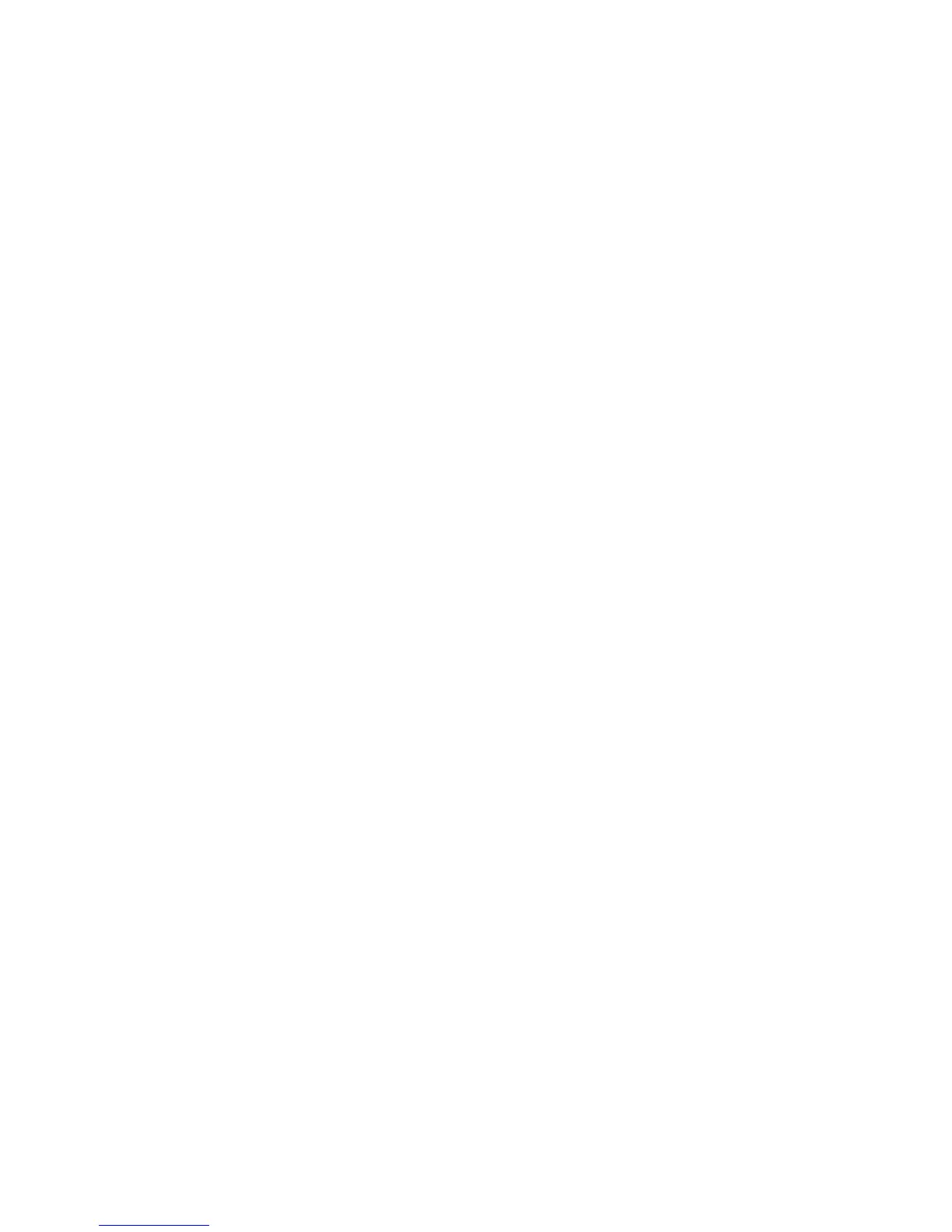Network Configuration
WorkCentre™ 5735/5740/5745/5755/5765/5775/5790
System Administrator Guide
117
2. Enter the default login information in the [Default Login Context] field, this is the first context
that will be searched.
Note: The word LDAP should appear in the login context, for example, cn=LDAP, o=xerox, c=us.
3. Click on the [Apply] button.
To Define User Mappings
Fields contained within LDAP structures are not standardized. This section allows you to find out what
results you will get when searching for a name using one of the LDAP servers. Editing the mapping will
give some control over your LDAP server results, therefore improving name searches for the user.
To map the LDAP fields:
1. From the LDAP screen, click on the [User Mappings] tab under the LDAP title at the top of the
screen.
a. The Server Information area will display a summary of the LDAP server settings assigned in
the LDAP Server screen.
b. In the Search area, enter details in the [Enter Name] field and click on the [Search] button
this lets you test the LDAP name search and field matching capability.
c. The information about this user is then displayed against the fields shown on the device. By
using the drop-down menu under Imported Heading boxes re-map any fields you require
against the device properties.
Note: Internet Fax users should ensure that the Internet Fax field is NOT set to “No Mappings
Available” in the drop-down menu. This setting will prevent the LDAP Address Book appearing on
the Internet Fax screen at the device. Select the field that contains the Internet Fax addresses, in
many cases, there is no unique Internet Fax address, therefore, a regular e-mail address is used.
2. When you have finished making your selections click on the [Save] button.
At the Device:
1. Select the [E-mail] or [Internet Fax] icon, then touch [OK]. It may be necessary to press the
<Services Home> button.
2. Touch the [To] button.
3. Enter a name which corresponds with an entry in your company’s e-mail address list, using the on-
screen keyboard touch screen, for example: lastname, firstname.
4. Touch [Enter]. The Search Results screen displays.
5. Select the required name from the list (if there is more than one match).
6. Touch the [Add]: button to select the name as a recipient for your e-mail.
7. Touch [Done]. The e-mail address will appear in the Address List.
8. Place a document to e-mail in the document handler and press the green start button.
9. Verify that the recipient received the scanned document in his/her e-mail inbox.
To Configure Authorization Access
LDAP server user groups can be used to control access to certain areas of the Xerox device. For example,
the LDAP server may contain a group of users called ‘Admin’. You can configure the ‘Admin’ group on
