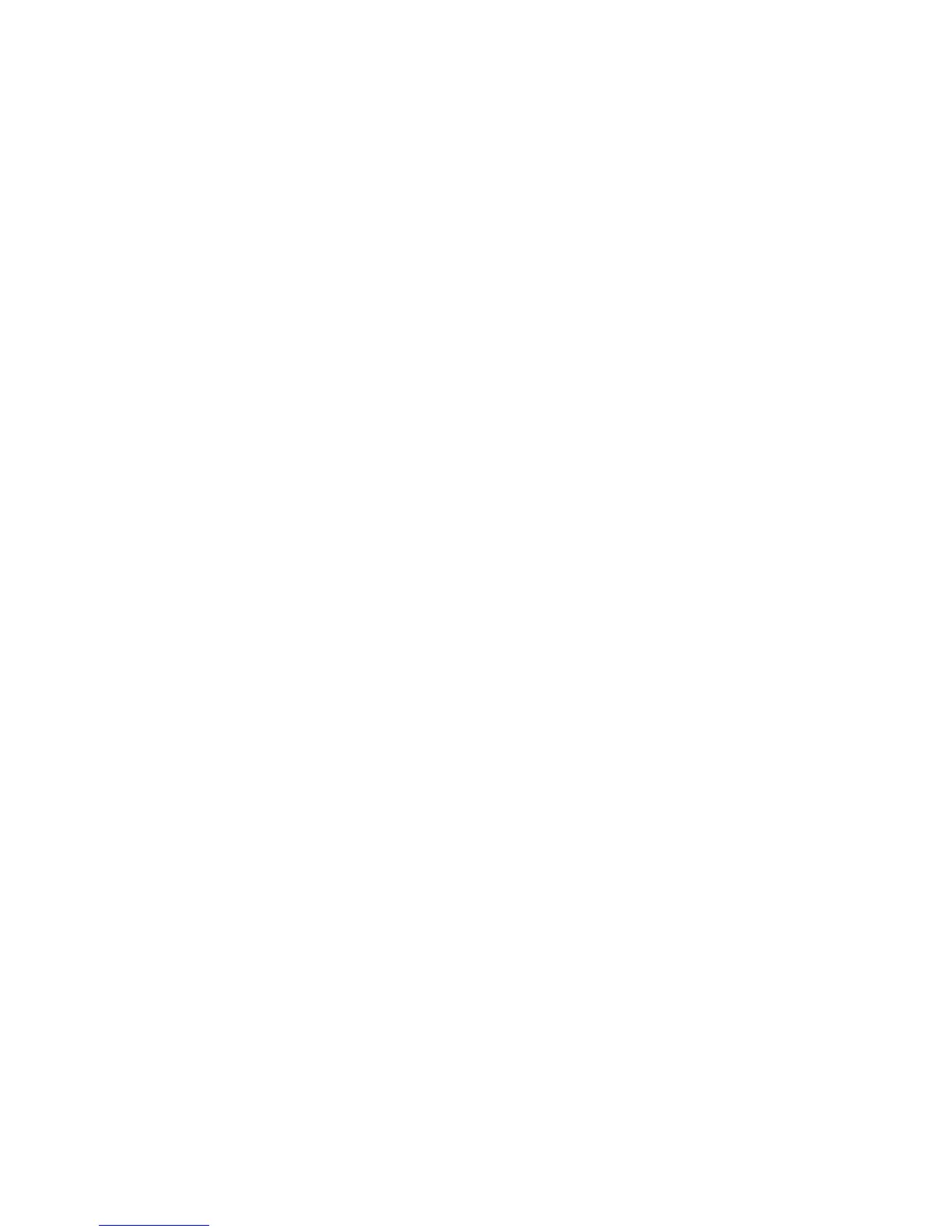WorkCentre™ 5735/5740/5745/5755/5765/5775/5790
System Administrator Guide
161
6. In the Authentication Server page, select [LDAP] from the Authentication Type drop-down
menu and click on the [Add New] button.
7. To configure LDAP, refer to LDAP on page 115.
a. When you have configured LDAP settings, click on the [Save] button to return to the
Authentication Configuration: LDAP page.
b. Click on the [Save] button and return to the Xerox Access Setup page.
8. To set Authentication to control access to individual Services, In the table displaying a list of
related configuration setting pages, click on the [Edit..] button for Tools and Feature Access
(Lock/Unlock).
a. On the Tools & Feature Access page, in the Presets area, select either [Open Access] to allow
all users access to all pathways and features or [Custom Access] and lock or unlock the
various pathways and features as required.
9. Click [Save] to confirm the changes and return to the Xerox Access Setup page..
10. Select [Logout] in the upper right corner of your screen if you are still logged in as Administrator,
and click on the [Logout] button.
Configure Authorization Access (by groups) for LDAP
Used when Remotely on the Network is selected for Authorization.
LDAP server user groups can be used to control access to certain areas of the Xerox device. For example,
the LDAP server may contain a group of users called ‘Admin’. You can configure the ‘Admin’ group on
the device so that the members of that group will have administrator access to the device. When a user
logs in at the device with their network authentication account, the device performs an LDAP look-up
to determine if the user is a member of any groups. (LDAP server will find members nested up to five
levels down a group. For example, if LDAP searches for a user within the Admin Group, it may not find
that user, but may find another group. It will also look for the user in that group as well and so on). If
the LDAP server confirms that the user is a member of the ’Admin’ group, the user will have
administrator access to the device.
1. If you have already logged out of Internet Services or closed your browser, at a networked
workstation open the web browser and enter the IP Address (or Host Name) of the device in the
Address bar, and press <Enter>.
2. Click the [Properties] tab.
3. If prompted, enter the Administrator User ID and Password. The default is [admin] and [1111].
4. Click on the [Login] button.
5. Click on the [Connectivity] link.
6. Click on the
[Protocols] link.
7. Select [LDAP] in the directory tree.
8. Click on [Add New].
9. Click on the [Authorization Access] heading tab under the LDAP title.
a. Select the [User Roles] tab. Use this tab to define the access groups that are authorized for
the following roles:
•For the System Administrator Access [Access Group] field, enter the name of a group,
defined at the LDAP server, that you want to provide with System Administrator access
to the device.
