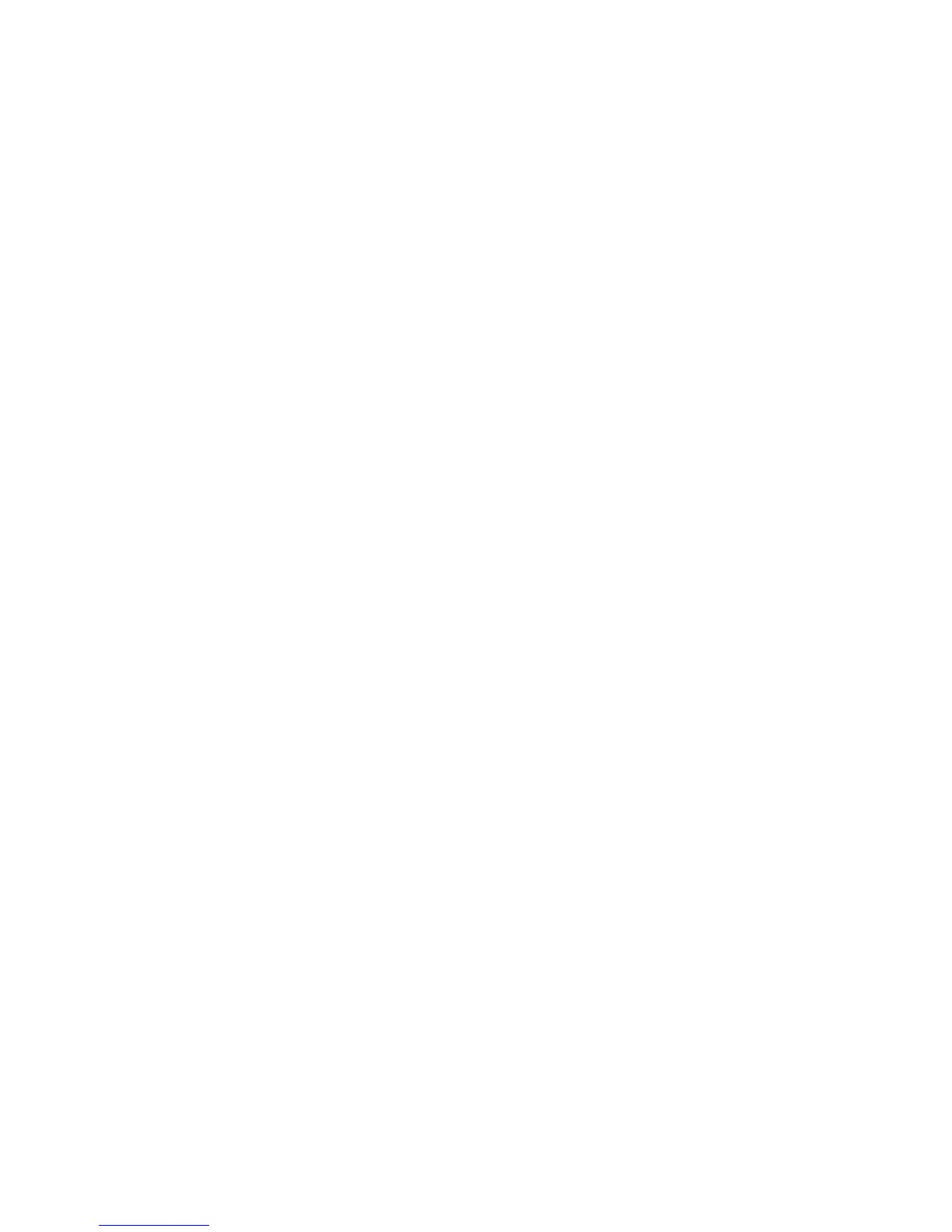WorkCentre™ 5735/5740/5745/5755/5765/5775/5790
System Administrator Guide
167
8. To set Authentication to control access to individual Services, In the table displaying a list of
related configuration setting pages, click on the [Edit..] button for Tools and Feature Access
(Lock/Unlock).
a. On the Tools & Feature Access page, in the Presets area, select either [Open Access] to allow
all users access to all pathways and features or [Custom Access] and lock or unlock the
various pathways and features as required.
9. Click [Save] to confirm the changes and return to the Xerox Access Setup page..
10. Select [Logout] in the upper right corner of your screen if you are still logged in as Administrator,
and click on the [Logout] button.
Using Secure Access
1. Read the device’s user interface prompt to determine what needs to be done to be authenticated
at the device. Authentication methods include swiping a card, placing a proximity card near the
reader, or entering a user ID or PIN (personal identification number).
2. If the device requests further information such as accounting details, enter this information at the
user interface.
3. The device will confirm successful authentication allowing access to previously locked system
features.
4. When finished using system features, press the <Clear All> button on the device’s keypad to close
your account.