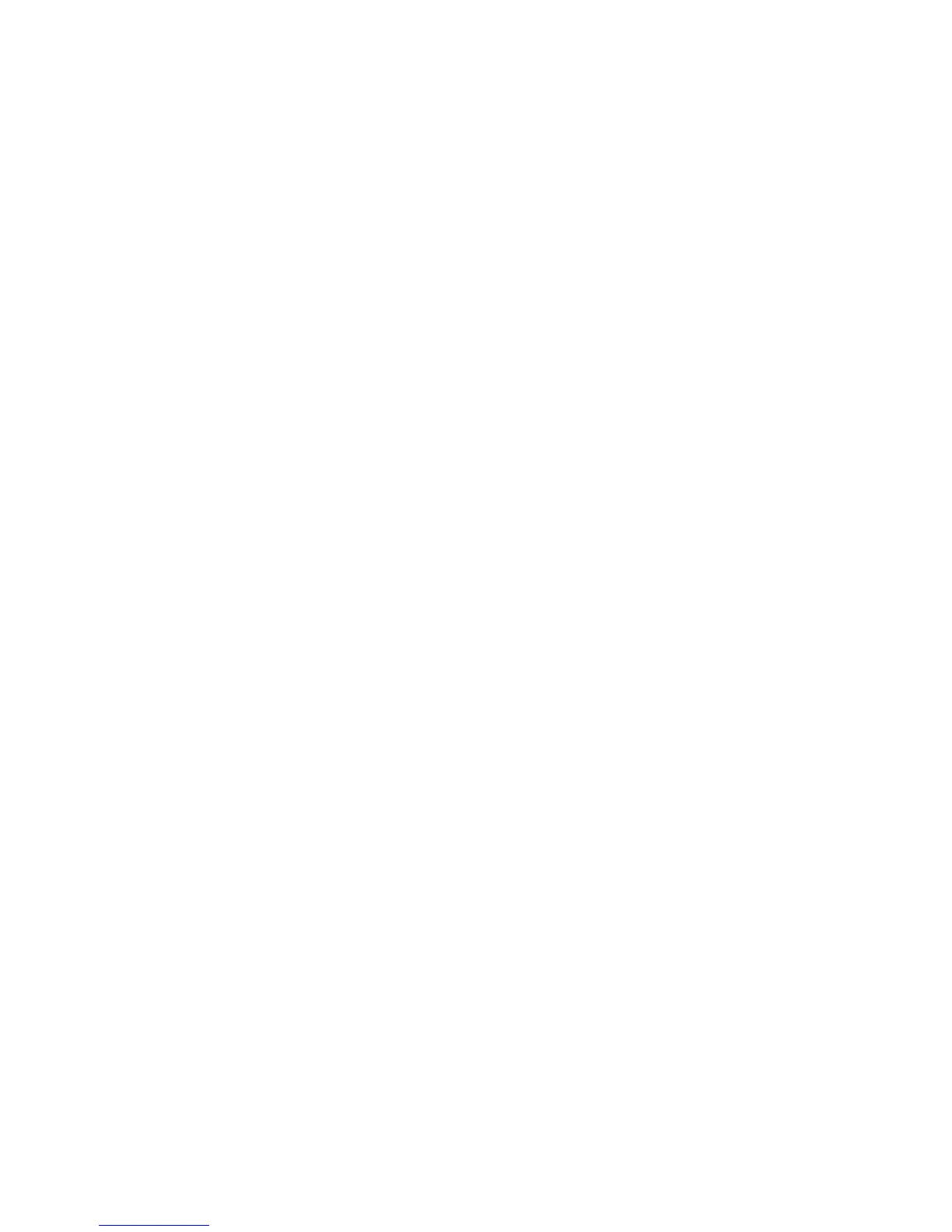Security Certificates
WorkCentre™ 5735/5740/5745/5755/5765/5775/5790
System Administrator Guide
190
2. Click on the [Delete] button.
3. Click on the [OK] button when the acknowledgement message appears.
To Request a Machine Root Certificate
If the device does not have a trusted root certificate, or if it is using a self-signed certificate, users may
see an error message related to the certificate when attempting to connect to the device’s Internet
Services server. To resolve this, install the generic Xerox Root CA Certificate in user's Web browsers.
1. At the Security Certificates screen, right-click on the [Download the Generic Xerox Device CA]
link which appears at the bottom of the screen, under the installed Certificates list.
2. Select [Save Target As].
3. Browse to the location where you want to save the cacert.crt file and click on [Save].
The cacert.crt file is now ready to be uploaded to any device needing a Machine Root Certificate.