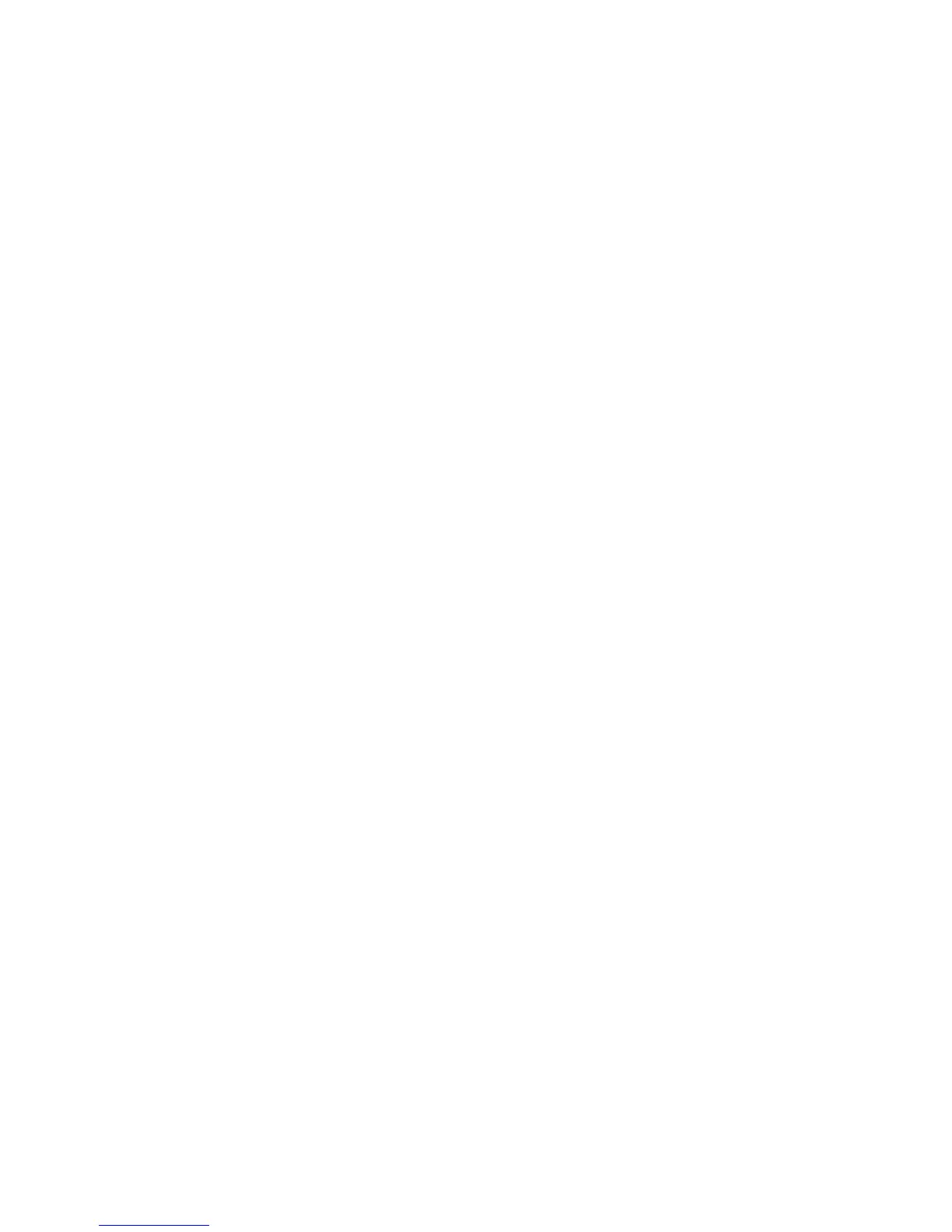Immediate Image Overwrite
WorkCentre™ 5735/5740/5745/5755/5765/5775/5790
System Administrator Guide
200
To Disable or Enable Immediate Image Overwrite
At the Device
Note: To configure this feature or these settings access the Tools pathway as a System
Administrator. For details, refer to Access Tools Pathway as a System Administrator on page 18.
1. From the Tools pathway, touch [Service Settings].
2. Touch [Optional Services].
3. Touch [Image Overwrite Security].
4. Touch [Enable] or [Disable], then touch [Save]. The change in status will be immediately
effective.
5. Press the <Log In/Out> button.
6. Touch [Logout] to exit the Tools pathway.
Immediate Image Overwrite Status
When Immediate Image Overwrite is configured on the device any job that is overwritten will have its
overwrite status displayed in the Completed Jobs queue details window.
To view Overwrite Status at the Device
1. Press the <Job Status> button.
2. Touch the [Other Queues] button (if necessary).
3. Touch the drop-down menu and select [All Completed Jobs].
4. Touch a job in the queue.
5. View the Immediate Overwrite status under Value. This will appear as Successful or Failed.
6. Touch [Close].
