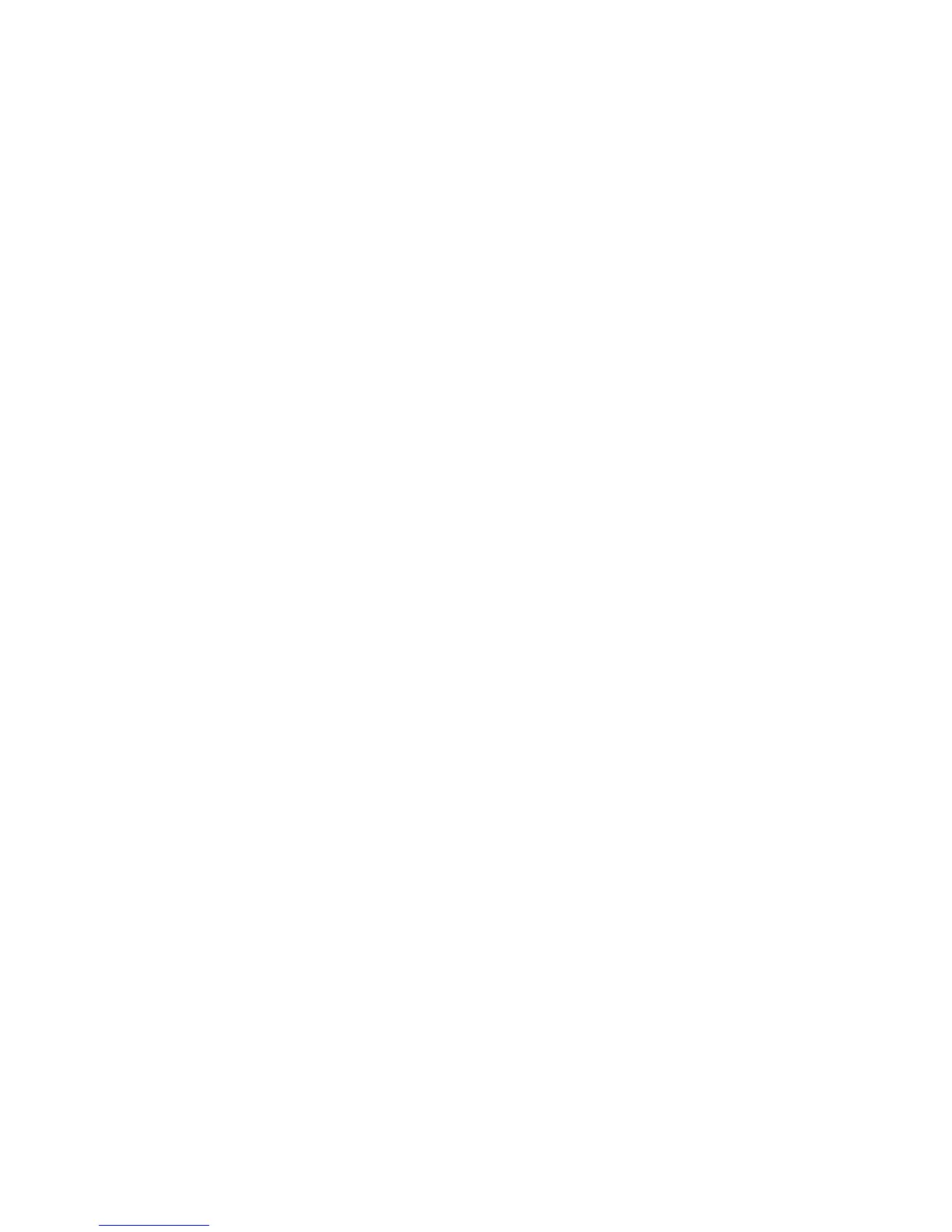WorkCentre™ 5735/5740/5745/5755/5765/5775/5790
System Administrator Guide
218
• Lighten/Darken - use the controls (left and right arrow buttons) to adjust the overall
brightness compared to the original.
• Soften/Sharpen - use the controls (left and right arrow buttons) to adjust how much
edge sharpening is used.
b. For Image Enhancement, select the following options:
• Contrast - select either [Auto Contrast] or [Manual Contrast]. If Manual Contrast is
selected, use the controls (left and right arrow buttons) to adjust the contrast.
• Background Suppression - this option prevents the reproduction of an unwanted
background image, shading or bleed-through from the reverse side of the original. This
will produce an output image with a mostly white background. Select either [No
Suppression] or [Auto Suppression].
c. Use the [Resolution] drop-down menu to set the scan resolution. Changing the resolution
affects the amount of detail reproduced on graphic images. The range is from 72 DPI to 600
DPI.
d. For Build Job, check the [Enabled] checkbox to enable Build Job.
e. For Quality/File Size, use the controls (left and right arrow buttons) to select the level of
compression to use for scanned images. When compression is increased, the file size drops,
but at the expense of image quality. The middle setting is ideal for most scanning purposes.
3. Click on the [Apply] button to return to the Default Template page.
Layout Adjustment
The Layout Adjustment feature allows the user to select the page layout characteristics of the scanned
images.
1. To change the Layout Adjustment settings, From the Default Template page, in the Layout
Adjustment area, click on the [Edit] button. This will display the Layout Adjustment page.
2. In the Layout Adjustment area:
a. Original Orientation allows you to specify the format and placement of the originals when
they are loaded on the document glass or document handler. This information is used to
accurately display how the job will look when using page features such as Image Shift, Edge
Erase, and Multiple Images. For [Original Orientation], select one of the following options:
• Portrait Originals - this instructs the printer to orient all images in portrait mode.
• Landscape Originals - this instructs the printer to orient all images in landscape mode.
Note: If you are using the Document Glass, the orientation is as seen before turning it over on the
Glass.
b. For [Original Size], select one of the following options to specify the dimensions of the
original scanned document:
• Auto-Detect - the scan service will automatically detect the size of the input document.
• Manual Size Input - allows you to identify the size of the input document from a pull-
down menu. If the size you require is not listed, use the “Custom” option.
• Mixed Size Originals - select if the originals are different sizes.
c. The Edge Erase feature allows you to erase the spots, punch holes, noise, fold, crest, and
staple marks that appear along any or all of the four edges of an input document. For [Edge
Erase] select one of the following options:
