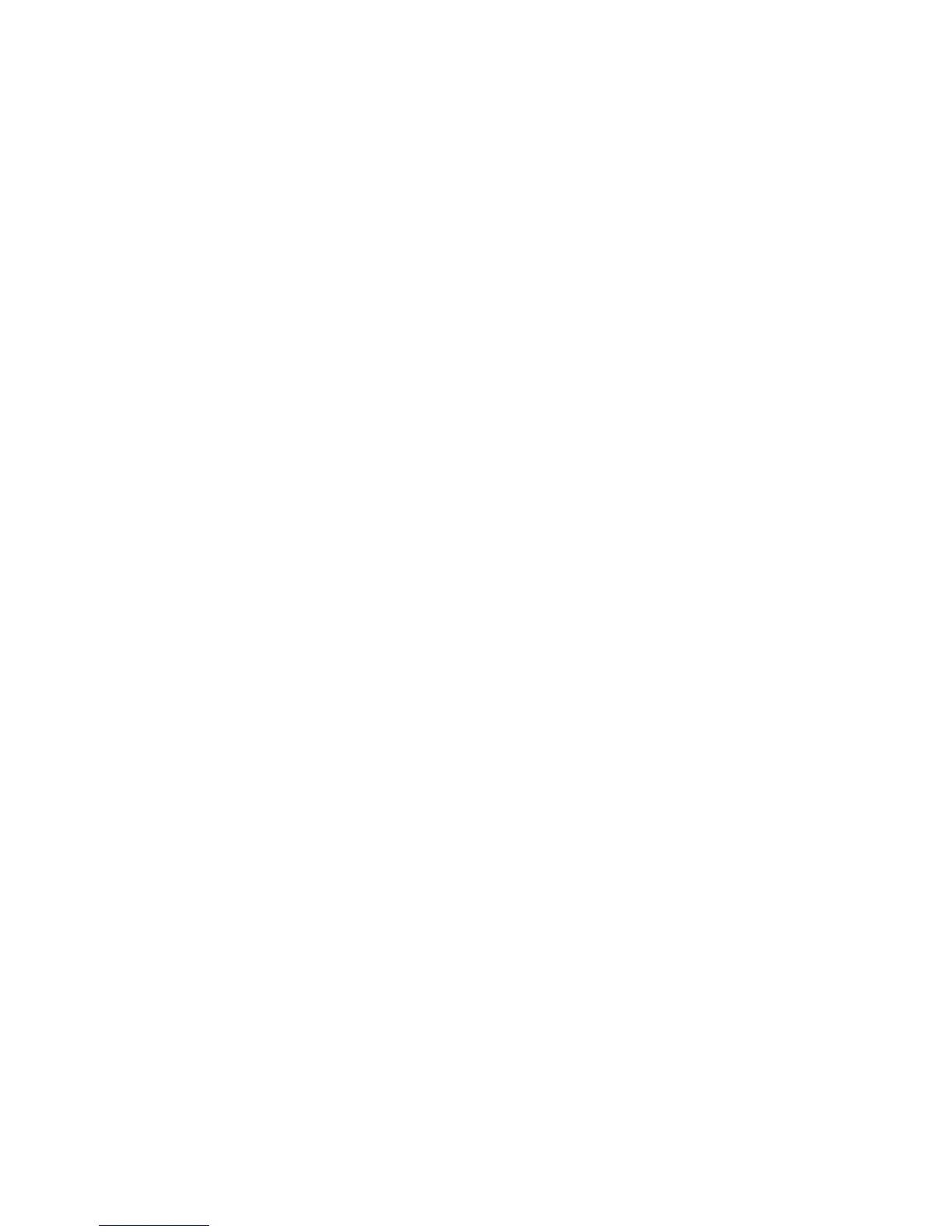WorkCentre™ 5735/5740/5745/5755/5765/5775/5790
System Administrator Guide
258
The domain is defined to be the string in the e-mail address which follows the @ symbol. Exact
matches are checked. Sub-strings are not checked.
• Up to 50 domains can be defined in the list of domains (allowed or restricted).
• The settings will be able to be entered on the Internet Services by an administrator.
• The settings will be able to be cloned.
The e-mail filtering will apply to e-mail destinations for the device’s e-mail and iFax services. It will not
apply to device generated e-mails whose destination address is programmed by the administrator
(such as e-mail alerts). It will not apply to Fax Forwarding addresses which are programmed by the
administrator.
E-mail addresses will be checked before being added to the local (public) address book (Internet
Services entry only). Only valid addresses will be added.
E-mail addresses added as an e-mail or iFax destination will be checked regardless of the source of the
address (address book, user entered, secure access, LDAP, auto send to self, only send to self and so
on).
The user will be able to edit the e-mail address if they get an error for trying to enter a restricted e-mail
address at the local UI (and the Internet Services for the address book) when submitting a job.
When domains are added to the list, they will be checked against the current list to prevent duplicate
values from being entered from SNMP or the Internet Services.
At your Workstation:
Note: To configure this feature or these settings access the Properties tab as a System
Administrator. For details, refer to Access Internet Services as System Administrator on page 24.
1. From the Properties tab, click on the [Services] link.
2. Click on the [E-mail] link, select [Domain Filters] in the directory tree, The E-mail: Domain Filter
screen displays.
3. In the Domain Filter Settings area:
a. Select one of the following:
• Off - (default)
• Allow Domain - this setting will cause the device to check the domain of a destination e-
mail address against the domain list and only allows the destinations when there is an
exact match to a specified domain in the list of domains.
• Block Domain - this setting will cause the device to check the domain of a destination e-
mail address against the domain list and only blocks the destinations when there is an
exact match to a specified domain in the list of domains.
b. If you select either Allow Domains or Block Domains, enter the domain details in the [Add
Domain] field.
Note: The Allow Domains setting is preferred for the highest security.
Note: Duplicate domain details entered in the Add Domain field are not allowed and will not be
added.
If a duplicate entry is entered, a pop-up screen displays with the message; ‘Unable to add the
new E-mail Domain - An e-mail Domain with the same name already exists’.
