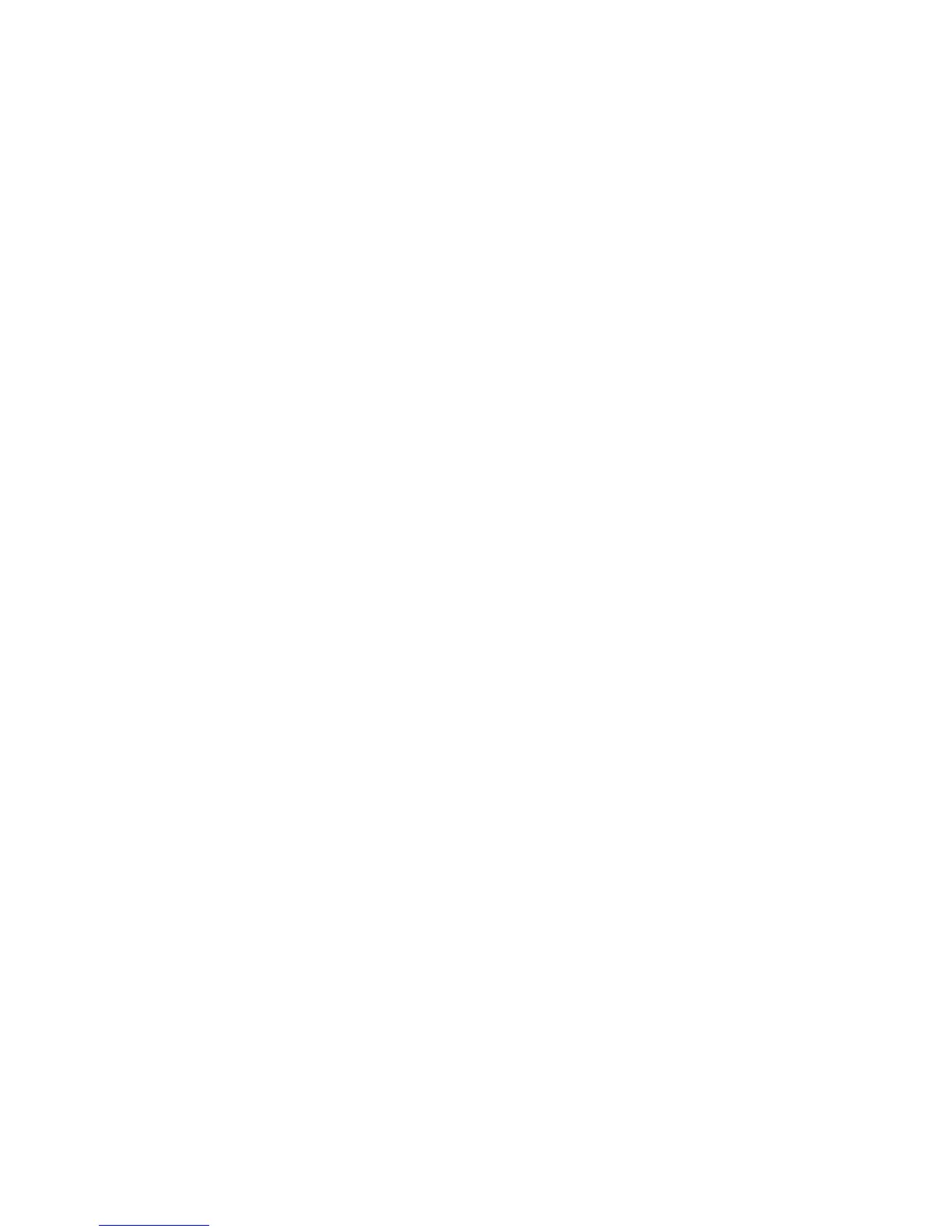WorkCentre™ 5735/5740/5745/5755/5765/5775/5790
System Administrator Guide
266
• Quality/File Size - allows you to select the level of compression to use for scanned images or
document.
Note: By increasing the compression, the files size will decrease depending on the image quality
being scanned and mailed.
1. From the Internet Fax: Default screen, in the Advanced Settings area, click on the [Edit] button.
2. Select the required options in the [Advanced Settings] area.
3. Click on the [Apply] button to implement changes and return to the Internet Fax: Default screen.
4. Click on the [OK] button when you see the message “Properties have been successfully
modified”.
Layout Adjustment
Layout Adjustment settings includes Original Size. This allows you to choose either [Auto Detect]
which allows the device to automatically detect the original size of the document, or [Manual Size
Input] which requires user to select the size of the document from the drop-down menu.
1. From the Internet Fax: Default screen, in the Layout Adjustment area, click on the [Edit] button.
2. Select the required options.
3. Click on the [Apply] button to accept changes and return to the Internet Fax: Default screen.
4. Click on the [OK] button when you see the message “Properties have been successfully
modified”.
Filing Options
Filing options allow you to specify the default e-mail file format. There are two options:
• File Format - allows user to select the format of the document from either mTIFF, PDF, PDF/A
or XPS.
• Acknowledgment Report - allows user to select the device to print an acknowledgment
report containing the delivery status of the Internet Fax job.
Note: Reports may be delayed due to the recipient’s response time.
1. From the Internet Fax: Default screen, in the Filing Options area, click on the [Edit] button.
2. Select the required options.
3. Click on the [Apply] button to implement changes and return to the Internet Fax: Default screen.
4. Click on the [OK] button when you see the message “Properties have been successfully
modified”.
Internet Fax Image Settings
Image Settings allow you to select linearized PDF and PDF/A files for faster web viewing.
Note: Searchable options are only available when the Searchable File Formats service is enabled.
Internet Fax Image Settings allow you to specify the Internet Fax Image Settings. There are two
options:
• PDF & PDF/A Settings
- allows you to select Optimized for Fast Web Viewing.
