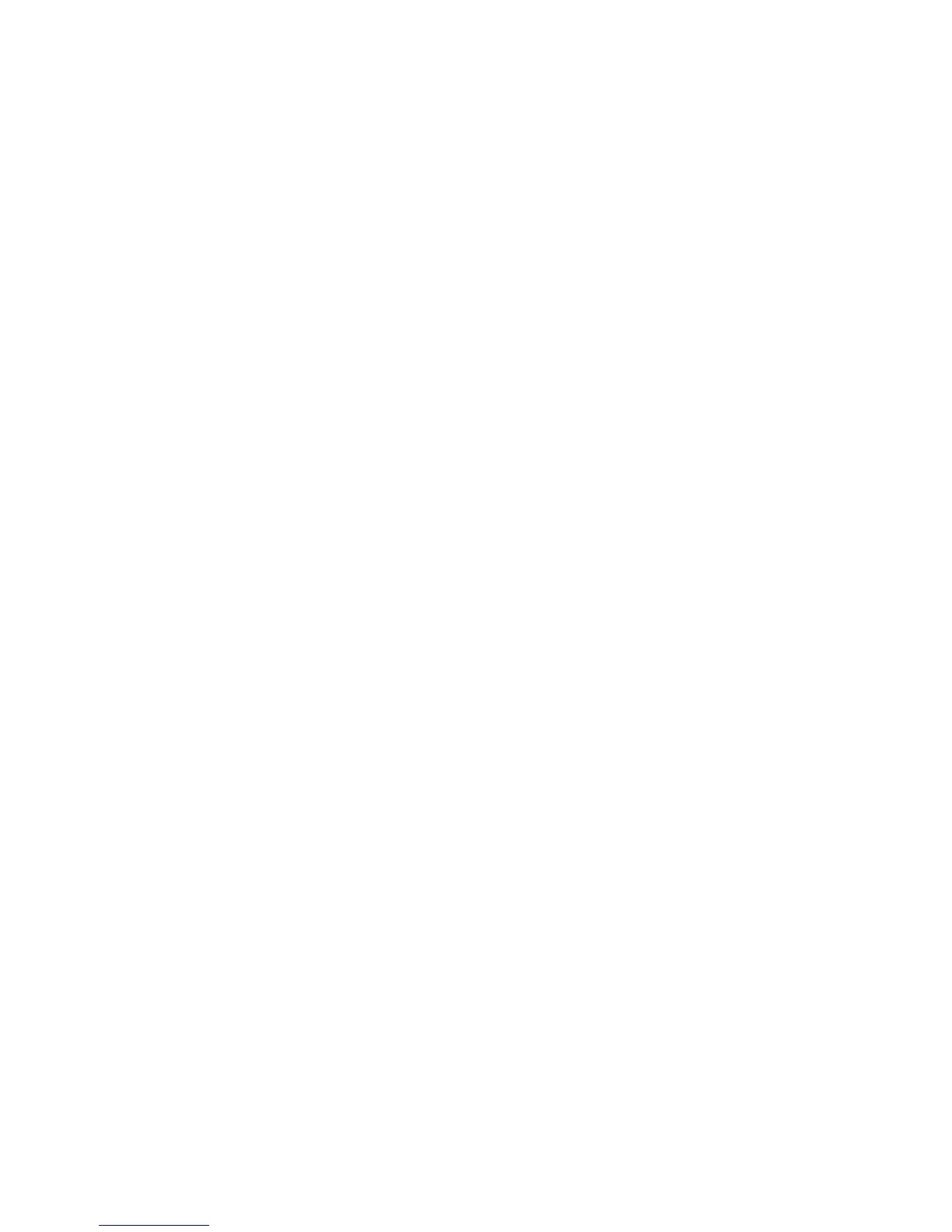WorkCentre™ 5735/5740/5745/5755/5765/5775/5790
System Administrator Guide
279
3. Touch [Incoming Fax Defaults] to display the Incoming Fax Defaults screen.
Auto Answer Delay
This feature allows you to set an answer delay time before the fax systems answers the line.
1. From the Incoming Fax Defaults screen, touch [Auto Answer Delay] icon.
2. The Auto Answer Delay screen displays. Enter a delay time from 0 to 15 seconds using the left
and right arrows.
3. Touch [Save] to return to the Incoming Default Settings screen.
Junk Fax Prevention
This feature prevents the receipt of unwanted ‘junk’ fax documents. When enabled, the device allows
the receipt of faxes from numbers held in the Dial Directory.
1. From the Incoming Default Settings screen, touch [Junk Fax Prevention] icon.
2. The Junk Fax Prevention screen displays. Select [Enable].
3. Touch [Save], to return to the Incoming Default Settings screen.
Receive Printing Mode
This feature allows you to select whether a received fax is printed onto media selected automatically
by the device, or media specified manually by the system administrator.
1. From the Incoming Default Settings screen, touch [Receive Printing Mode] icon.
2. The Receive Printing Mode screen displays. Select one of the following option:
• Automatic - when selected, incoming faxes will be printed on the paper size which most
closely matches the attributes of the incoming fax.
• Manual - when selected, allows you to specify the exact paper attributes.
3. When required settings have been configured, touch [Save] to return to the Incoming Fax
Defaults screen.
Ring Volume
This feature allows the user to hear an audible ringing sound when an Embedded Fax is received.
1. From the Incoming Default Settings screen, touch [Ring Volume] icon.
2. The Ring Volume screen displays. Select [Enable].
3. Select the required audible volume level.
4. Touch [Save] to return to the Incoming Default Settings screen.
Secure Receive
This feature allows the device to hold received Embedded Faxes in the job queue as ‘Secure Receive’ fax
jobs. The held faxes shall remain in the queue and will only be released from the queue when the user
enters a valid passcode.
1. From the Incoming Default Settings screen, touch [Secure Receive] icon.
2. The Secure Receive screen displays. Select [Enable]
.
3. Touch the [Print on Passcode] type-in region and enter a four digit passcode using the keypad.
