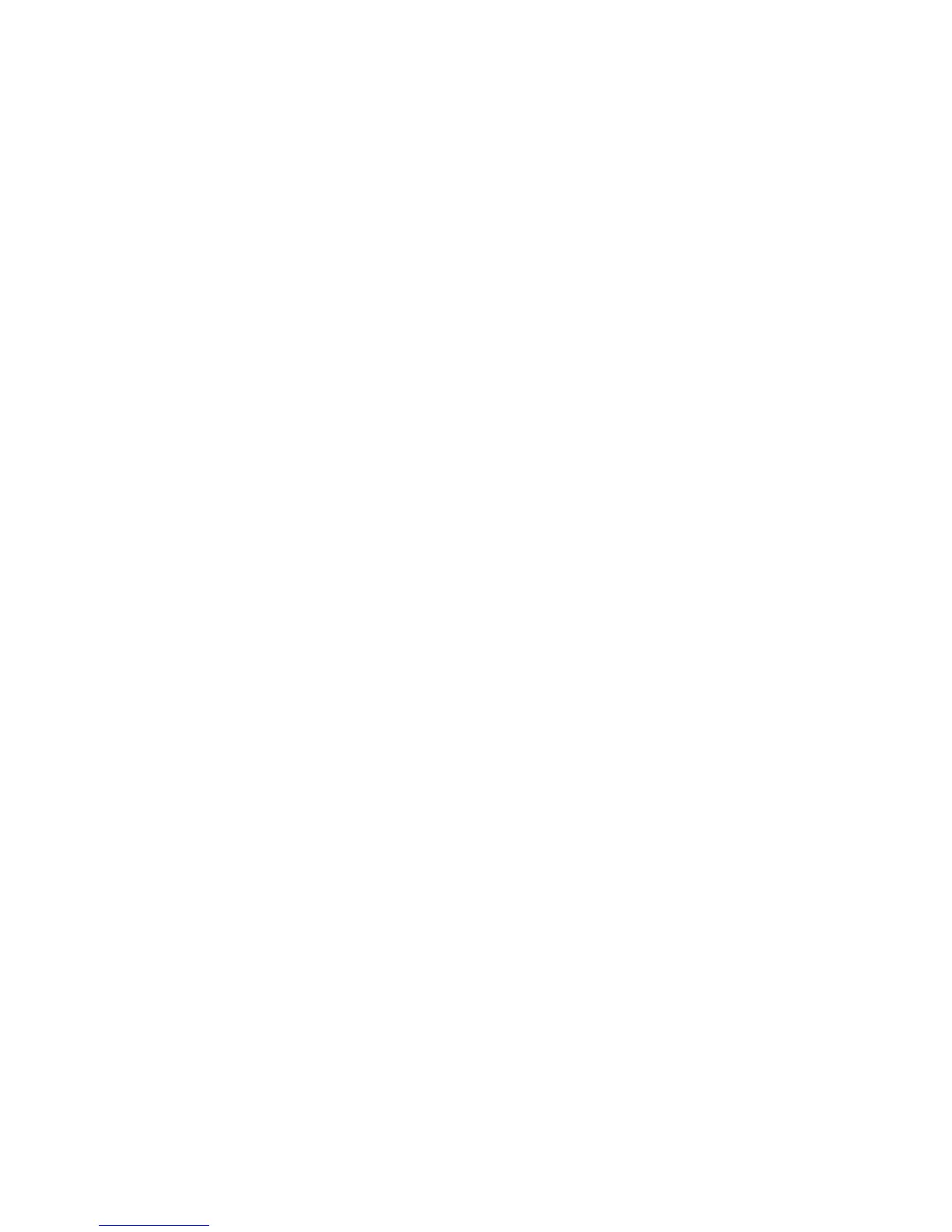WorkCentre™ 5735/5740/5745/5755/5765/5775/5790
System Administrator Guide
286
c. Enter the e-mail address the e-mail server will use to identify the sender of the forwarded e-
mail in the [From Address] field. This is a required field.
d. Enter a descriptive details referred to as the friendly name for the sender of the forwarded fax
document in the [From Name] field.
e. Enter a descriptive detail to describe the content in the [Subject] field.
f. The [Attachment Name] field will display the filename that will be applied to the forwarded
fax document. Click on the [Customize] button to define how the Attachment Name is
generated. For further information, refer to Custom Attachment Name on page 286.
g. In the [Message] field enter a descriptive statement of the purpose of the e-mail message.
h. Enter details in the [Signature] field.
8. In the Forward to File Destination area:
a. Check the [SMB Protocol] checkbox, to allow the fax to be forwarded to a specified file
location using the Server Message Block (SMB) protocol.
b. Select either [IPv4 Address], [IPv6 Address] or [Host Name] for the SMB server. Enter details
in either the [IP Address: Port] or [Host Name: Port] fields.
c. Enter the SMB share name in the [Share] field.
d. Enter the path to the filing destination in the [Document Path] field.
e. Enter a login name the device will use to login into the server in the [Login Name] field.
f. Enter a password the device will use to login into the server in the [Password] and [Retype
Password] fields.
g. Check the [Select to save the new password] checkbox to save the new password on this
device.
h. The [File Name] field will display the filename that will be applied to the forwarded fax
document.
Click on the [Customize] button to define how the File Name is generated. For further
information, refer to Custom Attachment Name on page 286.
i. Check the [Email Notification (without Attachment)] checkbox to enable for a notification
e-mail to be sent to the specified address when a fax is received and forwarded.
j. Enter an e-mail address in the [Notification Address] field.
9. Click on the [Save] button to return to the Fax Forward On Receive screen.
10. Repeat above steps if necessary for a further four rules.
Custom Attachment Name
When a fax is forwarded to an e-mail address, the fax is attached as a file. This page is used to build up
a unique file name for the fax attachment based on individual text elements which can be enabled and
rearranged.
The Custom Attachment Name is accessed by clicking the [Customize] button in the Fax Forward On
Receive screen for Forward to Email and Forward to File Destination.
At Your Workstation:
Note: To configure this feature or these settings access the Properties tab as a System
Administrator. For details, refer to Access Internet Services as System Administrator on page 24.
1. From the Properties tab, click on the [Services] link.
