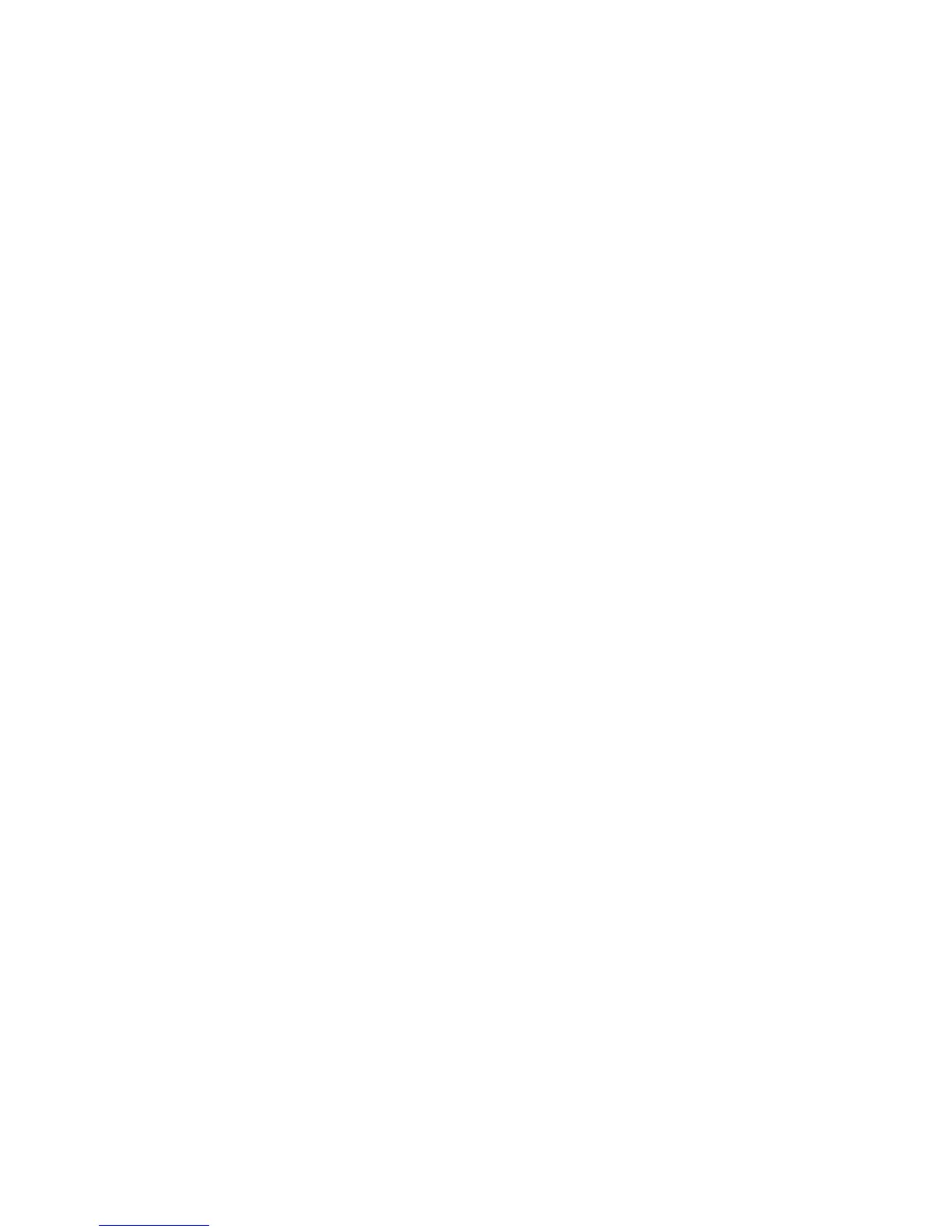WorkCentre™ 5735/5740/5745/5755/5765/5775/5790
System Administrator Guide
323
Check that the device you want to clone settings to supports XSA
At your Workstation:
Note: To configure this feature or these settings access the Properties tab as a System
Administrator. For details, refer to Access Internet Services as System Administrator on page 24.
1. From the Properties tab, click on the [General Setup] link.
2. Select [Cloning] in the directory tree.
3. From the display of available check boxes, verify that Accounting is among them.
4. Then select [Configuration] in the directory tree, and verify that both devices have the same
System Software Version.
The System Software Version is located in the Printer Setup area.
To make a Back-up file
1. From the Properties tab, select [Cloning] in the directory tree.
2. From the display of available groups, select the settings that you wish to clone. To clone all
features, click on the [Clone] button, or to customize the configuration file disable any of the
features by clicking the checkboxes next to the feature(s) and then click on the [Clone] button.
3. Right-click on the [Cloning.dlm] link that appears and select [Save Target As].
4. A dialog box will prompt you to specify the name and location for the cloned file. Ensure the
extension reads .dlm.
5. Click on the [Save] button. The .dlm file can now be used to restore the information to the same
device or to clone other devices.
To Restore Settings or Clone Settings to Another Device
Note: This procedure will cause the device to reboot and be unavailable over the network for
several minutes.
1. From the Properties tab, select [Cloning] in the directory tree.
2. In the [Install Clone File] area, click on the [Browse] button.
3. Locate the [Cloning.dlm] clone file and click on [Open].
4. Click on the [Install] button.
The device will be unavailable over the network for several minutes. When rebooted a
Configuration Report will print, if enabled.
5. The XSA settings and data will be restored as they were when the back-up file was created. If you
are cloning another device you may want to change, delete or reset the XSA accounts as
appropriate for the new device.
