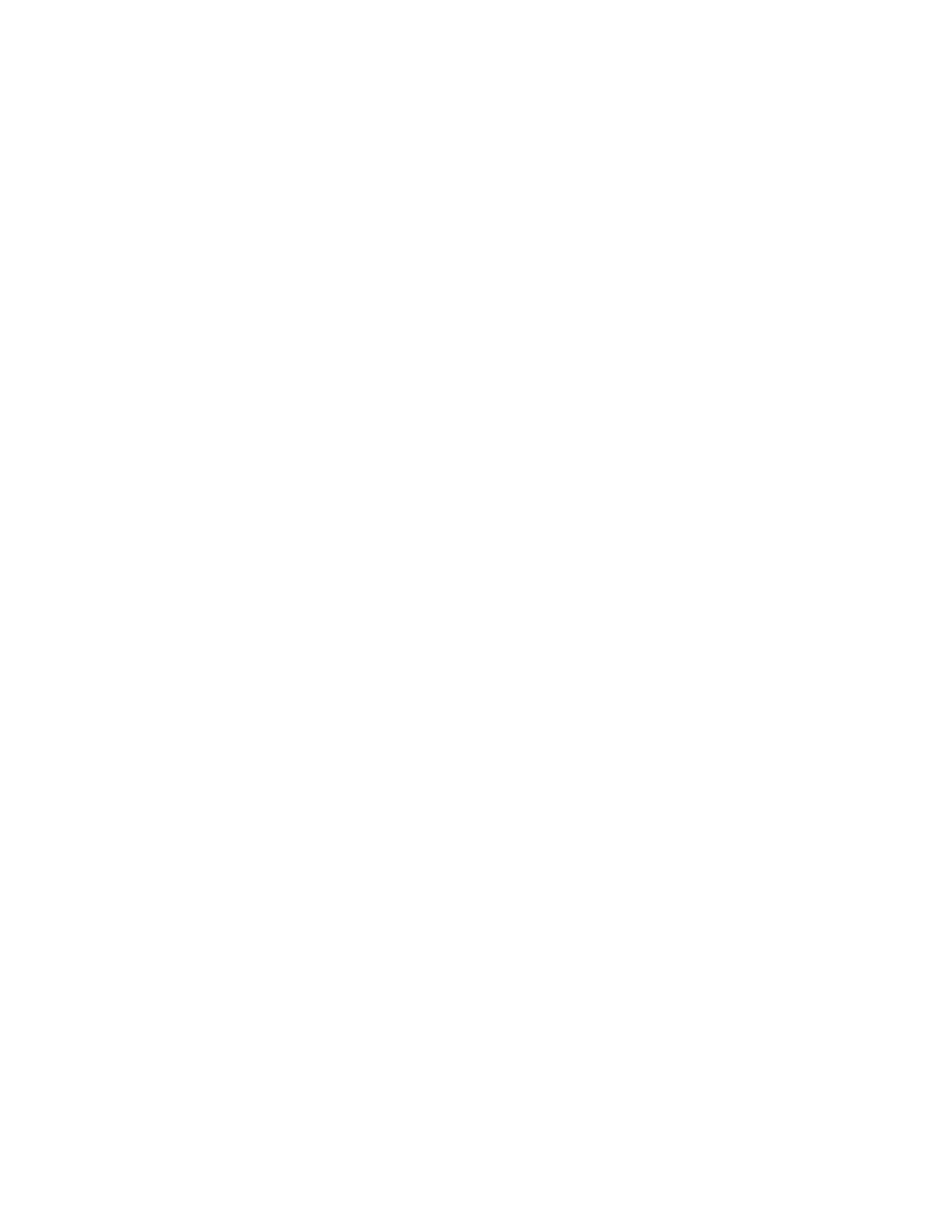Copying
Xerox
®
WorkCentre
®
7220/7220i/7225/7225i Color Multifunction Printer 109
User Guide
Selecting Color Effects
If you have a color original, you can adjust the color of the copy using preset color effects. For example,
you can adjust colors to be brighter or cooler.
To select a preset color effect:
1. Press the Services Home button, then touch Copy.
2. Touch the Image Quality tab, then touch Color Presets.
Note: This feature is not available when Output Color is set to Black and White.
3. On the Color Presets screen, touch the desired preset color effect. The sample images show how the
colors are adjusted.
4. Touch OK.
Adjusting the Color Balance
If you have a color original, you can adjust the balance of the printing colors between cyan, magenta,
yellow, and black before printing your copy.
To adjust the color balance:
1. Press the Services Home button, then touch Copy.
2. Touch the Image Quality tab, then touch Color Balance.
Note: This feature is not available when Output Color is set to Black and White.
3. To adjust the density levels of all four colors:
a. On the Color Balance screen, touch Basic Color.
b. Move the sliders to adjust the level for each color.
4. To adjust the highlight, midtone, and shadow density levels by color:
a. On the Color Balance screen, touch Advanced Color.
b. Touch the color you want to adjust.
c. Move the sliders to adjust the levels for highlights, midtones, and shadows.
d. Repeat the previous two steps for additional colors.
5. Touch OK.
