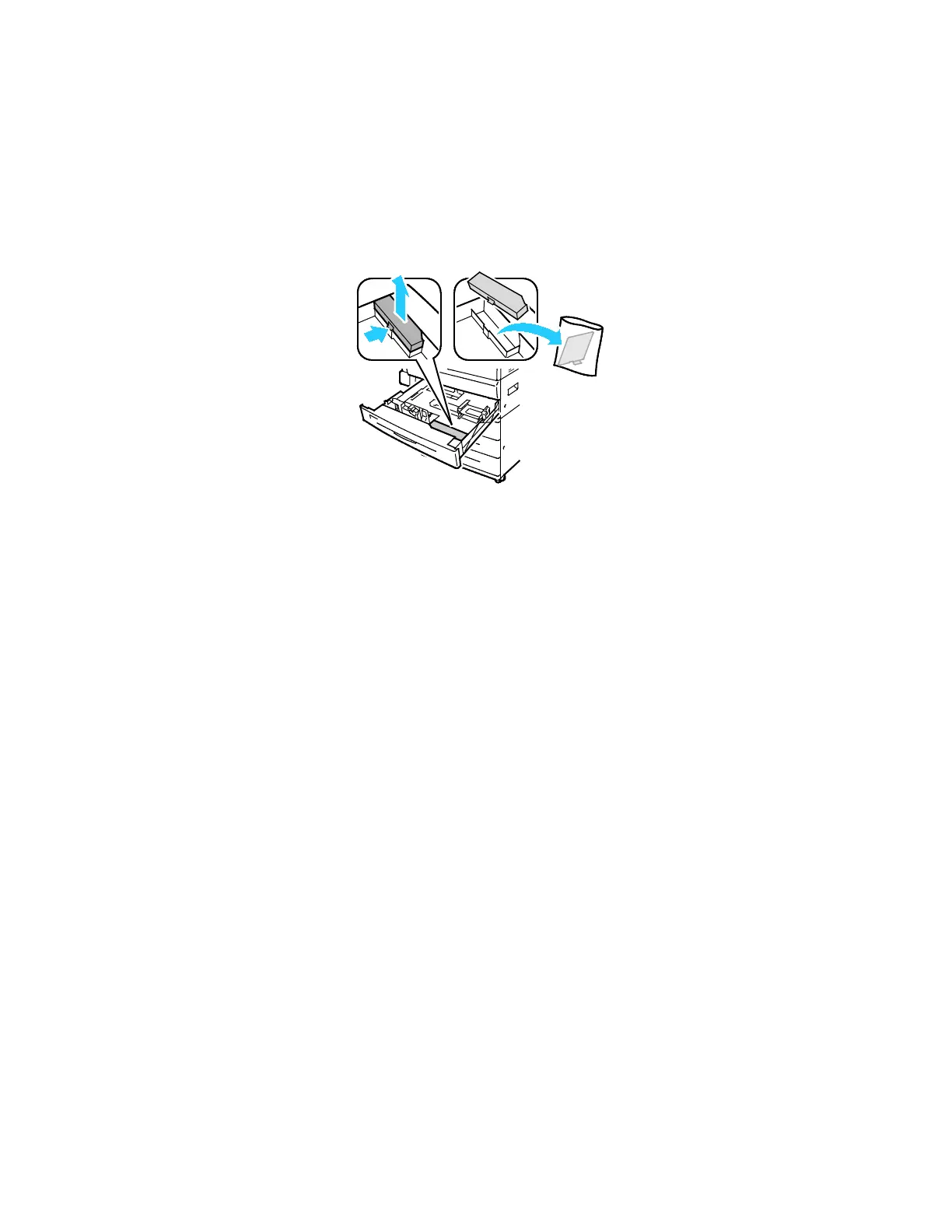Installation and Setup
Xerox
®
WorkCentre
®
7220/7220i/7225/7225i Color Multifunction Printer 41
User Guide
USB Cover
To prevent users from accessing the USB port on the front of the printer, install the USB cover. While the
cover prevents physical access to the USB port, the port is still active. For details on enabling or disabling
USB ports, see the System Administrator Guide at www.xerox.com/office/WC7220_WC7225docs.
You can find the USB cover and installation instructions in the compartment inside of tray 1.
Optimizing Printer Performance
Several factors influence printer performance, including temperature, humidity, air pressure, and the
chemical characteristics of the paper and coatings. The printer must form an electrostatic image on the
paper, which depends on the ability of the air to hold and transfer electrical charges. The paper and
coatings must hold an electrical charge in the areas where the toner must adhere.
To optimize the performance of your printer:
1. At the printer control panel, press the Machine Status button, then touch the Tools tab.
2. Touch Troubleshooting > Calibration > Print Calibration > Next.
3. Follow the onscreen instructions to run the Print Calibration procedure.
