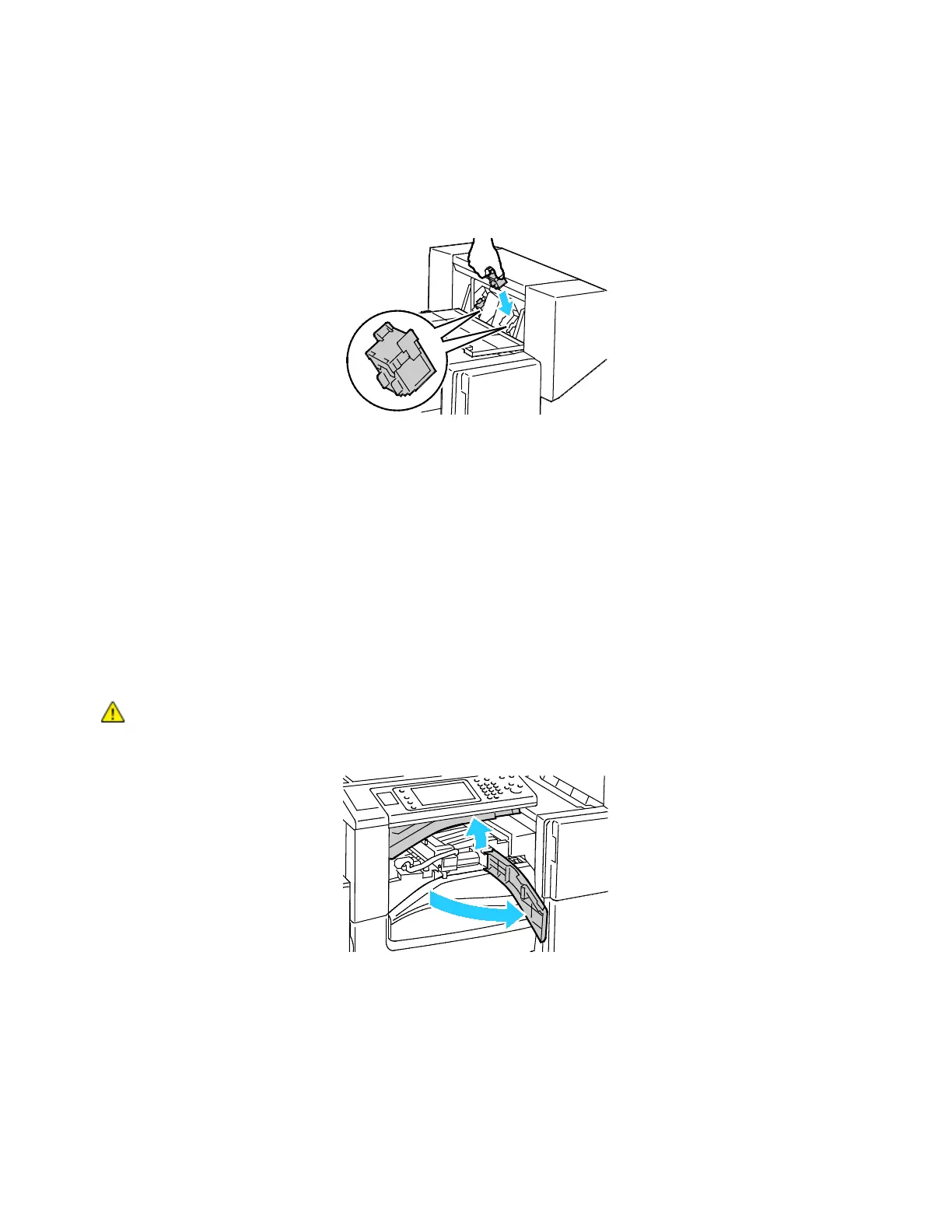Maintenance
214 Xerox
®
WorkCentre
®
7220/7220i/7225/7225i Color Multifunction Printer
User Guide
4. Hold the tabs on both sides of the new staple cartridge and insert it into the original position in the
finisher.
Note: If you have trouble inserting the cartridge, ensure that the staples are positioned correctly in
the cartridge.
Note: The booklet maker uses two staple cartridges. Booklet stapling requires that both staple
cartridges contain staples.
5. Repeat the procedure for the other staple cartridge.
6. Close the finisher side cover.
Emptying the Hole Punch Waste Container
A message appears on the control panel when the hole punch waste container is full.
Emptying the Hole Punch Waste Container in the Office Finisher LX
WARNING: Do not perform this procedure while the printer is printing.
1. Lift the finisher transport top cover, then open the front transport cover.
