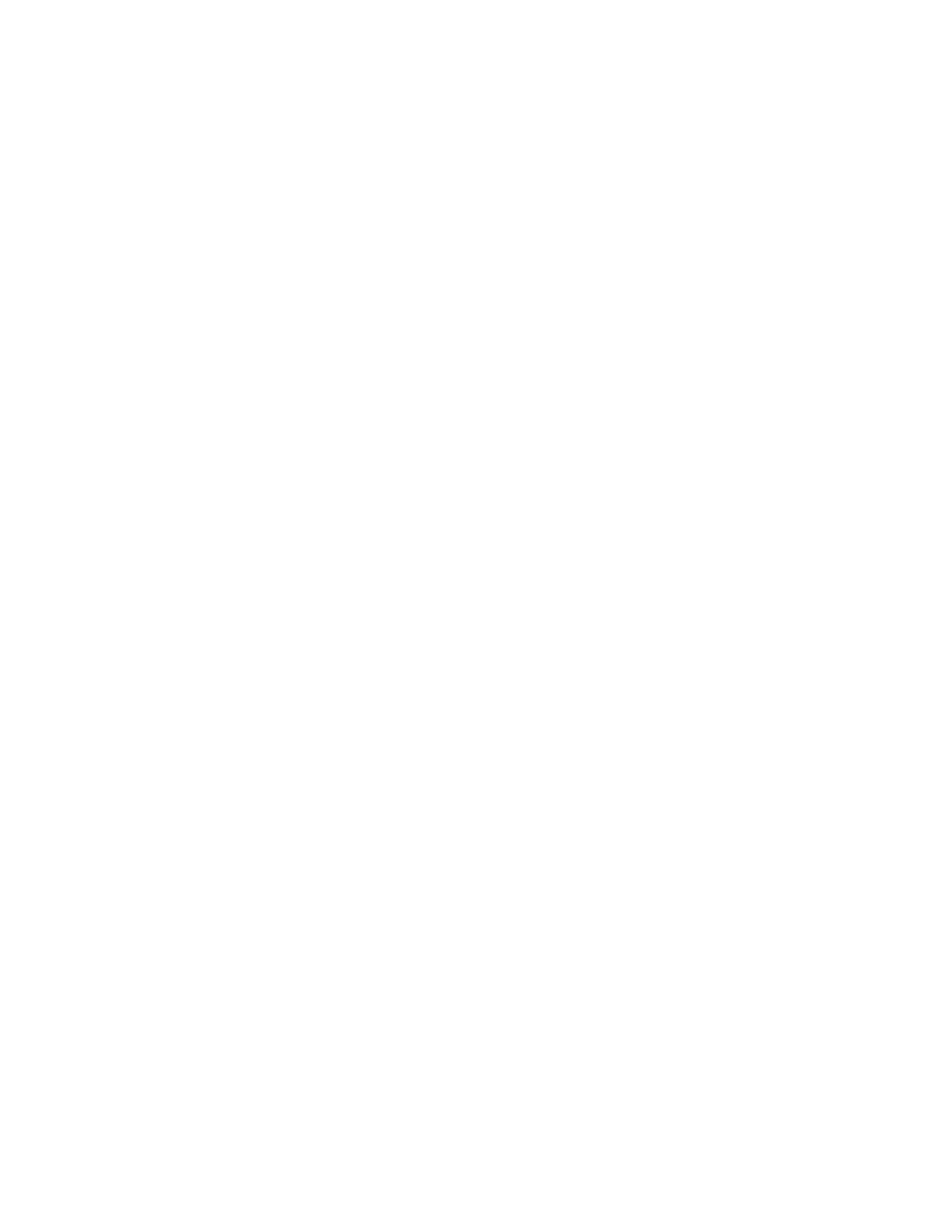Faxing
172 Xerox
®
WorkCentre
®
7220/7220i/7225/7225i Color Multifunction Printer
User Guide
Selecting Server Fax Options
This section includes:
• Adjusting Brightness ..................................................................................................................................................... 172
• Automatically Suppressing Background Variation ............................................................................................ 172
• Adjusting the Contrast ................................................................................................................................................. 173
• Specifying the Original Type ..................................................................................................................................... 173
• Sending a Delayed Fax ................................................................................................................................................ 173
• Building a Fax Job .......................................................................................................................................................... 174
Adjusting Brightness
You can lighten or darken the image.
To adjust the image:
1. Press the Services Home button, then touch Server Fax.
2. To enter recipient details, touch an option or touch Skip.
3. Touch the Image Quality tab, then touch Lighten/Darken.
4. Adjust the Lighten/Darken slider as needed.
5. Touch OK.
Automatically Suppressing Background Variation
When scanning originals printed on thin paper, text or images printed on one side of the paper can be
seen on the other side. Use the Auto Suppression setting to reduce the sensitivity of the printer to
variations in light background colors.
To select Auto Suppression:
1. Press the Services Home button, then touch Server Fax.
2. To enter recipient details, touch an option or touch Skip.
3. Touch the Image Quality tab, then touch Image Enhancement.
4. For Background Suppression, touch Auto Suppression.
5. Touch OK.
