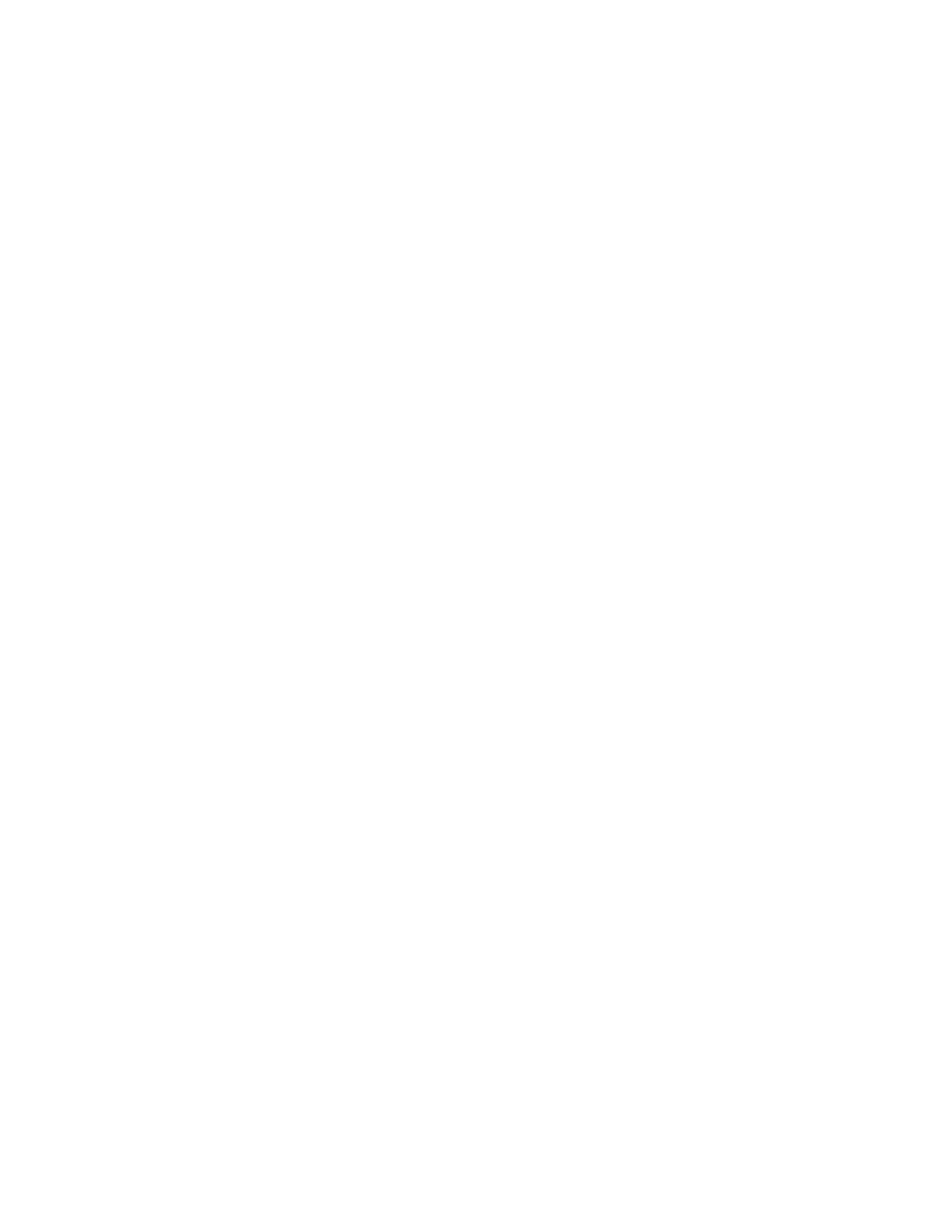Faxing
Xerox
®
WorkCentre
®
7220/7220i/7225/7225i Color Multifunction Printer 173
User Guide
Adjusting the Contrast
Contrast is the relative difference between light and dark areas in an image.
To adjust the contrast:
1. Press the Services Home button, then touch Server Fax.
2. To enter recipient details, touch an option or touch Skip.
3. Touch the Image Quality tab, then touch Image Enhancement.
4. On the Image Enhancement screen, select an option:
− Manual Contrast: This option allows you to adjust the contrast manually.
− Auto Contrast: This option enables the printer to set the contrast automatically.
5. Touch OK.
Specifying the Original Type
The printer optimizes the image quality of the output based on the type of images in the original
document.
To specify the original type:
1. Press the Services Home button, then touch Server Fax.
2. To enter recipient details, touch an option or touch Skip.
3. Touch the Image Quality tab, then touch Original Type.
4. Touch the content type of the original document.
5. Touch OK.
Sending a Delayed Fax
You can set a time in the future for the printer to send your fax job. The delay can range from 15
minutes through 24 hours.
Note: Before you use this this feature, set the printer to the current time.
To specify the time to send your fax:
1. Press the Services Home button, then touch Server Fax.
2. To enter recipient details, touch an option or touch Skip.
3. Touch the Fax Options tab, then touch Delay Send.
4. Touch Delay Send.
− Touch the Hour field, then touch the arrows to set a number.
− Touch the Minute field, then touch the arrows to set a number.
− If your printer is set to display the 12-hour clock, touch AM or PM.
5. Touch OK.
The fax is scanned and saved, then sent at the specified time.
