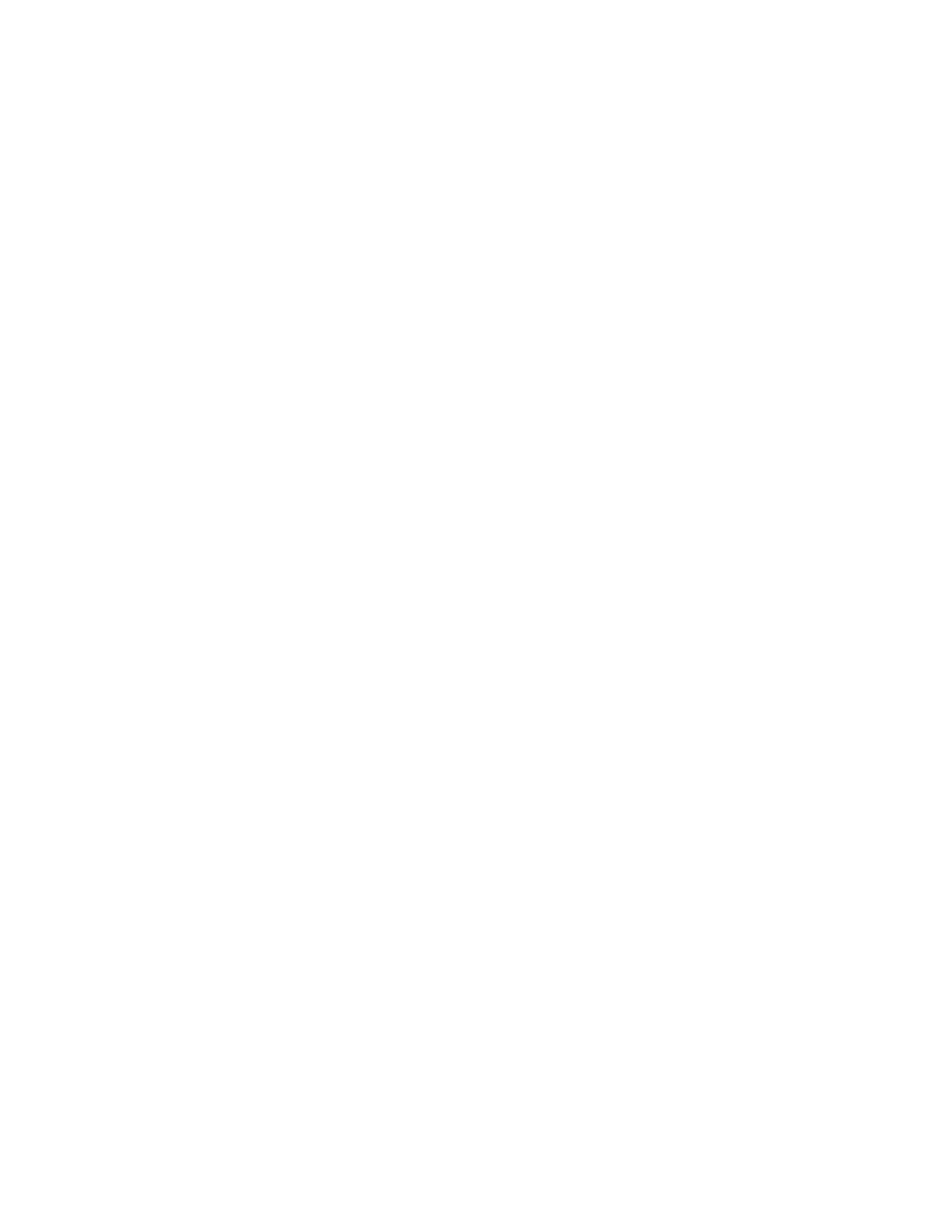Copying
110 Xerox
®
WorkCentre
®
7220/7220i/7225/7225i Color Multifunction Printer
User Guide
Layout Settings
This section includes:
• Specifying the Orientation of the Original ........................................................................................................... 110
• Specifying the Size of the Original .......................................................................................................................... 110
• Selecting Book Copying ............................................................................................................................................... 111
• Shifting the Image ........................................................................................................................................................ 111
• Erasing the Edges of Copies ....................................................................................................................................... 112
• Inverting the Image ...................................................................................................................................................... 112
Specifying the Orientation of the Original
If you plan to have the copies automatically stapled, specify the orientation of the original.
1. Press the Services Home button, then touch Copy.
2. Touch the Layout Adjustment tab, then touch Original Orientation.
3. On the Original Orientation screen, touch the desired orientation:
− Portrait Originals and Landscape Originals refer to the images on the originals.
− Upright Images and Sideways Images refer to the direction the originals are loaded in the
document feeder.
Note: If you are using the document glass, the orientation of the original is as seen before turning it
over.
4. Touch OK.
Specifying the Size of the Original
To scan the correct area of the original, specify the original size.
1. Press the Services Home button, then touch Copy.
2. Touch the Layout Adjustment tab, then touch Original Size.
3. On the Original Size screen, select an option:
− Auto Detect: This option allows the printer to determine the size of the original.
− Preset Scan Area: This option specifies the area to scan when it matches a standard paper size.
In the scrolling list, touch the desired paper size.
− Custom Scan Area: You can specify the height and width of the area to scan.
− Mixed Size Originals: You can scan standard-size originals of varying sizes. Use the diagram on
the screen to determine which original sizes can be mixed in the same job.
4. Touch OK.
