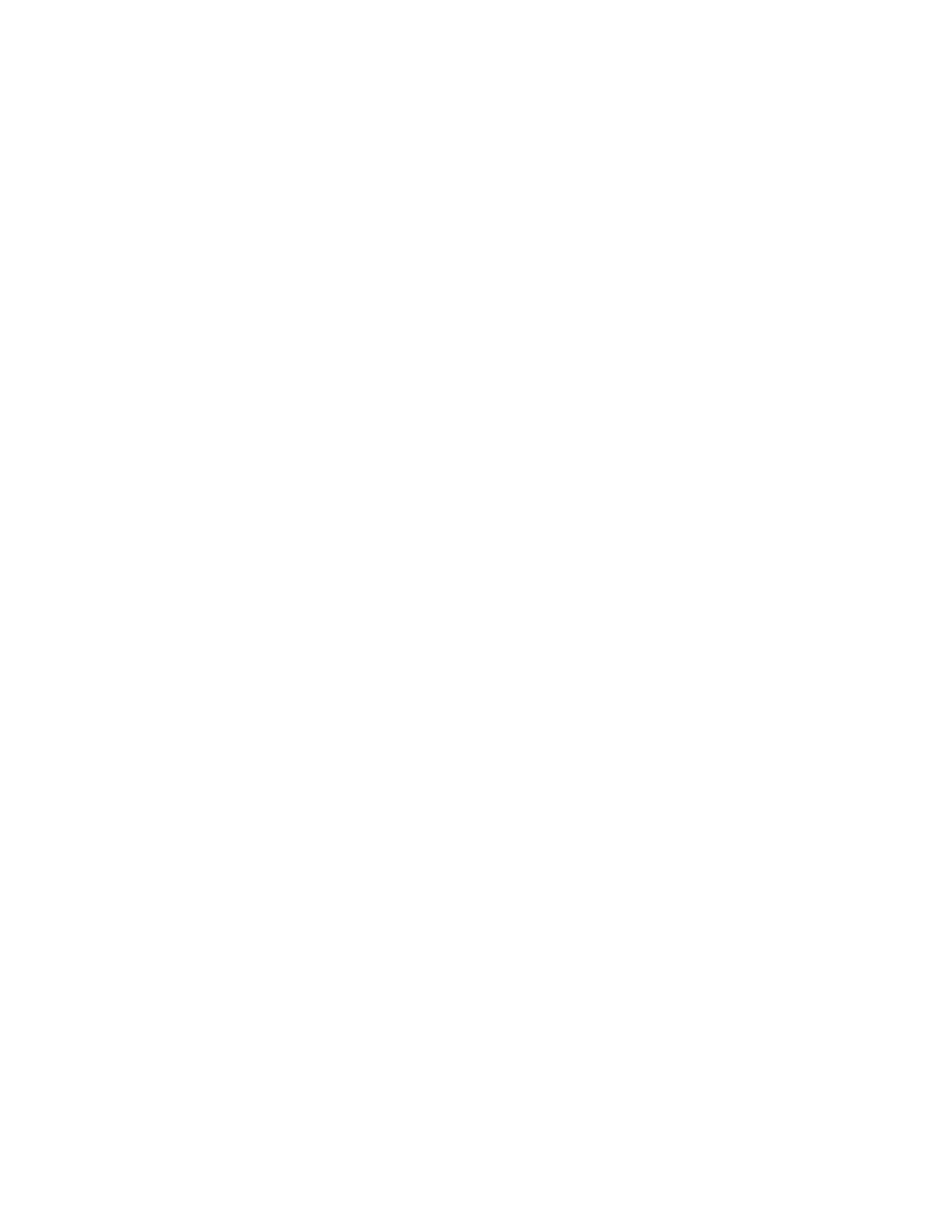Scanning
136 Xerox
®
WorkCentre
®
7220/7220i/7225/7225i Color Multifunction Printer
User Guide
Scanning to Your Home Directory
The Scan to Home feature allows you to scan an image to your home directory.
Note: To use the Scan to Home function, you must log in with a valid user name and passcode. For
details, see Logging In on page 31.
To scan an image to your home directory:
1. Load the original on the document glass or in the document feeder.
2. Press the Services Home button, then touch Workflow Scanning.
3. Touch Change.
4. From the Pick a Workflow screen, select the template that the system administrator created.
5. To change any of the scan settings, on the Workflow Scanning screen, select options.
6. For more options, touch the Advanced Settings tab. For details, see Selecting Advanced Settings.
7. Press the green Start button.
