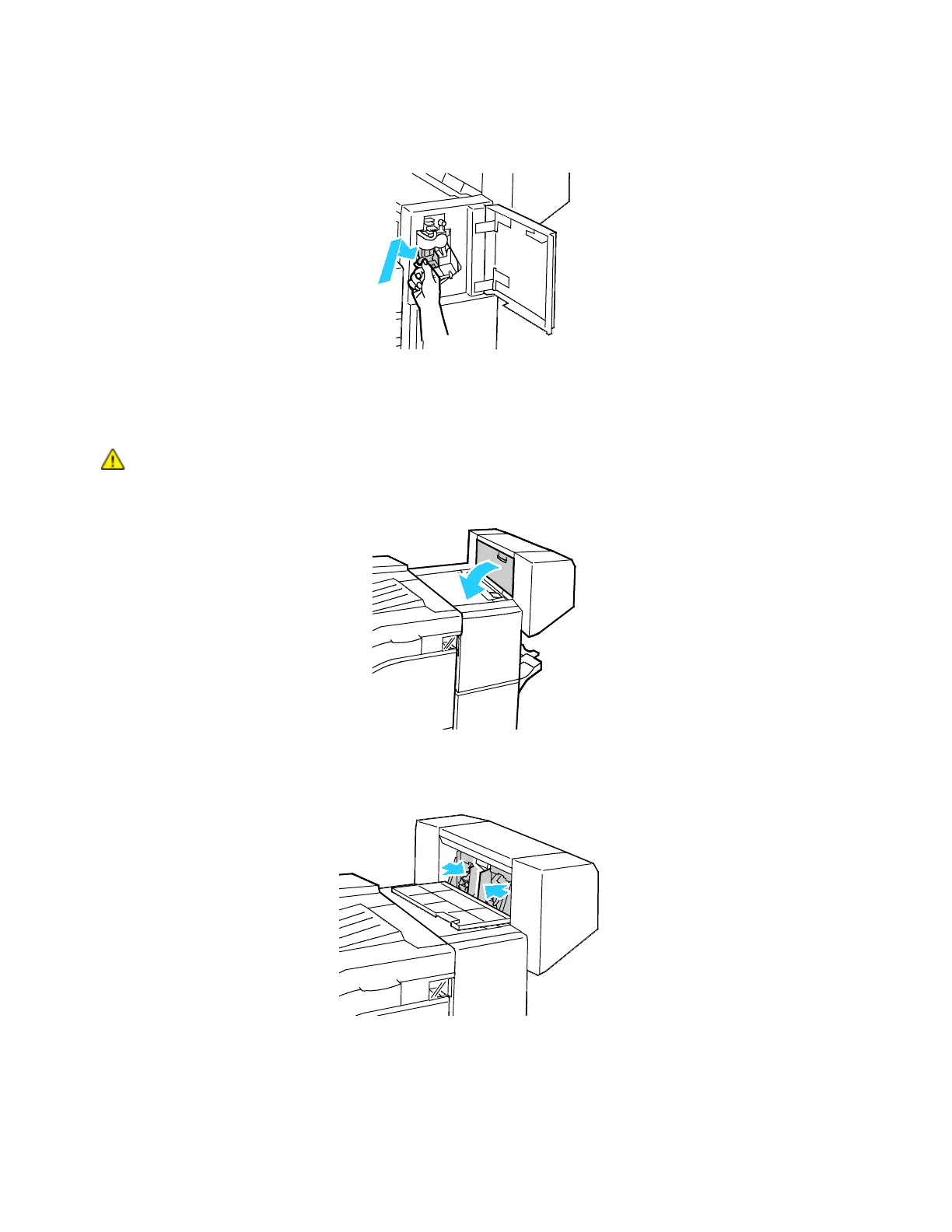Troubleshooting
Xerox
®
WorkCentre
®
7220/7220i/7225/7225i Color Multifunction Printer 251
User Guide
9. Grip the staple cartridge by the orange handle and insert it into the stapler assembly. Push it in until
it clicks.
10. Close the finisher front door.
Clearing Booklet Staple Jams in the Office Finisher LX
WARNING: Do not perform this procedure while the printer is printing.
1. Open the finisher side cover.
2. If the staple cartridges are not visible, grip the vertical panels at the left and right of the opening
and slide them to the center.
