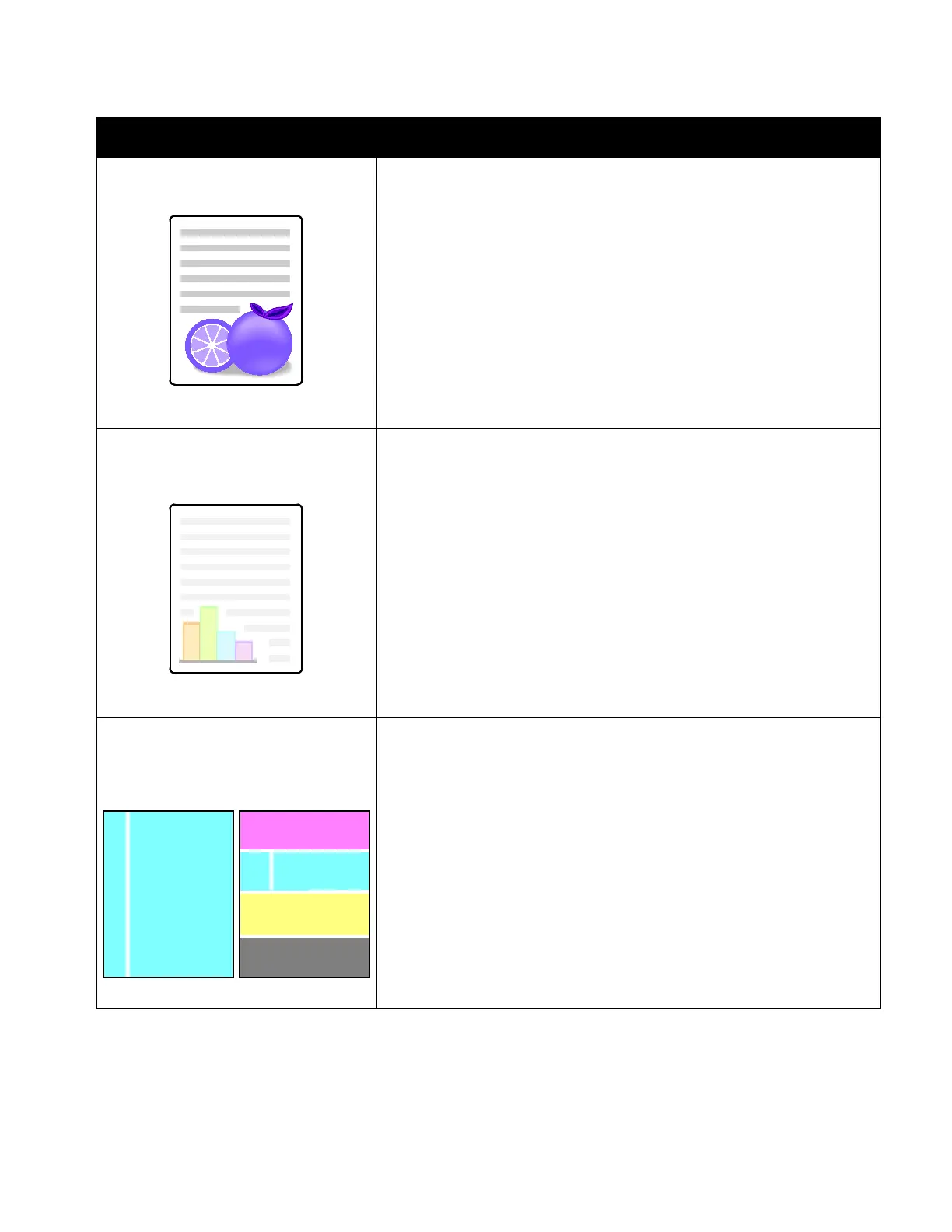Troubleshooting
Xerox
®
WorkCentre
®
7220/7220i/7225/7225i Color Multifunction Printer 261
User Guide
Problem Solution
Colors Look Wrong
Colors are off or look drastically wrong.
1. Verify that the printer is on a solid, level, and flat surface.
2. Perform the Calibrate Color procedure. At the control panel, press
Machine Status, then touch Tools > Troubleshooting > Calibration >
Print Calibration > Next, then follow the instructions.
Colors Too Light or Too Dark
The print or color density is too light,
missing, or the background is foggy.
1. Verify that the paper you are using is the correct type for the printer and
is loaded properly. For details, see Supported Paper on page 50.
2. Verify that the paper loaded in the tray matches the paper type selected
at the control panel and in the print driver.
3. To print procedures on resolving print-quality problems, at the control
panel, press Machine Status. Then touch Machine Information >
Information Pages > Troubleshooting Print Quality Page > Print.
If the Color Reference page looks correct, the printer is printing properly.
Your application or incorrect settings in the print driver can be causing
the print-quality problems.
4. If the Color Reference page did not print correctly, perform the Calibrate
Color procedure. At the control panel, press Machine Status, then touch
Tools > Troubleshooting > Calibration > Print Calibration > Next, then
follow the instructions.
Vertical White Lines or Streaks - One
Color
Lines or streaks appear in one color of
your output.
1. Print the test pages to identify the affected color.
2. To clean the laser window for the affected color, pull out the cleaning
rod until it stops, then move it all the way in. Repeat three more times.
Then repeat this procedure for each affected color. For details, see
Cleaning the Laser Windows on page 193.
Note: To print procedures on resolving print-quality problems, at the control
panel, press Machine Status. Then touch Machine Information >
Information Pages > Troubleshooting Print Quality Page > Print.
