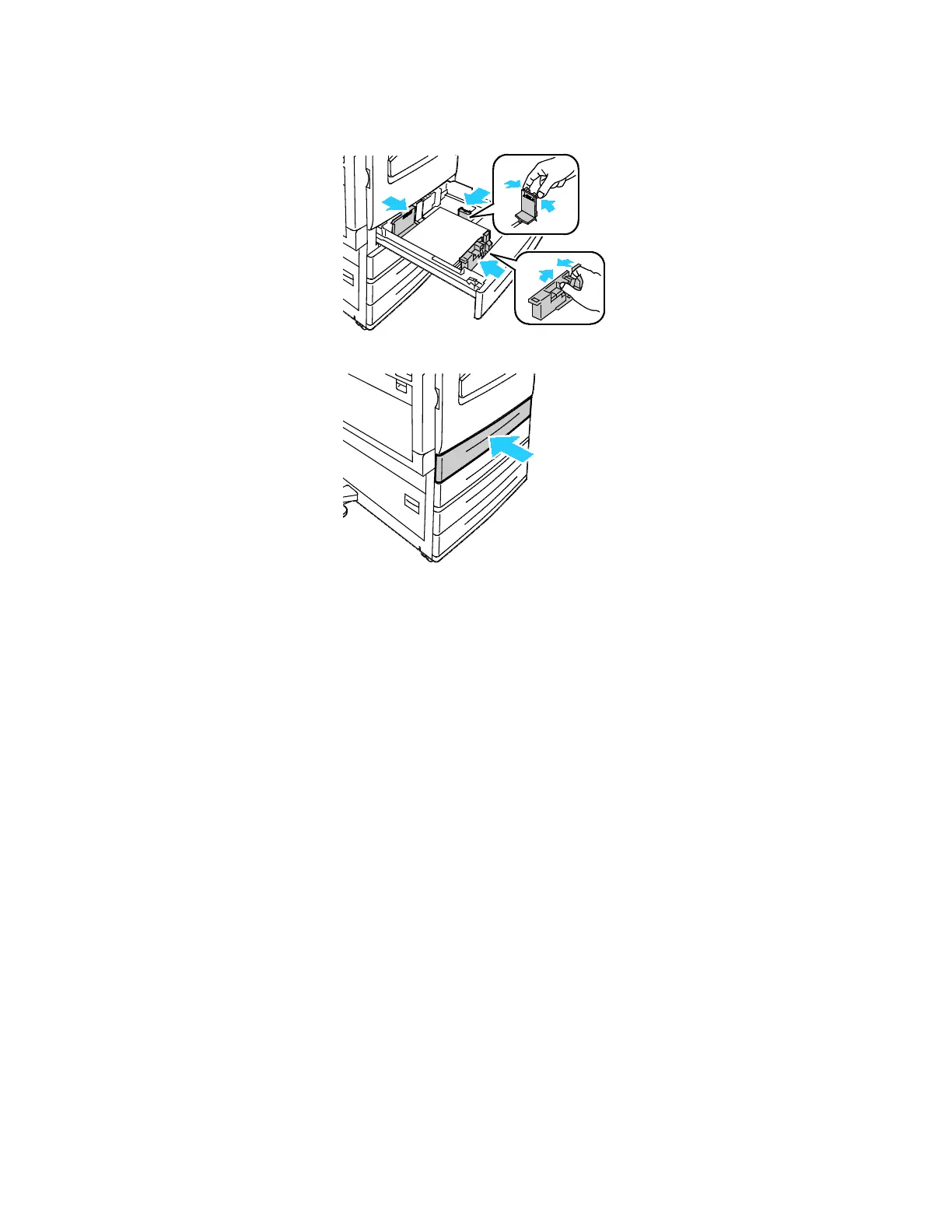Paper and Media
56 Xerox
®
WorkCentre
®
7220/7220i/7225/7225i Color Multifunction Printer
User Guide
7. Adjust the length and width guides to fit the paper.
8. Close the tray.
9. Do one of the following:
− To confirm the paper size, type, and color when a tray is set to Fully Adjustable, touch Confirm.
− To select a new paper size, touch Size. To select a new paper type, touch Type. To select a new
paper color, touch Color. When finished, touch Confirm.
− To change the paper size, type, or color when the tray is set to Dedicated mode, press the
Machine Status button. Then touch Tools > Device Settings > Paper Management > Tray
Settings
. Configure the desired tray settings, for details see
Configuring Tray Settings on page 61.
Note: If this feature does not appear, log in as a system administrator. For details, see Logging In as
the System Administrator at the Control Panel on page 32.
