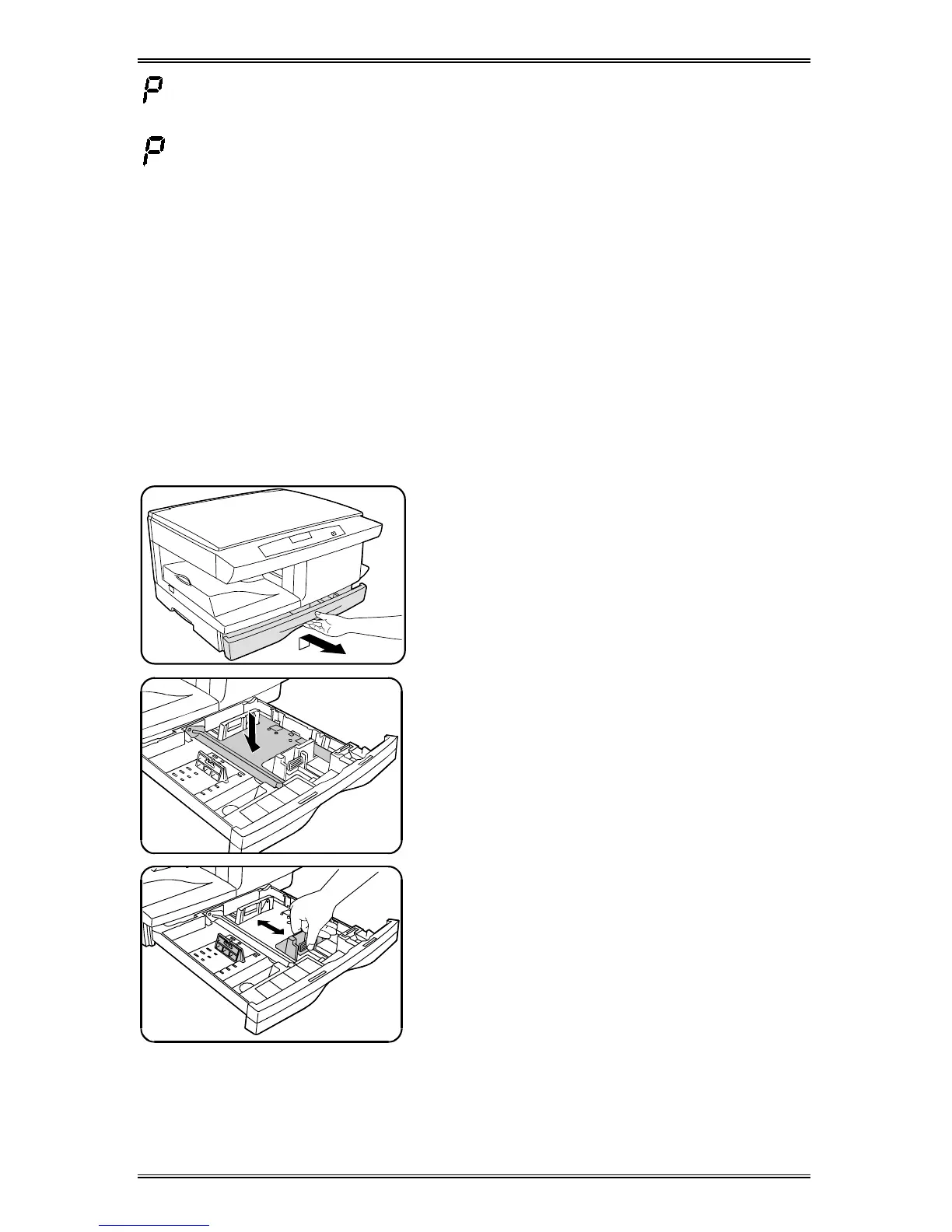14
Loading Paper
will flash in the copy quantity display and the green indicator in the
copier diagram will flash when:
•
a paper tray is empty.
•
paper misfeeds: paper has not fed all the way into the copier.
•
a paper tray is not closed properly.
If the paper has misfed, open the paper tray indicated by the flashing green
light on the copier diagram and remove the misfed paper.
•
Do not reuse the misfed paper.
•
Ensure that the paper is under the corner snubbers.
•
Close the paper tray.
•
If copying, press the Start key to make the remaining copies.
•
If printing, the job will automatically resume when paper is added.
1. Lift and pull open the paper tray.
2. Push down on the pressure plate until it
locks in position.
Note: The procedures for loading paper
into tray 1 and tray 2 are identical.
3. Adjust the paper guides to the desired
paper size.
•
Squeeze the side guide.
•
Lift and insert the rear guide.
•
When adding paper larger than
8.5×11/A4, remove the rear guide
and store it in the pocket in front of
the side guide.
