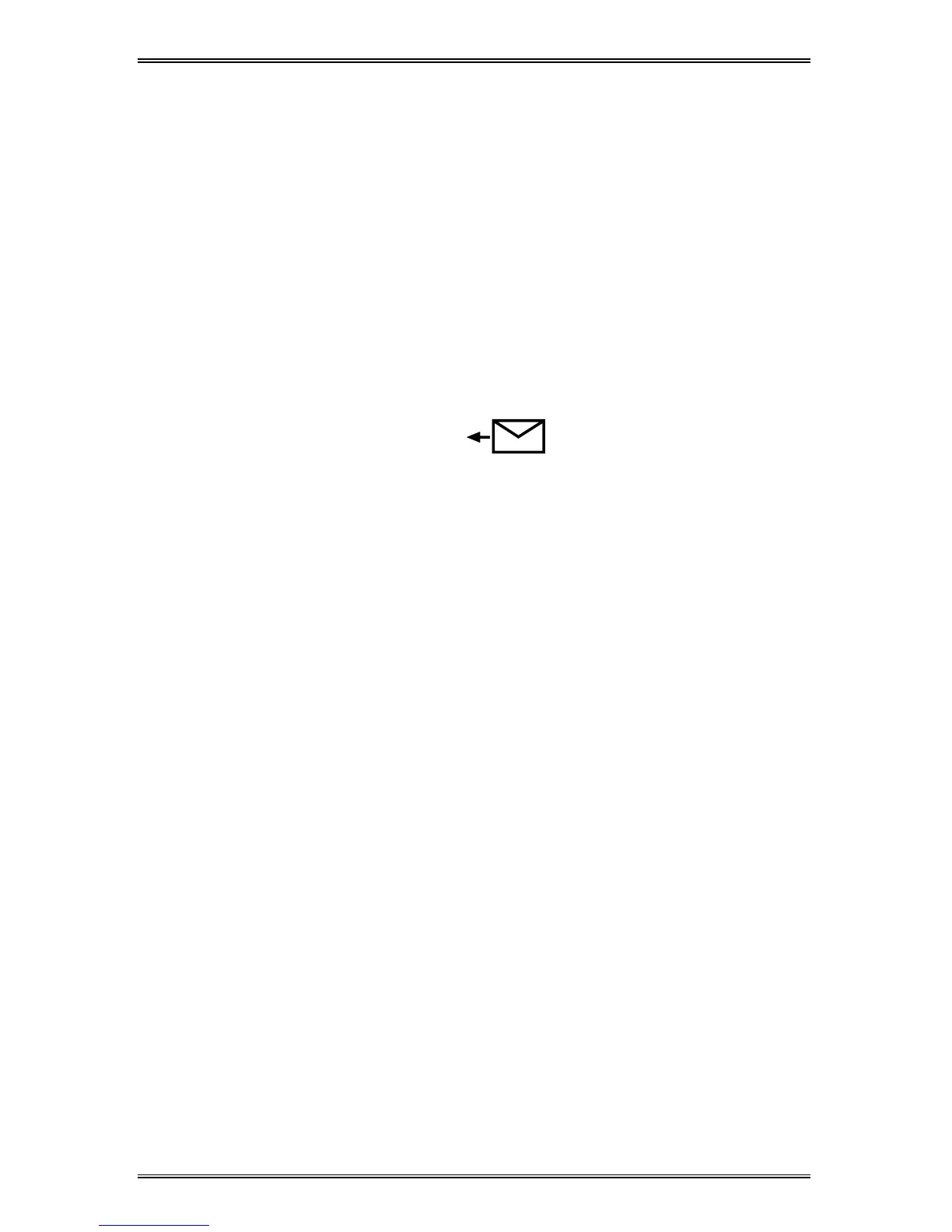27
Envelopes
Various types and sizes of envelopes can be printed/copied on the
WorkCentre XD using the bypass tray or alternate paper tray.
Selecting Envelopes
The construction of envelopes is critical to printing performance and varies
widely. Use high-quality envelopes that are thin and sharply creased. Test
a few envelopes before you purchase large quantities.
Sizes: Minimum: 3 x 5” / 76 x 127mm
Maximum 8.5 x 14” / 216 x 356mm
Hints: Try to avoid printing over the area where the envelope’s three
back flaps meet.
Printing/Copying on an envelope:
1. Load one envelope at a time into the paper tray bypass or alternate
paper tray.
•
Make sure that the leading edge of the envelope is straight and
firmly creased.
•
For the best print quality, position margins no closer than .5”/
13mm from the edges of the envelope.
2. Slide the envelope into the bypass, flap side up and toward the rear.
Caution: The types of envelopes described below can severely damage
your machine.
•
Never use envelopes with clasps, snaps, windows, coated linings,
exposed self-stick adhesives, or other synthetic materials.
•
Never use envelopes with glues, inks, and adhesives that could
discolor, scorch, or melt when heat is applied.
•
Never try to print on both sides of an envelope. Jamming and
damage can result.
Envelope Storage:
Proper storage of envelopes helps ensure successful feeding and printing.
•
Envelopes should be protected from moisture. Excessive moisture
can cause wrinkles and sealed flaps.
•
Envelopes should be stored flat. Air can become entrapped during
printing and cause creases to form. Flat storage helps prevent air
entrapment.
