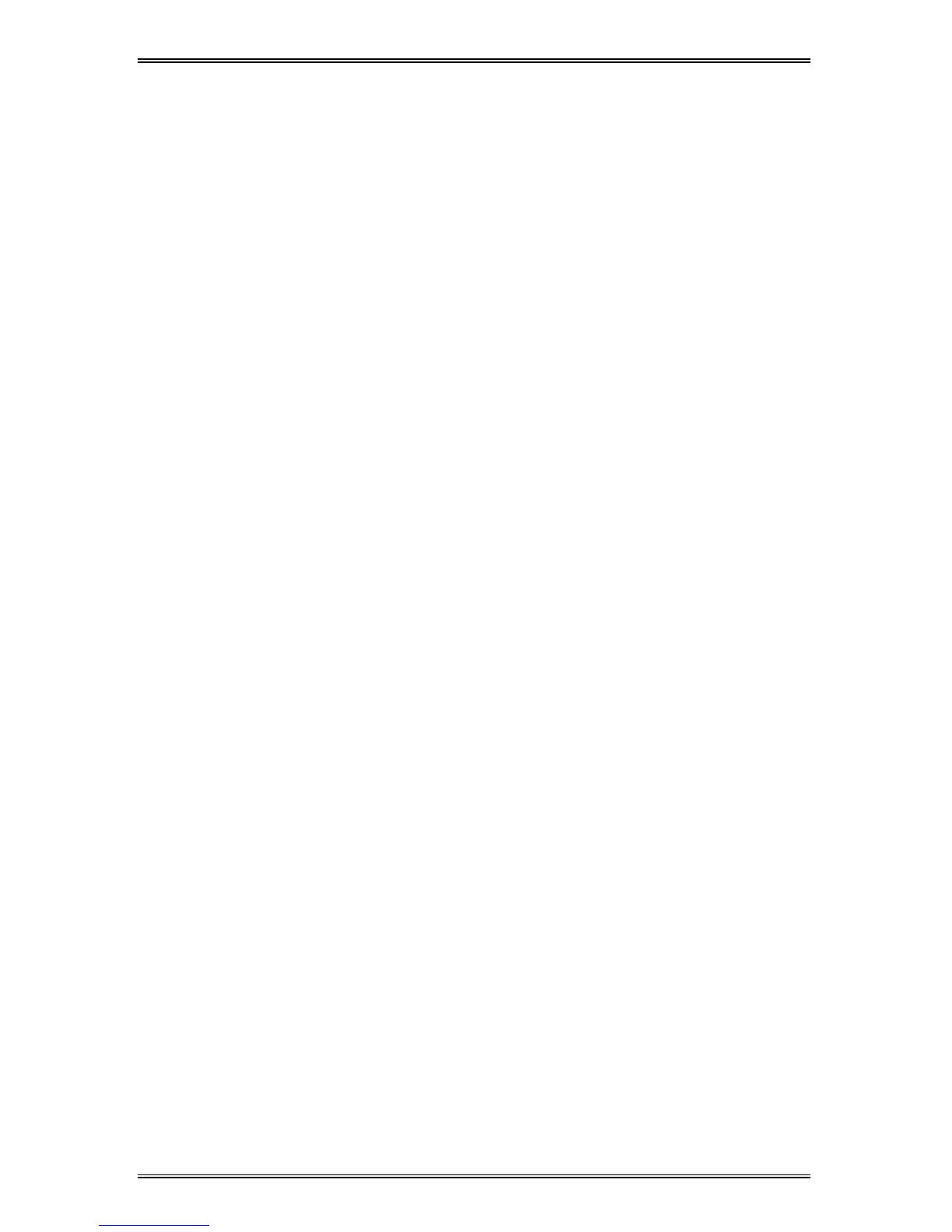47
Creating WorkCentre XD Floppy Disk Installation
Diskettes
If floppy diskettes are required to install the WorkCentre Printer Driver
Software, the user can order floppy diskettes or create a set of diskettes
from CD-ROM.
To create a set of WorkCentre XD Printer Driver floppy Diskettes, find a PC
that has a floppy diskette drive with a CD-ROM drive and follow the
procedure below. Four or five blank high density diskettes will be required.
Windows 3.1x:
1. Insert the WorkCentre CD-ROM into the CD-ROM Drive.
2. Choose File from the menu bar in Program Manager, and then
choose the Run… command.
3. Type D:\MAKEDISK\MAKEDISK.EXE (or the appropriate drive
letter depending on your CD-ROM Drive) in the command line box.
Click on the OK button to proceed.
4. Follow the on-screen instructions.
Windows 95/98 and Windows NT 4.0:
1. Insert the WorkCentre CD into the CD-ROM Drive.
2. Click on the Start button and then choose the Run menu option.
3. Type D:\MAKEDISK\MAKEDISK.EXE (or the appropriate drive
letter depending on your CD-ROM Drive) in the command line box.
Click on the OK button to proceed.
4. Follow the on-screen instructions.
To use the Floppy Disk Installation Disks created, follow the same
procedure for your operating system but refer to the floppy disk drive (A: B:)
rather than the CD-ROM drive (D:).
