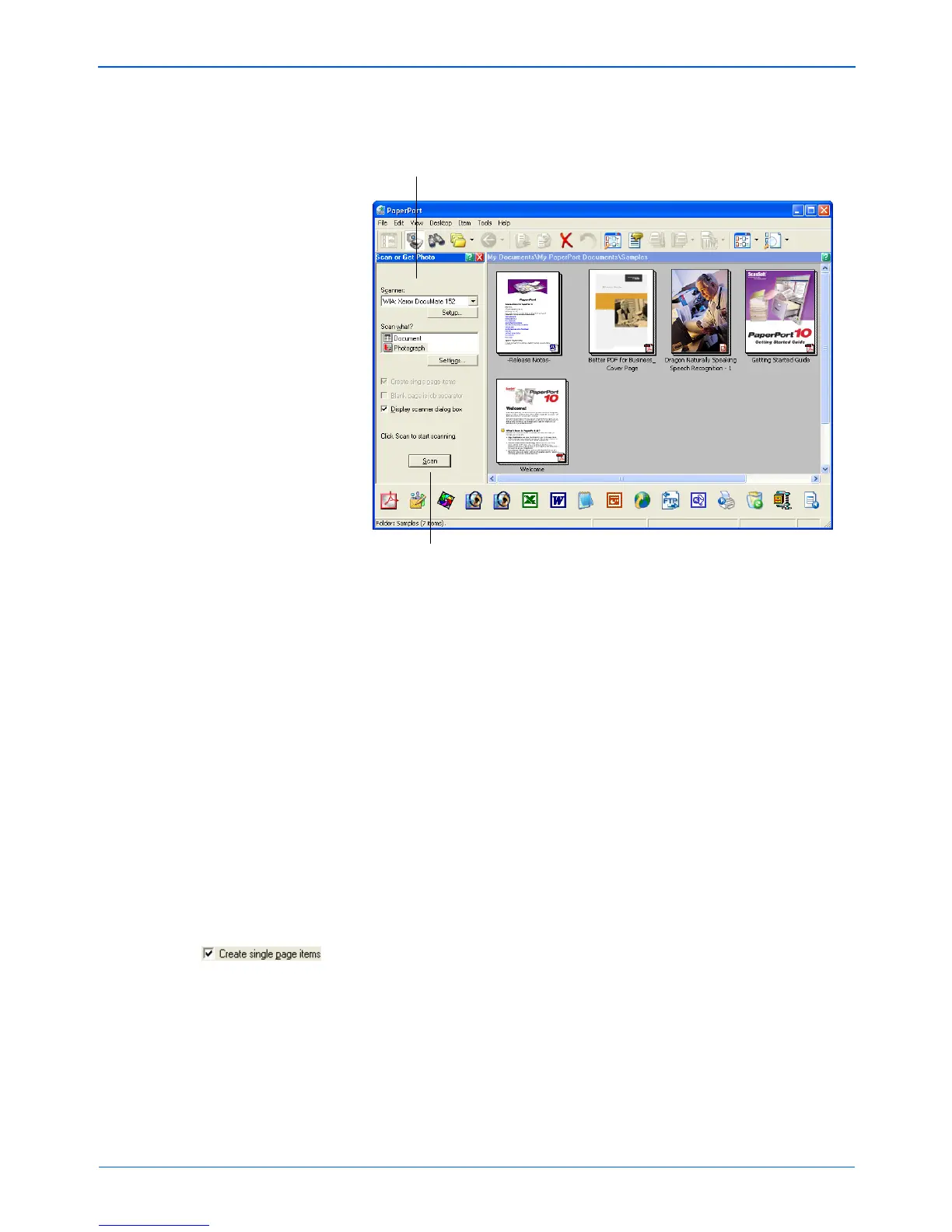DocuMate 152 Scanner User’s Guide 99
Scanning from PaperPort
The Folders pane (which shows folders for organizing your
scanned images) is replaced by the Scan pane.
3. From the Scanner drop-down list, select WIA: Xerox
DocuMate 152.
4. In the “Scan what?” section, choose to scan a Document or
Photograph.
If you want to change the format of the scanned item’s file
name or file type before you start scanning, click Settings. The
default file type for documents is .pdf and the default for
photographs is .jpg. See the ScanSoft PaperPort User’s Guide
for more information about the PaperPort Settings.
5. When scanning documents, use the Create single page items
check box as follows:
• When the check box is selected, all pages in the Automatic
Document Feeder are scanned, the WIA interface closes,
and each page is placed on the PaperPort Desktop as an
individual file.
NOTE: If the Scan button at the bottom of panel is not available
when you make a selection from the Scanner drop-down list,
your computer needs to be setup to use the scanner. See the
section “Setting Up Your Scanner to Work with PaperPort” on
page 93.
Scan pane
If this Scan button is not active, see the
section on page 93 to setup your computer.