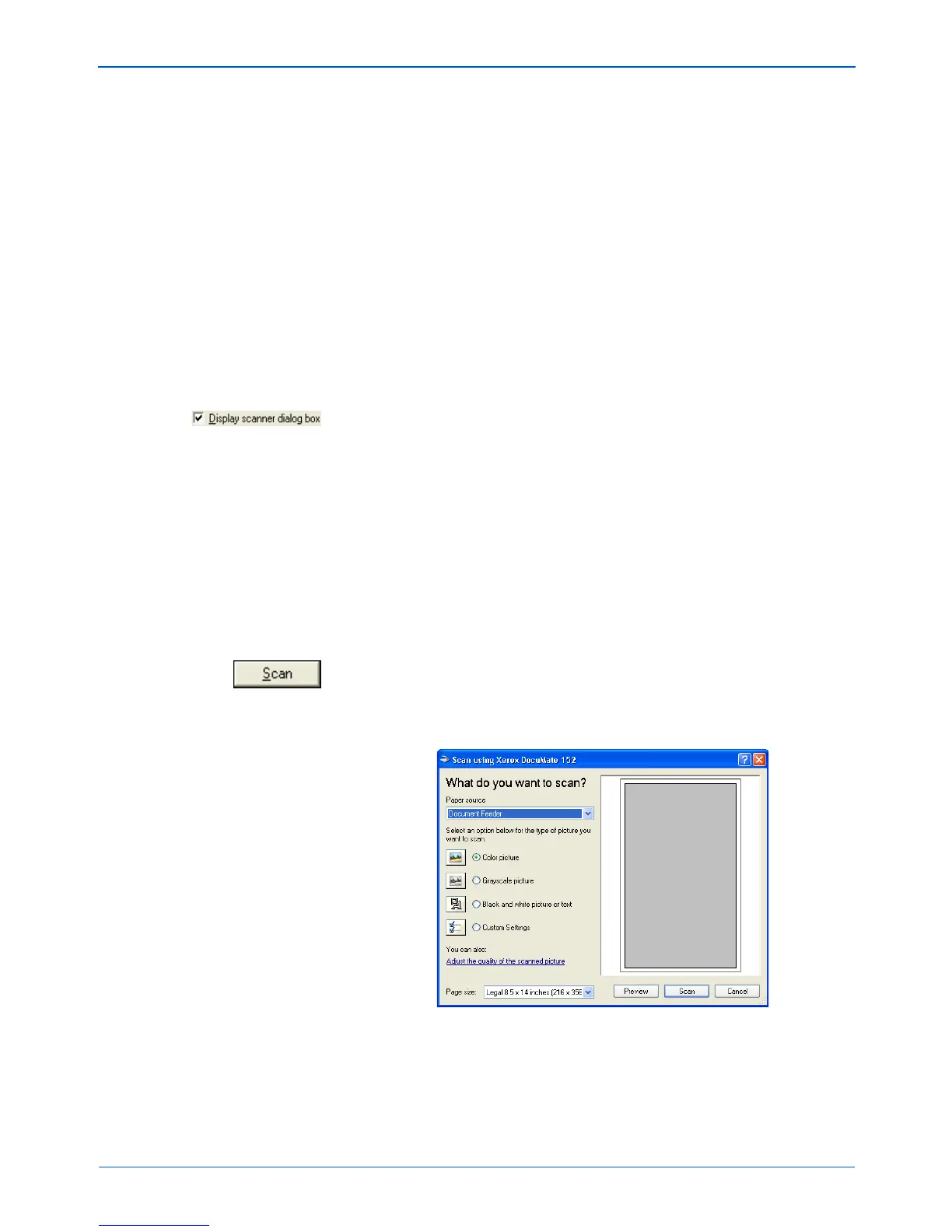Scanning from PaperPort
100 DocuMate 152 Scanner User’s Guide
• When the check box is not selected, the scanned pages are
not placed on the PaperPort Desktop until you indicate the
scanning job is finished by clicking Done on the WIA
interface then clicking Done on the PaperPort-Scan
window. Multiple pages are “stacked” on the PaperPort
Desktop. Please see the ScanSoft PaperPort User’s Guide
for more information about stacks.
6. The option Blank page is job separator is for when you load
several separate scanning jobs into the Automatic Document
Feeder at the same time. Insert a blank page between them
and each job will become a separate stack on the PaperPort
Desktop when scanning is finished.
Please see the ScanSoft PaperPort User’s Guide for more
information about this option.
7. Select the option, Display scanner dialog box.
When this option is selected, the PaperPort WIA interface will
open when you click the Scan button (at the bottom of the Scan
pane) so you can select new scan settings.
If the option is not selected, you can scan directly from
PaperPort without displaying the WIA interface first. Just insert
a page into the scanner and click the Scan button. The scanner
scans the face-down side of the page only (a Simplex scan)
using the current scan settings. If you want to change the
settings for scanning directly from PaperPort, see the ScanSoft
PaperPort User’s Guide for more information.
8. Click the Scan button on the Scan pane.
The scan window opens. Use this window to select scanning
options and start the scanner.
9. Click the button most appropriate for the item you’re scanning.
10. Select a paper size from the Page Size list.