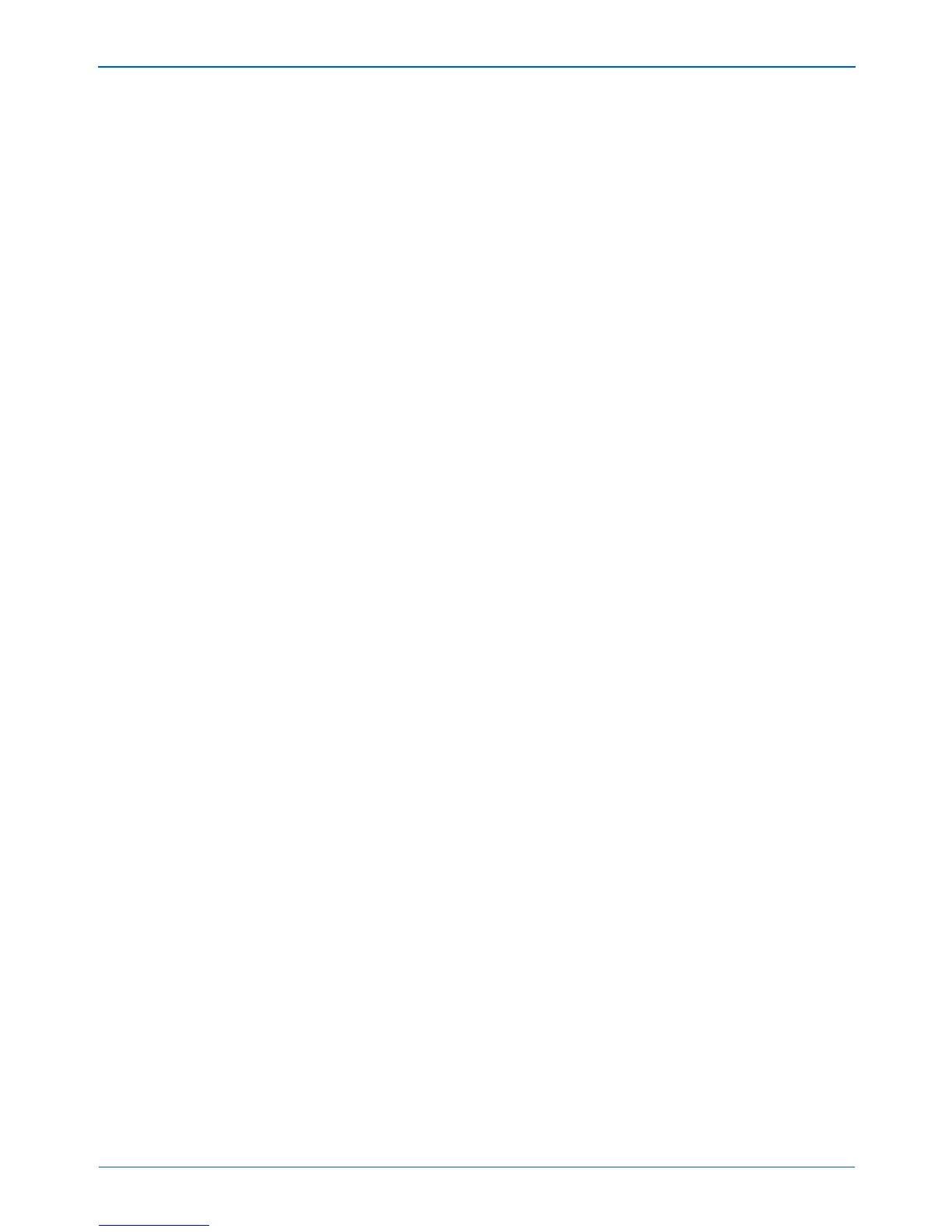DocuMate 152 Scanner User’s Guide 101
Scanning from PaperPort
11. Click Preview to preview the image before scanning.
The image is displayed on the right side of the window.
12. Adjust settings of the previewed image as desired:
• Change the button selection for the type of image.
• Adjust the custom settings; refer to the next section, “Fine
Tuning Your Scans”.
• Change the size of the scanned image. To do this, click and
hold the mouse pointer over one of the four sizing-boxes on
the corners of the previewed image. Then drag the box to
increase or decrease the size of the image.
13. Preview the image again. When you are satisfied with the
image, click the Scan button.
If the Create single page items check box is selected on the
Scan pane, the scanned item appears as a thumbnail on the
PaperPort desktop.
If the Create single page items check box is not selected,
thumbnails do not appear until you indicate the scanning job is
finished.
14. On the PaperPort - Scan message box, click Done.
NOTE: If you preview when scanning a stack of documents, the
first page of the stack feeds through the ADF for the preview.
After adjusting the scanner settings, replace that page on the
stack so it is scanned with the rest of the pages.
NOTE: Refer to “The Create Single Page Items Check Box” on
page 91.