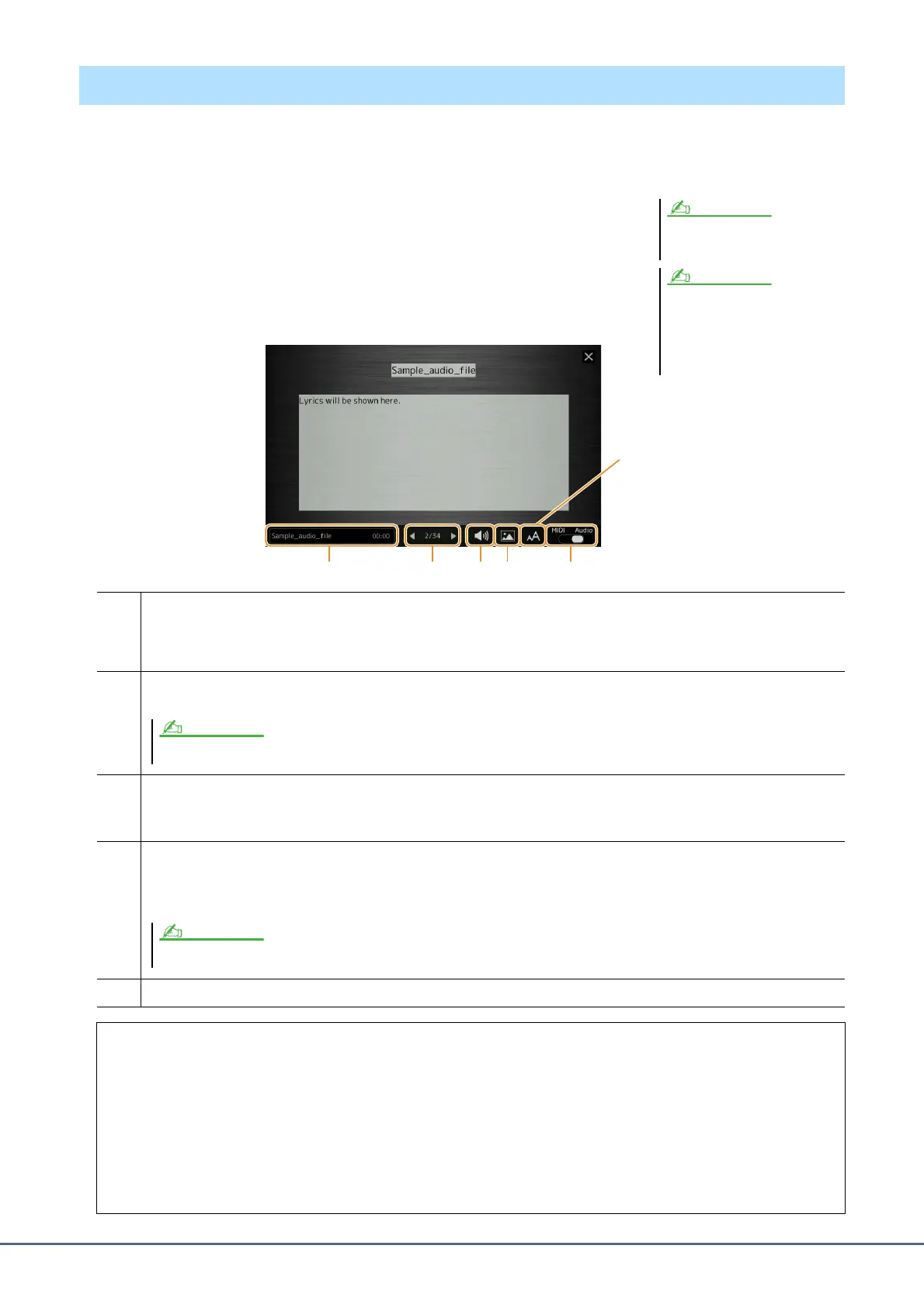60 PSR-A5000 Reference Manual
Not only MIDI Songs, but also Audio Songs can show lyrics, if the particular Song contains compatible lyrics data.
1 Select a Song in the Song Player mode of the Song Playback display.
2 Touch [Lyrics] to call up the Lyrics display.
If the Song contains compatible lyrics data, the lyrics are shown on the display.
While the Song is playing back, the color of the lyrics changes, indicating the cur-
rent position.
3 If necessary, make the desired settings.
Displaying Lyrics and Setting Up the Display
The Lyrics display can also be called up
via [MENU] [Lyrics].
If the lyrics are garbled or unreadable,
you can probably remedy this by chang-
ing the Lyrics Language setting on the
display called up via [MENU] [Song
Setting] [Lyrics].
NOTE
NOTE
qewrt
For Audio Songs, this lets you
select the font type from
“Medium” or “Proportional
Medium.”
q Indicates the name of the current Song. If you want to change the Song, touch the Song name here to call up the Song
Selection display.
For MIDI Songs, the current measure number is shown at the right end. For Audio Songs, the elapsed time is shown at the
right end.
w Indicates the current page and the entire page. If you want to look through the entire lyrics, touch [<] or [>] when Song is
stopped.
e • MIDI Song: Lets you set the parameters related to playback Parts of the MIDI Song. For details, refer to “Play Setting”
(page 58).
• Audio Song: Lets you turn the Vocal Cancel function on or off. For details, refer to the Owner’s Manual.
r Allows you to change the background picture of the Lyrics display and Text display.
Including the various pictures provided in the Preset tab, you can select an original picture file (a bitmap file with no greater
than 800 x 480 pixels) in the USB flash drive. The original picture file can be copied from the USB flash drive to the inter-
nal User memory.
t Lets you switch the Lyrics display between the MIDI Song and Audio Song.
Priority of Lyrics data of an Audio Song (MP3 file)
When showing the lyrics data of an Audio Song (MP3 file), only one type of data (according to the priority order
below) is shown:
1) CDG file (*.cdg) with the same name of the MP3 file in the same folder.
2) Lyrics in the MP3 file with the LYRICSBEGIN tag.
3) Lyrics in the MP3 file with the SLT/SYLT tag.
4) Lyrics in the MP3 file with the ULT/USLT tag.
5) Text file (*.txt) with the same name of the MP3 file in the same folder.
Depending on the Song, the pages may not be able to be changed by touching [<]/[>].
NOTE
The setting here is applied also to the Text display.
NOTE
