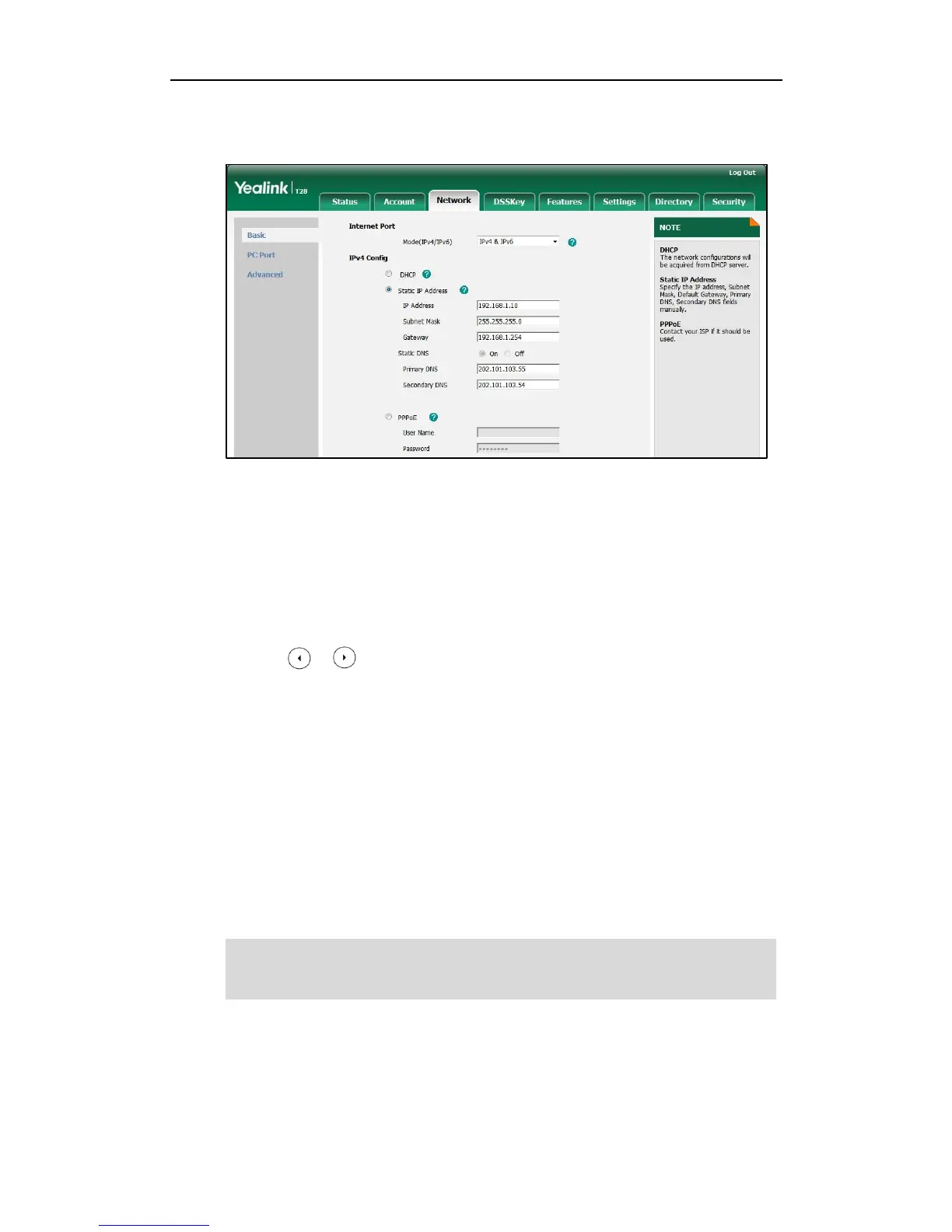Getting Started
27
3. Enter the desired values in the IP Address, Subnet Mask, Gateway, Primary DNS
and Secondary DNS fields.
4. Click Confirm to accept the change.
A dialog box pops up to prompt that settings will take effect after a reboot.
5. Click OK to reboot the IP phone.
To configure the IP address mode via phone user interface:
1. Press Menu->Settings->Advanced Settings (password: admin) ->Network->WAN
Port.
2. Press or to select IPv4, IPv6 or IPv4&IPv6 from the IP Mode field.
3. Press the Save soft key to accept the change.
The IP phone reboots automatically to make settings effective after a period of time.
To configure a static IPv4 address via phone user interface:
1. Press Menu->Settings->Advanced Settings (password: admin) ->Network->WAN
Port->IPv4->Static IP Client.
2. Enter the desired values in the IPv4, Subnet Mask, Default Gateway, Pri DNS and
Sec DNS fields.
3. Press the Save soft key to accept the change.
The IP phone reboots automatically to make settings effective after a period of time.
Note
Using the wrong network parameters may result in inaccessibility of your phone and may
also have an impact on your network performance. For more information on these
parameters, contact your network administrator.
