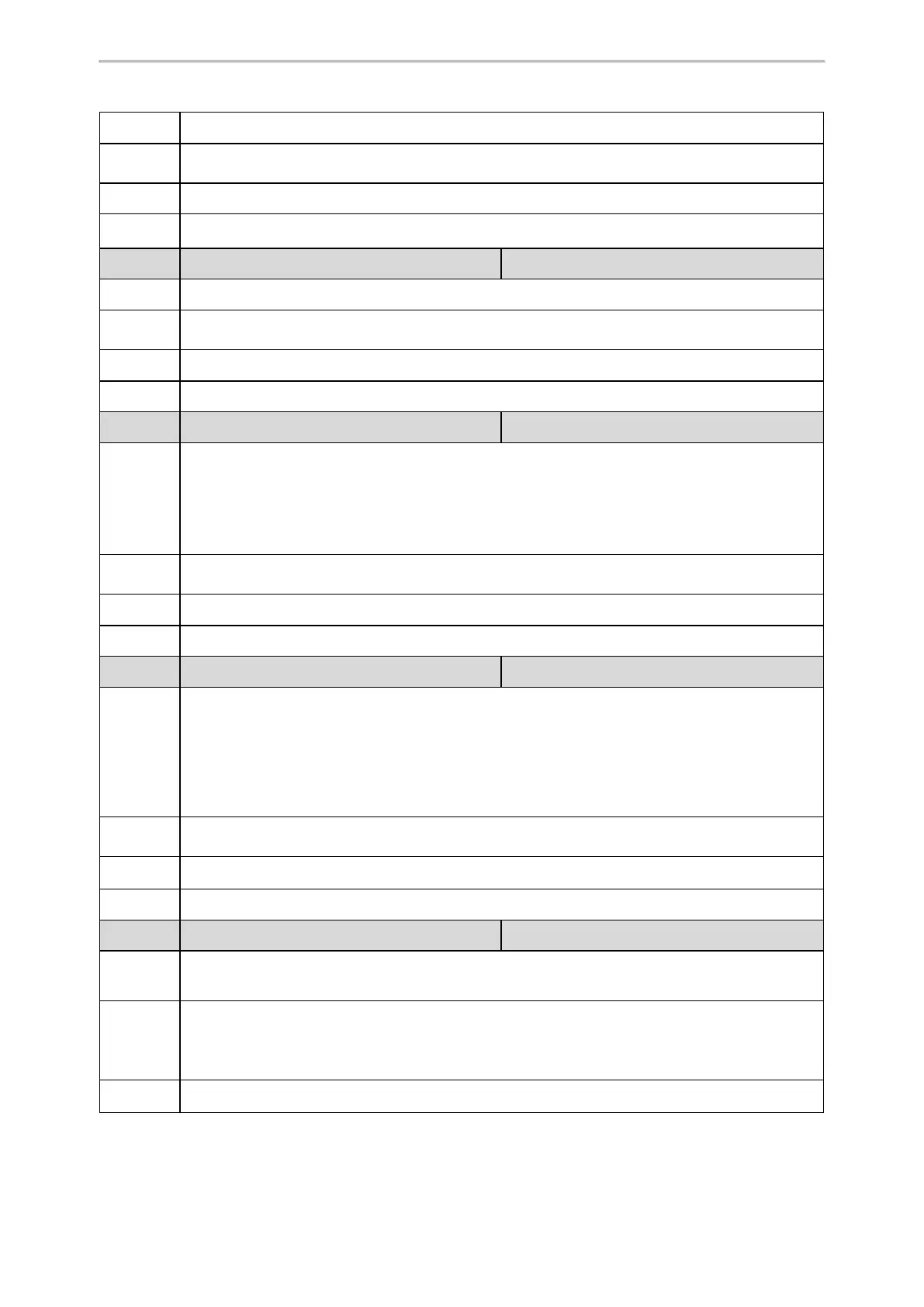Call Features
394
Note: It works only if “features.play_hold_tone.enable” is set to 1 (Enabled).
Permitted
Values
Integer from 3 to 3600
Default
30
Web UI
Features > General Information > Hold Tone Interval(second)
Parameter
features.play_held_tone.enable <y0000000000xx>.cfg
Description
It enables or disables the phone to play the call held tone when a call is held by the other party.
Permitted
Values
0-Disabled
1-Enabled
Default
0
Web UI
Features > General Information > Play Held Tone
Parameter
features.play_held_tone.delay <y0000000000xx>.cfg
Description
It configures the time (in seconds) to wait for the phone to play the initial call held tone.
If it is set to 30 (30s), the phone will wait 30 seconds to play the initial call held tone after you are held
by the other party.
Note: It works only if the Music on Hold feature is disabled and “features.play_held_tone.enable” is
set to 1 (Enabled).
Permitted
Values
Integer from 3 to 3600
Default
30
Web UI
Features > General Information > Play Held Tone Delay
Parameter
features.play_held_tone.interval <y0000000000xx>.cfg
Description
It configures the time (in seconds) between subsequent call held tones.
If it is set to 3 (3s) and “features.play_held_tone.delay” is set to 30 (30s), the phone will begin to play a
held tone after a call is held by the other party for 30 seconds, and repeat the call held tone every 3
seconds.
Note: It works only if the Music on Hold feature is disabled and “features.play_held_tone.enable” is
set to 1 (Enabled).
Permitted
Values
Integer from 3 to 3600
Default
60
Web UI
Features > General Information > Held Tone Interval(second)
Parameter
phone_setting.hold_or_swap.mode <y0000000000xx>.cfg
Description
It configures the display rule of the Hold/Swap soft key when there are two calls on the phone.
Note: You can also configure the softkey layout feature to display the Hold or Swap soft key.
Permitted
Values
0-Only display the Swap soft key.
1-Only display the Hold soft key.
2-Display the Hold and Swap soft keys.
Default
0
